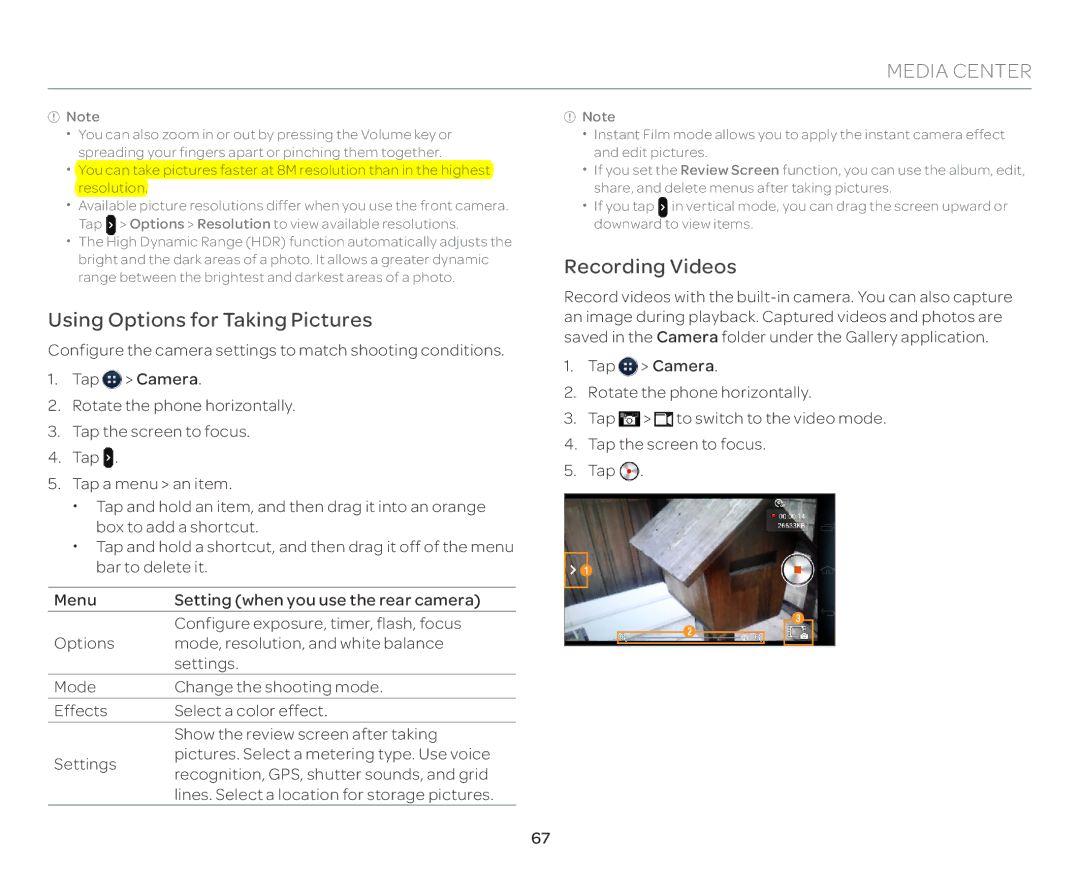MEDIA CENTER
![]() Note
Note
xx You can also zoom in or out by pressing the Volume key or spreading your fingers apart or pinching them together.
xx You can take pictures faster at 8M resolution than in the highest resolution.
xx Available picture resolutions differ when you use the front camera. Tap > Options > Resolution to view available resolutions.
xx The High Dynamic Range (HDR) function automatically adjusts the bright and the dark areas of a photo. It allows a greater dynamic range between the brightest and darkest areas of a photo.
Using Options for Taking Pictures
Configure the camera settings to match shooting conditions.
1.Tap ![]() > Camera.
> Camera.
2.Rotate the phone horizontally.
3.Tap the screen to focus.
4.Tap ![]() .
.
5.Tap a menu > an item.
xx Tap and hold an item, and then drag it into an orange box to add a shortcut.
xx Tap and hold a shortcut, and then drag it off of the menu bar to delete it.
Menu | Setting (when you use the rear camera) | |
| Configure exposure, timer, flash, focus | |
Options | mode, resolution, and white balance | |
| settings. | |
Mode | Change the shooting mode. | |
Effects | Select a color effect. | |
| Show the review screen after taking | |
Settings | pictures. Select a metering type. Use voice | |
recognition, GPS, shutter sounds, and grid | ||
| ||
| lines. Select a location for storage pictures. |
![]() Note
Note
xx Instant Film mode allows you to apply the instant camera effect and edit pictures.
xx If you set the Review Screen function, you can use the album, edit, share, and delete menus after taking pictures.
xx If you tap in vertical mode, you can drag the screen upward or downward to view items.
Recording Videos
Record videos with the
1.Tap ![]() > Camera.
> Camera.
2.Rotate the phone horizontally.
3.Tap ![]() >
> ![]() to switch to the video mode.
to switch to the video mode.
4.Tap the screen to focus.
5.Tap ![]() .
.
1
3
2
67