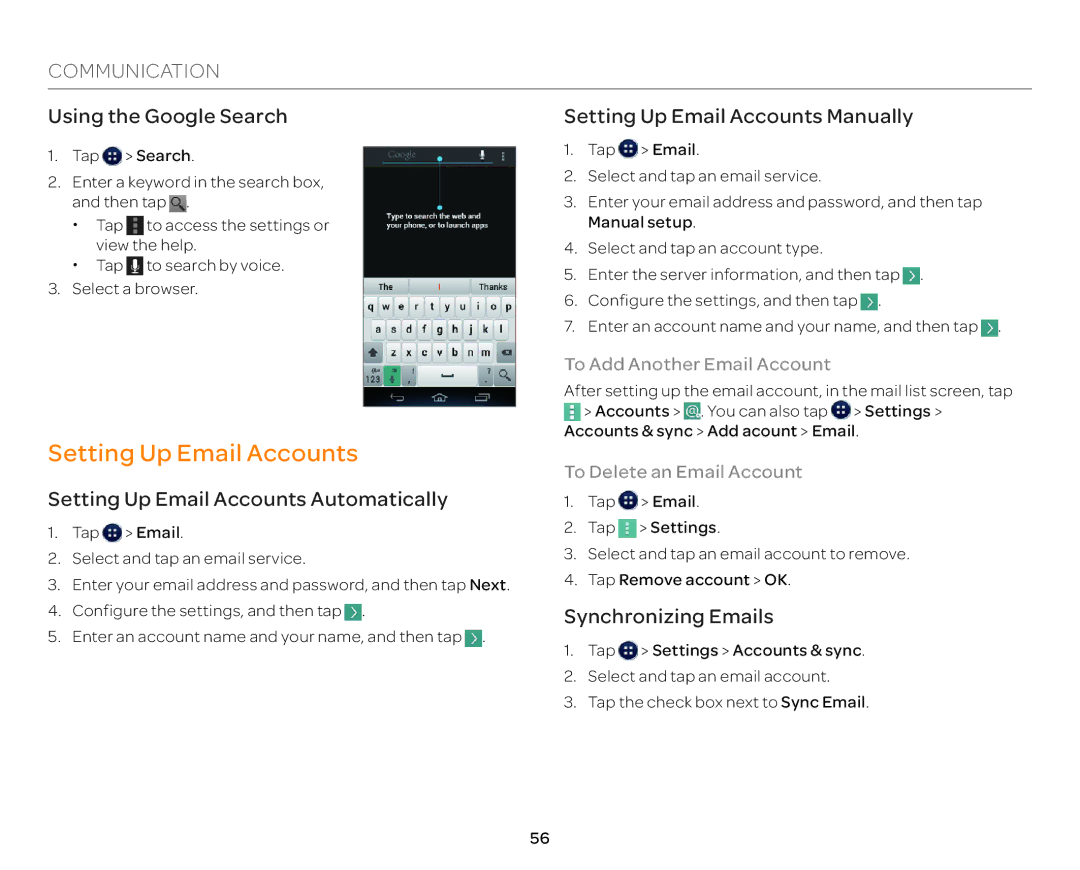COMMUNICATION
Using the Google Search | Setting Up Email Accounts Manually |
1.Tap ![]() > Search.
> Search.
2.Enter a keyword in the search box, and then tap ![]() .
.
xTap ![]() to access the settings or view the help.
to access the settings or view the help.
xTap ![]() to search by voice.
to search by voice.
3.Select a browser.
Setting Up Email Accounts
1.Tap ![]() > Email.
> Email.
2.Select and tap an email service.
3.Enter your email address and password, and then tap Manual setup.
4.Select and tap an account type.
5.Enter the server information, and then tap ![]() .
.
6.Configure the settings, and then tap ![]() .
.
7.Enter an account name and your name, and then tap ![]() .
.
To Add Another Email Account
After setting up the email account, in the mail list screen, tap ![]() > Accounts >
> Accounts > ![]() . You can also tap
. You can also tap ![]() > Settings > Accounts & sync > Add acount > Email.
> Settings > Accounts & sync > Add acount > Email.
To Delete an Email Account
Setting Up Email Accounts Automatically
1.Tap ![]() > Email.
> Email.
2.Select and tap an email service.
3.Enter your email address and password, and then tap Next.
4.Configure the settings, and then tap ![]() .
.
5.Enter an account name and your name, and then tap ![]() .
.
1.Tap ![]() > Email.
> Email.
2.Tap ![]() > Settings.
> Settings.
3.Select and tap an email account to remove.
4.Tap Remove account > OK.
Synchronizing Emails
1.Tap ![]() > Settings > Accounts & sync.
> Settings > Accounts & sync.
2.Select and tap an email account.
3.Tap the check box next to Sync Email.
56