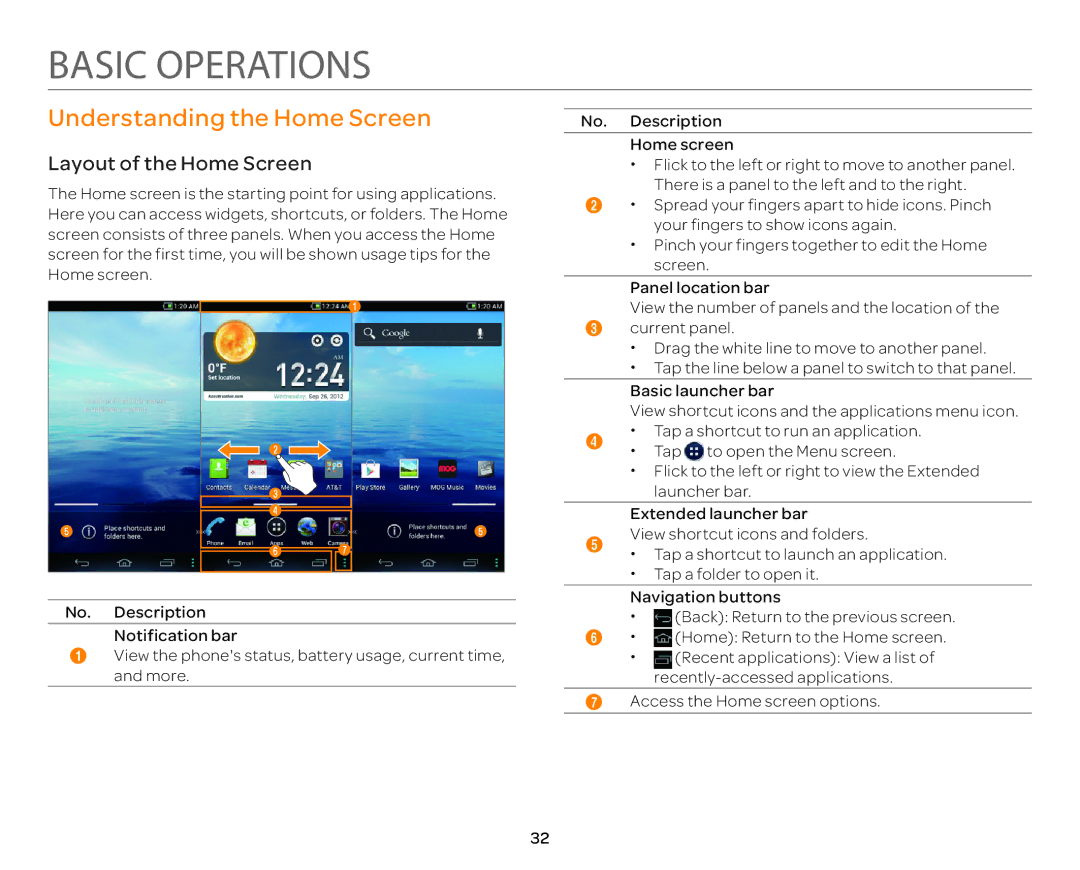BASIC OPERATIONS
Understanding the Home Screen
Layout of the Home Screen
The Home screen is the starting point for using applications. Here you can access widgets, shortcuts, or folders. The Home screen consists of three panels. When you access the Home screen for the first time, you will be shown usage tips for the Home screen.
1
![]() 2
2 ![]()
3
4
5 | 5 |
6 7
No. Description
Notification bar
1View the phone's status, battery usage, current time, and more.
No. Description
Home screen
xFlick to the left or right to move to another panel.
There is a panel to the left and to the right.
2x Spread your fingers apart to hide icons. Pinch your fingers to show icons again.
x Pinch your fingers together to edit the Home screen.
Panel location bar
View the number of panels and the location of the
3current panel.
x Drag the white line to move to another panel.
| x Tap the line below a panel to switch to that panel. | |
| Basic launcher bar | |
| View shortcut icons and the applications menu icon. | |
4 | x | Tap a shortcut to run an application. |
x | Tap to open the Menu screen. | |
x Flick to the left or right to view the Extended launcher bar.
Extended launcher bar
5View shortcut icons and folders.
x Tap a shortcut to launch an application. x Tap a folder to open it.
Navigation buttons
x (Back): Return to the previous screen.
6x (Home): Return to the Home screen.
x (Recent applications): View a list of
7Access the Home screen options.
32