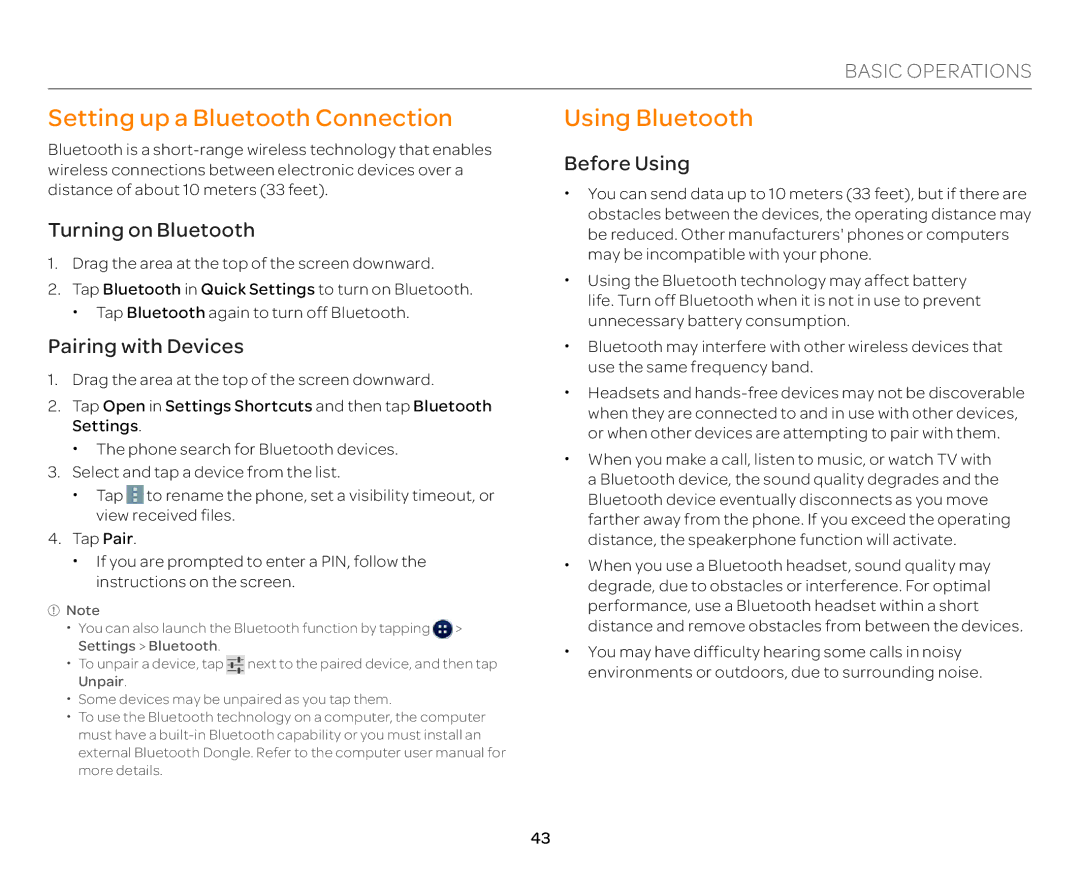BASIC OPERATIONS
Setting up a Bluetooth Connection
Bluetooth is a
Turning on Bluetooth
1.Drag the area at the top of the screen downward.
2.Tap Bluetooth in Quick Settings to turn on Bluetooth. x Tap Bluetooth again to turn off Bluetooth.
Pairing with Devices
1.Drag the area at the top of the screen downward.
2.Tap Open in Settings Shortcuts and then tap Bluetooth Settings.
x The phone search for Bluetooth devices.
3.Select and tap a device from the list.
x Tap ![]() to rename the phone, set a visibility timeout, or view received files.
to rename the phone, set a visibility timeout, or view received files.
4.Tap Pair.
x If you are prompted to enter a PIN, follow the instructions on the screen.
![]() Note
Note
xYou can also launch the Bluetooth function by tapping ![]() > Settings > Bluetooth.
> Settings > Bluetooth.
xTo unpair a device, tap ![]() next to the paired device, and then tap Unpair.
next to the paired device, and then tap Unpair.
xSome devices may be unpaired as you tap them.
xTo use the Bluetooth technology on a computer, the computer must have a
Using Bluetooth
Before Using
xYou can send data up to 10 meters (33 feet), but if there are obstacles between the devices, the operating distance may be reduced. Other manufacturers' phones or computers may be incompatible with your phone.
xUsing the Bluetooth technology may affect battery life. Turn off Bluetooth when it is not in use to prevent unnecessary battery consumption.
xBluetooth may interfere with other wireless devices that use the same frequency band.
xHeadsets and
xWhen you make a call, listen to music, or watch TV with a Bluetooth device, the sound quality degrades and the Bluetooth device eventually disconnects as you move farther away from the phone. If you exceed the operating distance, the speakerphone function will activate.
xWhen you use a Bluetooth headset, sound quality may degrade, due to obstacles or interference. For optimal performance, use a Bluetooth headset within a short distance and remove obstacles from between the devices.
xYou may have difficulty hearing some calls in noisy environments or outdoors, due to surrounding noise.
43