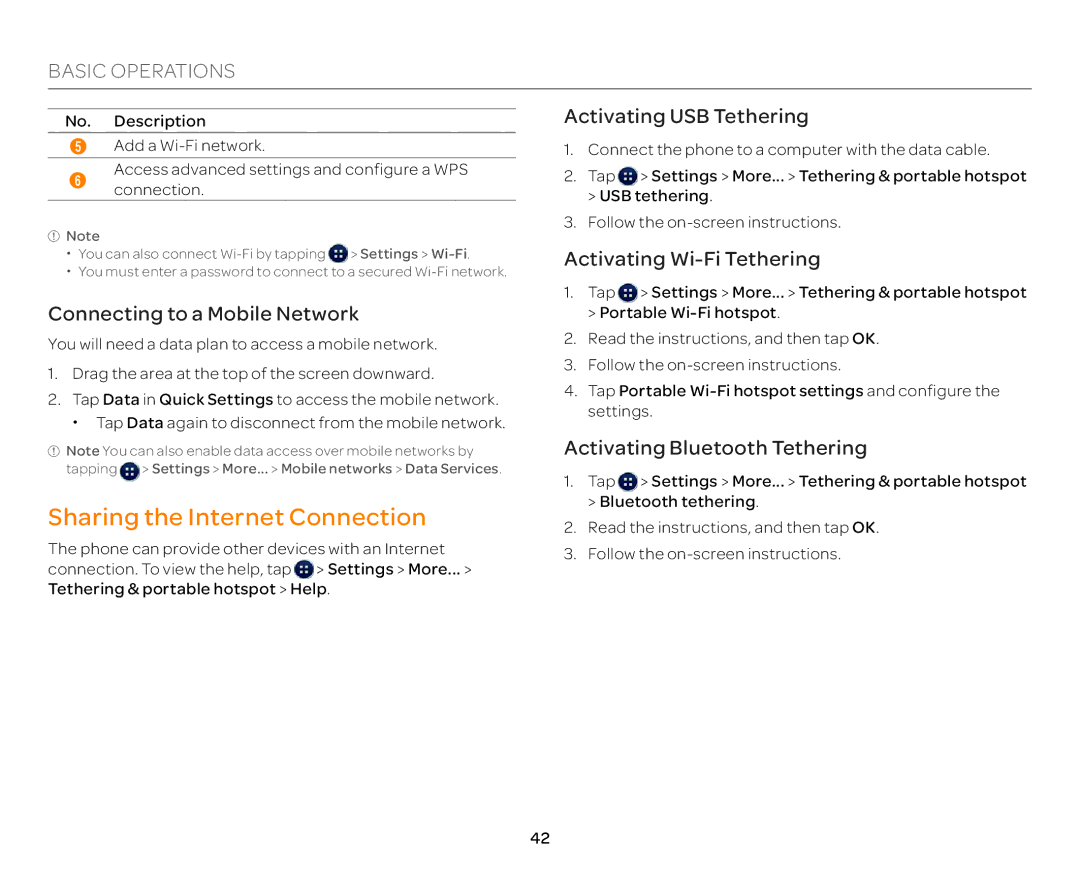BASIC OPERATIONS
No. Description
5Add a
6Access advanced settings and configure a WPS connection.
![]() Note
Note
xYou can also connect ![]() > Settings >
> Settings >
xYou must enter a password to connect to a secured
Activating USB Tethering
1.Connect the phone to a computer with the data cable.
2.Tap![]() > Settings > More... > Tethering & portable hotspot > USB tethering.
> Settings > More... > Tethering & portable hotspot > USB tethering.
3.Follow the
Activating Wi-Fi Tethering
Connecting to a Mobile Network
You will need a data plan to access a mobile network.
1.Drag the area at the top of the screen downward.
2.Tap Data in Quick Settings to access the mobile network. x Tap Data again to disconnect from the mobile network.
![]() Note You can also enable data access over mobile networks by
Note You can also enable data access over mobile networks by
tapping ![]() > Settings > More... > Mobile networks > Data Services.
> Settings > More... > Mobile networks > Data Services.
Sharing the Internet Connection
The phone can provide other devices with an Internet connection. To view the help, tap ![]() > Settings > More... >
> Settings > More... >
Tethering & portable hotspot > Help.
1.Tap ![]() > Settings > More... > Tethering & portable hotspot > Portable
> Settings > More... > Tethering & portable hotspot > Portable
2.Read the instructions, and then tap OK.
3.Follow the
4.Tap Portable
Activating Bluetooth Tethering
1.Tap ![]() > Settings > More... > Tethering & portable hotspot > Bluetooth tethering.
> Settings > More... > Tethering & portable hotspot > Bluetooth tethering.
2.Read the instructions, and then tap OK.
3.Follow the
42