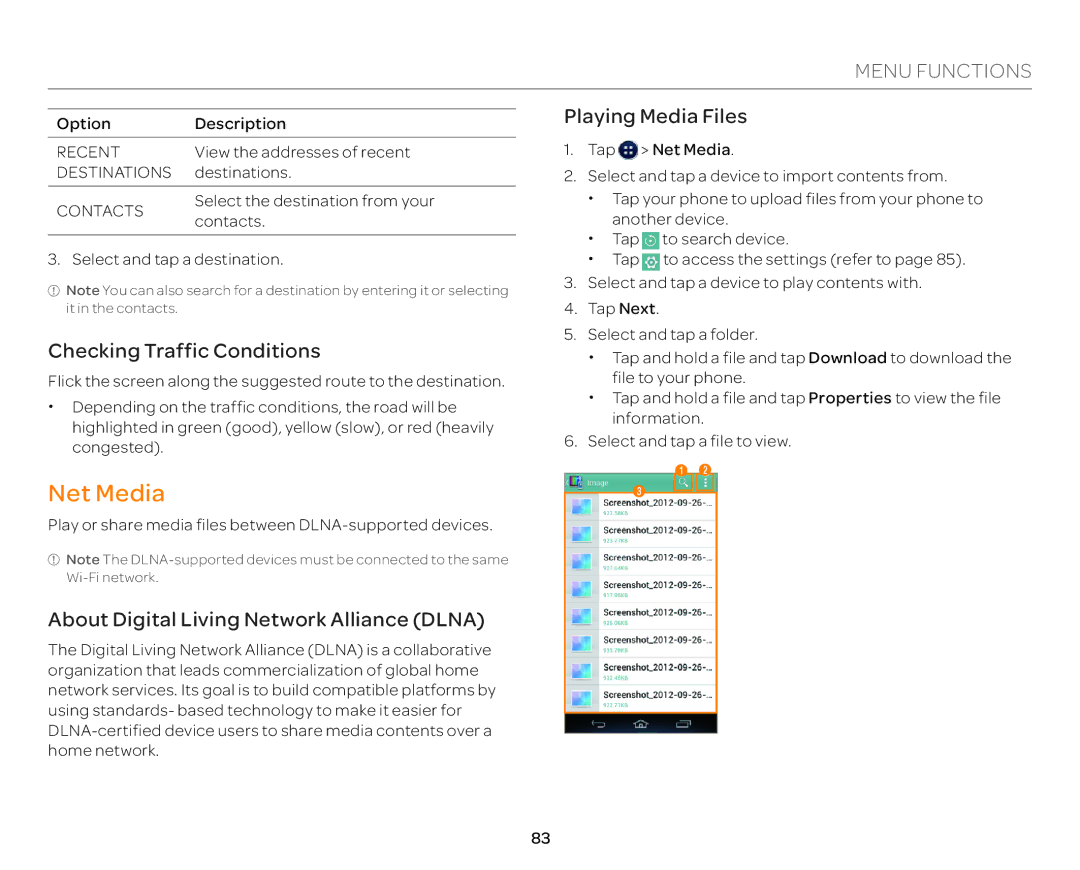MENU FUNCTIONS
Option | Description | |
RECENT | View the addresses of recent | |
DESTINATIONS | destinations. | |
|
| |
CONTACTS | Select the destination from your | |
contacts. | ||
|
3. Select and tap a destination.
![]() Note You can also search for a destination by entering it or selecting it in the contacts.
Note You can also search for a destination by entering it or selecting it in the contacts.
Checking Traffic Conditions
Flick the screen along the suggested route to the destination.
xDepending on the traffic conditions, the road will be highlighted in green (good), yellow (slow), or red (heavily congested).
Net Media
Play or share media files between
![]() Note The
Note The
About Digital Living Network Alliance (DLNA)
The Digital Living Network Alliance (DLNA) is a collaborative organization that leads commercialization of global home network services. Its goal is to build compatible platforms by using standards- based technology to make it easier for
Playing Media Files
1.Tap ![]() > Net Media.
> Net Media.
2.Select and tap a device to import contents from.
xTap your phone to upload files from your phone to another device.
xTap ![]() to search device.
to search device.
xTap ![]() to access the settings (refer to page 85).
to access the settings (refer to page 85).
3.Select and tap a device to play contents with.
4.Tap Next.
5.Select and tap a folder.
xTap and hold a file and tap Download to download the file to your phone.
xTap and hold a file and tap Properties to view the file information.
6.Select and tap a file to view.
12
3
83