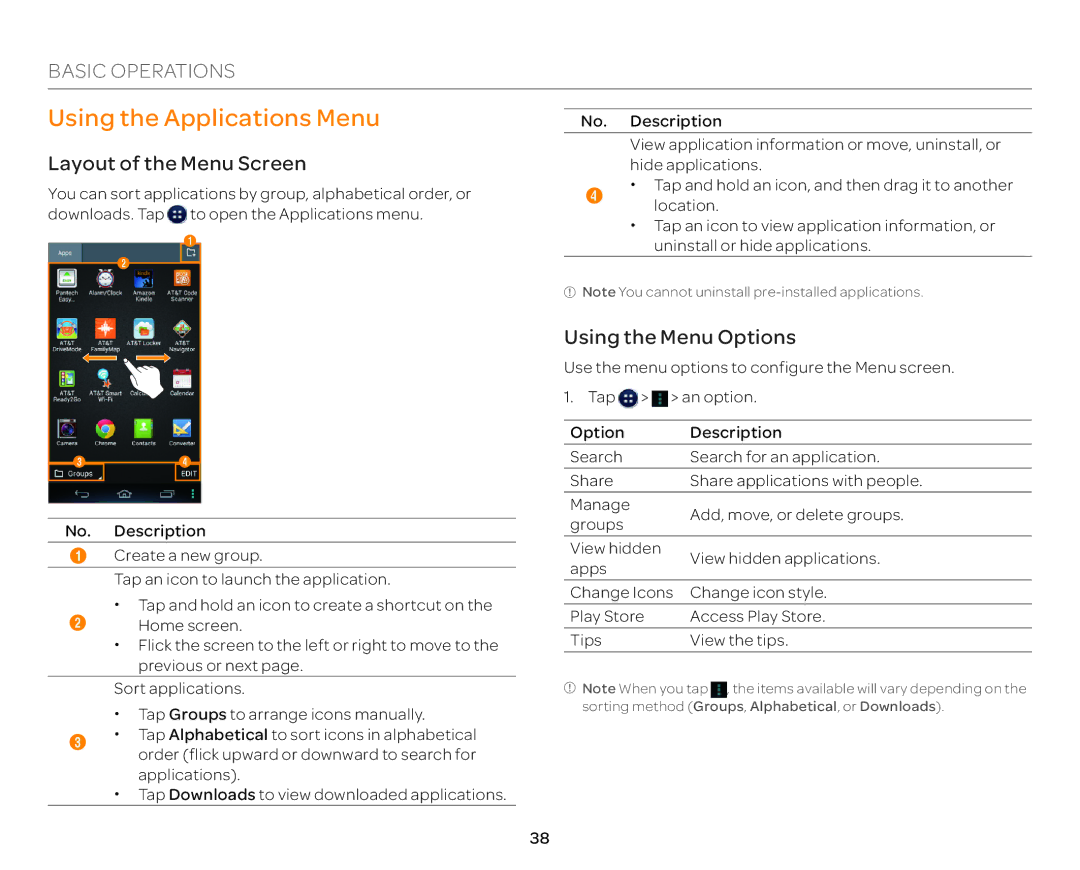BASIC OPERATIONS
Using the Applications Menu
No. Description
Layout of the Menu Screen
You can sort applications by group, alphabetical order, or downloads. Tap ![]() to open the Applications menu.
to open the Applications menu.
| 1 |
| 2 |
3 | 4 |
No. Description
1Create a new group.
Tap an icon to launch the application.
x Tap and hold an icon to create a shortcut on the
2Home screen.
xFlick the screen to the left or right to move to the previous or next page.
Sort applications.
xTap Groups to arrange icons manually.
3x Tap Alphabetical to sort icons in alphabetical order (flick upward or downward to search for
applications).
x Tap Downloads to view downloaded applications.
View application information or move, uninstall, or hide applications.
4x Tap and hold an icon, and then drag it to another location.
x Tap an icon to view application information, or uninstall or hide applications.
![]() Note You cannot uninstall
Note You cannot uninstall
Using the Menu Options
Use the menu options to configure the Menu screen.
1. Tap ![]() >
> ![]() > an option.
> an option.
Option | Description | |
Search | Search for an application. | |
Share | Share applications with people. | |
Manage | Add, move, or delete groups. | |
groups | ||
| ||
View hidden | View hidden applications. | |
apps | ||
| ||
Change Icons | Change icon style. | |
Play Store | Access Play Store. | |
Tips | View the tips. |
![]() Note When you tap
Note When you tap![]() , the items available will vary depending on the
, the items available will vary depending on the
sorting method (Groups, Alphabetical, or Downloads).
38