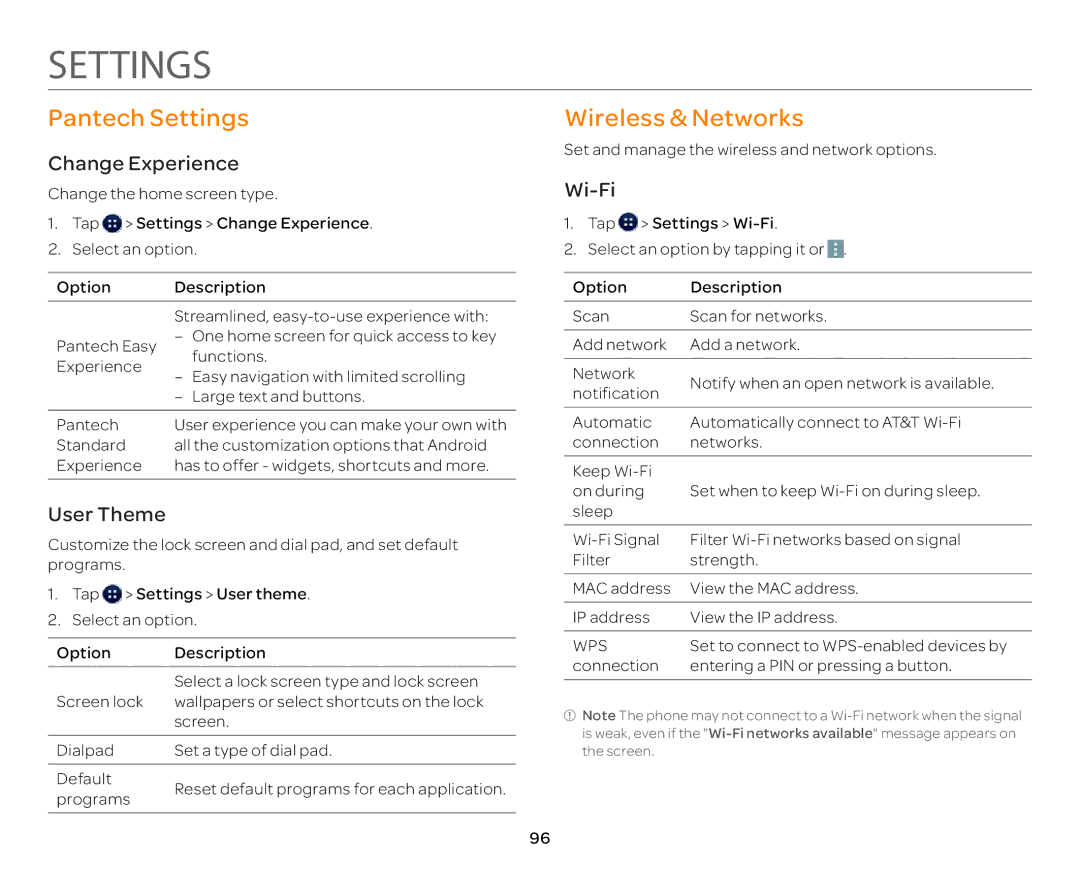SETTINGS
Pantech Settings
Change Experience
Change the home screen type.
1.Tap ![]() > Settings > Change Experience.
> Settings > Change Experience.
2.Select an option.
Option | Description | |
| Streamlined, | |
Pantech Easy | – One home screen for quick access to key | |
Experience | functions. | |
– Easy navigation with limited scrolling | ||
| ||
| – Large text and buttons. | |
|
| |
Pantech | User experience you can make your own with | |
Standard | all the customization options that Android | |
Experience | has to offer - widgets, shortcuts and more. |
User Theme
Customize the lock screen and dial pad, and set default programs.
1.Tap ![]() > Settings > User theme.
> Settings > User theme.
2.Select an option.
Option Description
Select a lock screen type and lock screen Screen lock wallpapers or select shortcuts on the lock
screen.
Dialpad | Set a type of dial pad. |
Default
Reset default programs for each application.
programs
Wireless & Networks
Set and manage the wireless and network options.
Wi-Fi
1.Tap ![]() > Settings >
> Settings >
2.Select an option by tapping it or ![]() .
.
Option | Description | |
Scan | Scan for networks. | |
|
| |
Add network | Add a network. | |
|
| |
Network | Notify when an open network is available. | |
notification | ||
| ||
|
| |
Automatic | Automatically connect to AT&T | |
connection | networks. | |
|
| |
Keep |
| |
on during | Set when to keep | |
sleep |
| |
|
| |
Filter | ||
Filter | strength. | |
|
| |
MAC address | View the MAC address. | |
|
| |
IP address | View the IP address. | |
|
| |
WPS | Set to connect to | |
connection | entering a PIN or pressing a button. | |
|
|
![]() Note The phone may not connect to a
Note The phone may not connect to a
96