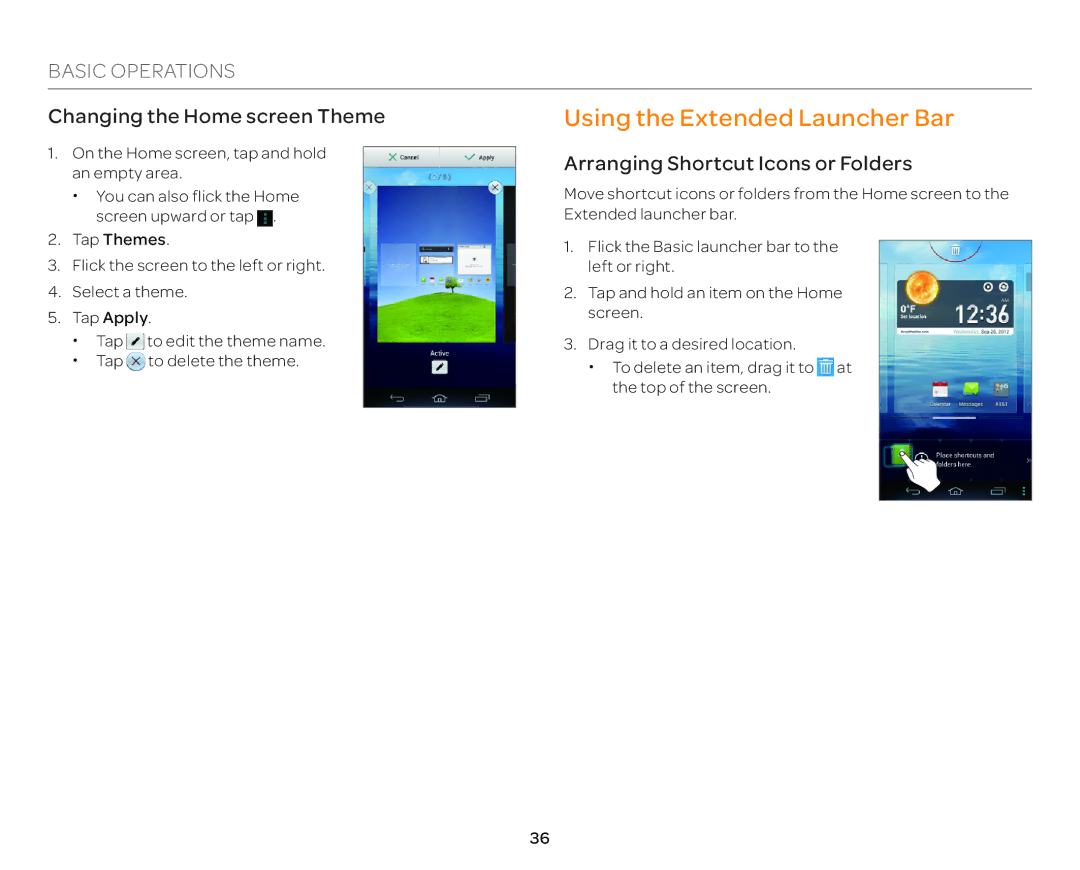BASIC OPERATIONS
Changing the Home screen Theme | Using the Extended Launcher Bar | ||||||
1. | On the Home screen, tap and hold |
| Arranging Shortcut Icons or Folders | ||||
| |||||||
| an empty area. |
| |||||
|
| Move shortcut icons or folders from the Home screen to the | |||||
| x You can also flick the Home |
| |||||
|
| screen upward or tap . |
| Extended launcher bar. | |||
2. | Tap Themes. |
| 1. | Flick the Basic launcher bar to the |
| ||
|
| ||||||
3. | Flick the screen to the left or right. |
|
| ||||
|
| left or right. |
| ||||
4. | Select a theme. |
| 2. | Tap and hold an item on the Home |
| ||
5. | Tap Apply. |
|
| screen. |
| ||
| x | Tap | to edit the theme name. |
| 3. | Drag it to a desired location. |
|
| x | Tap | to delete the theme. |
|
| x To delete an item, drag it to at |
|
|
|
|
|
|
|
| |
|
|
|
|
|
| the top of the screen. |
|
|
|
|
|
|
|
|
|
|
|
|
|
|
|
|
|
36