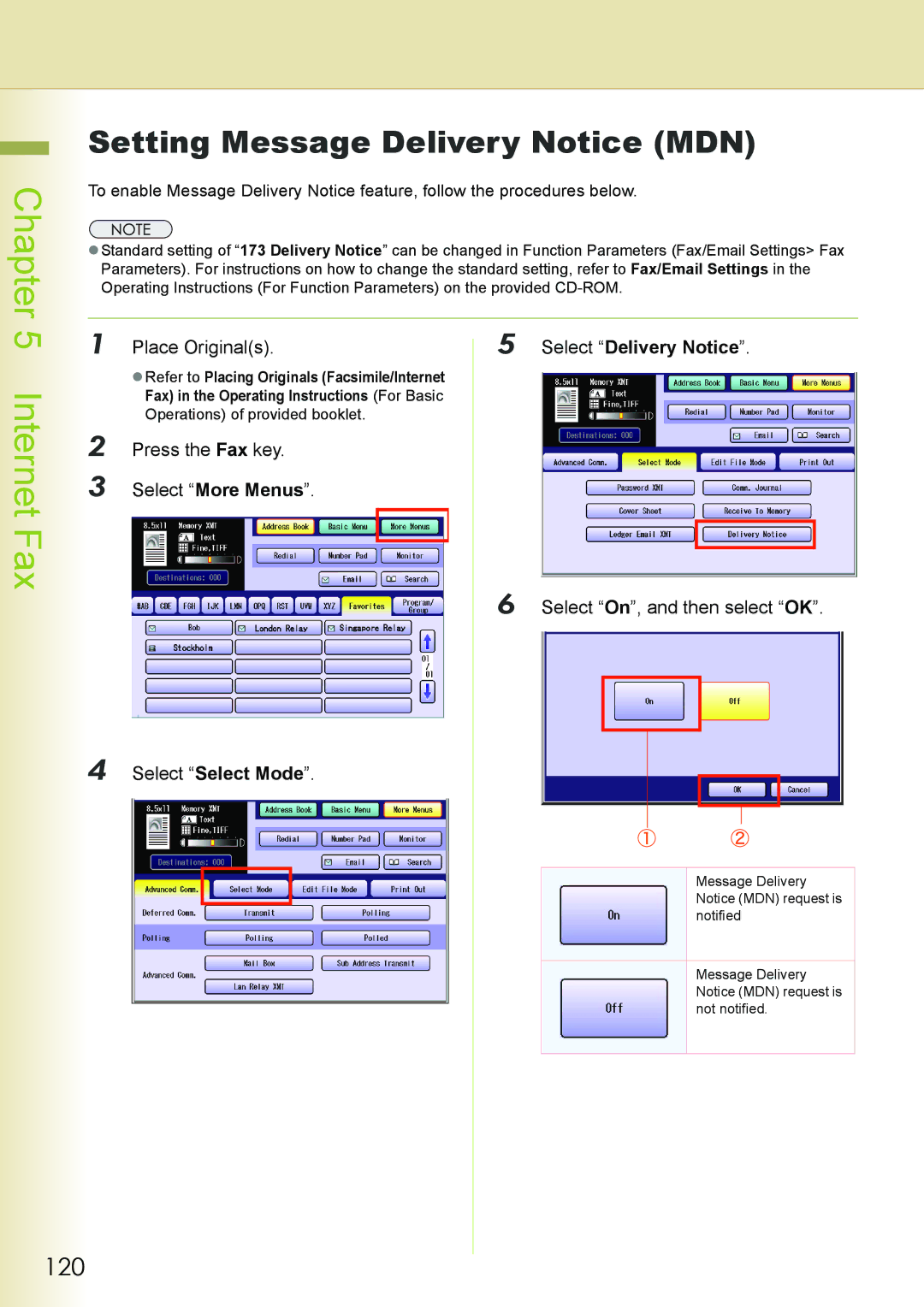Operating Instructions
Operating Instructions
Conventions
Icons
Notation
Following icons are used in this manual
Table of Contents
Password XMT
Sub Address Transmit
Comm. Journal
Cover Sheet
File Type and Name
Ledger Email XMT
Delivery Notice
Completion Notice
File List
Change Time/Stn
Delete File
Print File
Program List
Fax Parameter List
IND. XMT Journal
Memo
Main screen and menu of the fax features are as follows
Getting To Know Your Machine
Menu Map
Refer to Sending Email see
Basic Menu Screen
Direct Direct Transmission See
Mail Box Using a Mailbox Confidential Communication See
Transmit Deferred Transmission See
Polling Deferred Polling See
Polling Polling See
Retry Incomp. File Resending an Incomplete Document See
More Menus Print Out Screen
Fax Transmission Procedure
Basic Fax Transmission
Press the Fax key to open the Fax screen
Face Up. Up to 70 sheets 20lb
Press the Start key
Refer to Entering a Destination see
Entering a Destination
Manual Dialing
Follow the and 2 on Enter the fax number from the keypad
Use the last dialed remote station. See
‰ Using Pause
‰ Using *
Basic
Fax
Using the Address Book
„ Use a Key Name
„ Search through the Favorites
„ Use Group Dialing
Searching for a Destination
„ Search through the Address Book Local Search
Choose a destination, and then select OK
„ Search through the Ldap Server Ldap Search
Select Global
Chapter
Select Fax Number to display a list of destinations
Choose a destination, and then select
Redialing
Transmission with Destination Monitoring
Start key
Talking to the Remote Party Before Transmission
Chapter
Setting Original Quality
„ Resolution
„ Original Type
„ Density
Adjust the original quality, and then select OK
Press the Fax key Select Basic Menu
Select Quality Adj
‰ Original Type
‰ Resolution
Select a destination
Memo
Setting the Original Size
Place originals on the platen
Select Original Size
Face Down. Align with the top left corner. Close ADF
Refer to Setting Original Quality see
Choose the original size, and then select OK
Set Quality Adj. as required
Transmitting 2-Sided Originals
Place Originals Select Basic Menu
Select 2-Sided Original
Select a binding position, and then select OK
Verification Stamp
Place Originals Set Quality Adj. as required
Select Verification Stamp
ZRefer to Entering a Destination see
Memo
Transmitting a Document Stored in Memory
Place Originals Select a destination
Select Memory
Direct Transmission
Originals To a single destination Memory
Refer to Entering a Destination see
Verifying Communication Status
To verify the communication status, follow the steps below
Memo
Basic Fax
Rotated Transmission
„ Rotation XMT set to Valid
„ Rotation XMT set to Invalid
Batch Transmission
Getting an Outside Line Using PIN Code Access
Place Originals Enter a PIN Code, and then select
OK. Up to 36 digits
Press the Fax Key Set Quality Adj. as required
Using Program Keys
Select Program/Group
Select the program key
Canceling a Communication
To cancel Memory Transmission
To cancel a communication, follow the steps below
To cancel Direct Transmission
Dial Prefix
Select Fax/Email Settings Select 04 Key Operator Mode
Select 01 Fax Parameters
Select 122 Dial Prefix
Convenient Fax Features
Deferred Transmission
Place Originals Select Transmit
Press the Fax key Select More Menus
Set the deferred time, and then select OK
Refer to Communication Journal see
Deferred Polling
Select Polling in Deferred Comm
Convenient Fax Features
Polling
Polling
Polling starts
Place Originals If a password is required, enter
Storing Documents to be Polled
Select Polled in Polling
Convenient Fax Features
Fax Features
Using a Mailbox Confidential Communication
What is Confidential Communication?
Convenient
Place Originals Enter the mailbox password 4-digit
Confidential Transmission
Select Mail Box
To transmit a confidential document, follow the steps below
Features
Confidential Polling
Storing Documents for Confidential Polling
Select Polled
ZRefer to Placing Originals Facsimile
Internet Fax in the Operating
Printing a Received Confidential Document
„ Confidential Reception Report
Explanation
„ Printing a Received Confidential Document
Select Print File
Mailbox, refer to Deleting a Confidential
Deleting a Confidential Document
Select Delete File
Memo
What is Sub-Addressing?
„ Example of a Network Using Sub-Addressing
Convenient Fax
Sub-Address Communication
Sub-Addressed Transmission using Address Book
Enter the password, and then select
Place Originals Enter a sub-address, and then select
Select Sub Address Transmit
Sub-Addressed transmission starts
Sub-Addressed Transmission using Manual Dialing
Place Originals Enter a sub-address
Select Sub-Address
Comm. Sub-Address Transmit see
Password Communication
What is Password Communication?
Password Transmission
Select Select Mode
Select Password XMT
Place Originals Select On, and then select OK
Setting Password-Protected Transmission
Select On or Off, and select OK
Printing Communication Journal
Slerexe Company Limited
Select Select Mode Select Comm. Journal
Select On, Off, or Inc Only, and then select OK
Transmitting a Document with a Cover Sheet
Select Cover Sheet
Fax Reception
Receiving Documents
Automatic Reception
There are two ways to receive fax calls on this machine
Manual Reception
„ When Print Reduction is set to Auto
Print Reduction and Duplex Recording
Print Reduction
„ When Print Reduction is Set to Fixed
Duplex Recording
Substitute Memory Reception
Convenient Reception Features
Selective Reception
Fax Forwarding
Forward
Password-Reception
Reception Password 1234
What is Memory Reception?
Receive to Memory
To enable memory reception, follow the steps below
Programming Memory Reception
Press the Fax key Select On, and then OK Select More Menus
Select Receive to Memory
Chapter Fax Reception
Printing a Document Received in Memory
Fax Reception
What is Internet Fax?
What is Internet Fax?
Internet Fax
„ Sending Email
Using the Internet Fax Feature
„ Routing
What Internet Fax Can Do
Sending Email
Receiving Email
Inbound Routing
Relay Transmission
Ex. Internet Relay Transmission
Message Delivery Notice MDN
„ If the receiving station is an Internet Fax station
„ If the receiving station is a computer
An MDN response Email message is transmitted to the sender
Direct Internet Fax Transmission Using Direct Smtp
Memo
„ When Email Transmission Fails
Tips for Internet Fax
„ Telephone Calls Cannot Be Made via LAN
„ Transmission Resolution
„ Transmitted File Type Setting
„ Dual Port Communication
„ Receive Internet Email Messages
Preparing to Use Internet Fax
Program Network Parameters
100
„ Network Parameters
101
Sending an Email Procedure
102
Select More Menus if additional
Press the Fax key to open the Fax
Refer to When E-mail Transmission Fails
103
Entering an Email Address
104
Using the Onscreen Keyboard
105
Keyboard
106
Select a Key Name tab
Select the Email Address you want to send
„ Search through Favorites
107
108
Searching for Destinations
Enter the character string you want to
Search for
ZEmail addresses and fax numbers can be
110
111
Using Cc, Bcc and From
112
An Example of the receiving station Cc Bcc
Setting Cc and Bcc
113
Setting From field
When 145 Sender Selecton is set to
114
Setting Subject
Confirming the Destination
115
Select Destinations###
Setting a File Type and a Filename
116
Place Originals Select a file type
To rename the file, select Custom
117
Enter a filename, and then select OK
Set an Email Address
Refer to Entering an Email Address see
Emailing a Ledger-Sized Document
118
„ Document Sizes and Transmitted/Received Document Sizes
119
Select Ledger Email XMT
Setting Message Delivery Notice MDN
120
Select Delivery Notice
121
When E-mail Transmission Fails
122
Using a Completion Notice
123
Select Completion Notice
Configure to Receive Email
Item Name Setting
Receiving an Email
Receiving Email Automatically
Receiving Email Manually
125
Receiving Email with the Program Key
126
127
Receiving an Email on a Computer
Receiving Email on Your Computer
128
Opening Email
129
What is Inbound Routing?
Inbound Routing
130
Routing Setup Flow
Refer to Settings for Inbound Routing see
131
Program a G3 Fax station as a transferring destination
Settings for Inbound Routing
132
Routing type Explanation Function Parameters
Select Fax/Email Settings
Programming the Address Book for Inbound Routing
Select 00 Address Book
Select 02 Add Email Address
134
Enter a Key Name, and then select OK
Select IFax, and then select OK
Select whether to add the Email address to Favorites
135
Using the Relay Feature
What is the Relay Feature?
136
„ Example 1 Internet Relay Network
137
„ Example 2 Intranet Relaying Network
Send Emails to Intranet Relay Station via Mail Server
Forwards Email to the Intranet Relay Station
Setting up a Relayed Transmission Network
138
Example of a Relayed Transmission Network
139
Sample Entries in Address Book
140
„ Initial Sending Station New York
„ Relay Station London
141
„ Relay Station Singapore
Function Parameters for Relay Stations
142
Settings for Initial Sending Station
143
144
Adding End Receiving Stations for Relayed Transmission
Press the Function key
Select 01 Add Telephone Number
145
Enter a station name, and then select OK
Select whether to add a station to
Favorites
Relayed Transmission From Internet Fax
146
Place Originals Select a Relay Station or enter
Email Address of the relay station
147
Receiving Stations for Relayed Transmission see
Relayed Transmission From PC
148
Requesting a Relayed Transmission from a Computer
149
Entry example Explanation
Convenient Application Software
150
„TIFF Converter
„TIFF Converter Mail Linking Program
151
Result of Relayed Transmission
152
„ Relayed Transmission Report communication journal
153
„ Fax Relay Log Email
Dhcp Dynamic Host Configuration Protocol
Smtp Authentication
Useful Terms to Remember
154
155
Select Edit File Mode
Handling Communication Reservation Files
156
Displaying a Communication Reservation File List
Reading the Reservation Report
157
Items covered in the reservation report are as follows
158
Editing Communication Reservations
Edit the communication time, and then
Select Change Time/Stn
159
Edit the destination
Select the destination, and then select OK
160
Deleting a Communication Reservation File
Select Yes
To delete the file in memory, follow the steps below
Printing a Communication Reservation File
161
Select Edit File Mode Select Add Document
Adding Documents to a Communication Reservation File
162
Resending an Incomplete Document
163
Select the incomplete file that you
Want to resend, and then select OK
What is Address Book?
Program Destinations / Program Keys
Address Book
Items Allowed for Entry in the Address Book
Program
Program Keys
Adding a Fax Number into the Address Book
Press the Function key Enter a fax number, and then select
Keys
166
Enter Key Name, and then select
Select whether to add the station to
Select Fax/Email Settings Select 00 Address Book
Adding an Email Address to Address Book
Press the Function key Enter an Email Address and select
168
Editing Address Book
169
Press the Function key Select the station you want to edit,
Edit the station
170
Deleting a Destination from Address Book
From the address book, and then
Select 04 Delete Station
Printing the Address Book List
171
Press the Function key Select Start, and then select OK
Select 00 Print Address Book List
What is Program Keys?
Program Keys
Programmable Items
172
Setting for Program Dialing
Press the Function key Enter a program dial name, and then
Select 01 Program Keys
Enter a Key Name, and then select
Program each desired feature
174
Setting for Group Dialing
Press the Function key Enter a group dialing name, and then
Select 01 Group Dial
Chapter Program Destinations / Program Keys
176
Editing a Group Dialing
To edit, and then select OK
To rename a group dial name, enter a
New name, and then select OK
178
Select the destination to be programmed, and then select OK
179
Deleting the Program Key setting
Select Fax/Email Settings Select 01 Program Keys
180
Select 04 Delete Program/GRP
Printing the Program List
181
Select 00 Print Program List
To print the program list, follow the steps below
Program Destinations / Program
Programming Email Manual Reception on Program Keys
182
Select 05 Manual POP RCV
183
Reading Reports/Lists
Transaction Journal
184
Printing Transaction Journal
When the verification completes, select OK
Viewing Communication Results on Touch-Panel Display
185
Press the Fax key Select More Menus Select Print Out
Reading Transaction Journal
186
Items in the transaction journal are listed below
187
Communication Journal
188
189
Slerexe Company Limited
190
191
Address Book List
Printing Address Book List
192
Press the Fax key. Select More Menus Select Print Out
Reading Address Book List
193
Items in the address book list are listed below
Program List
Printing Program List
194
Select Program List
Reading Program List
195
Items in the program list are listed below
Fax Parameter List
196
Printing Fax Parameter List
Select Fax Parameter List
Reading Fax Parameter List
197
Items in the fax parameter list are listed below
Items Explanation
Individual XMT Journal
Printing Individual XMT Journal
198
Select IND. XMT Journal
Reading Individual XMT Journal
199
Items in the individual XMT journal are listed below
Solving Problems
Tips for Solving Problems
If you encounter the problems, please check following items
Problem Symptom Action Refer to
201
If 13 Auto Print Jrnl set to Valid
Info. code Problem Action Refer to
Information Codes
202
203
Documents to be
204
ADF
Remote Update is set to Valid
205
206
Transmission
Power Failure
„ Power Failure
Problem Condition Result
207
Checking the Telephone Line
208
209
Appendix
Replacing the Verification Stamp
210
Reinstall the Stamp Assembly
211
Glossary
212
Term Meaning
213
Smtp
214
Group
215
MAC
216
PCL
217
TCP/IP
218
219
For Service, Call
USA Only