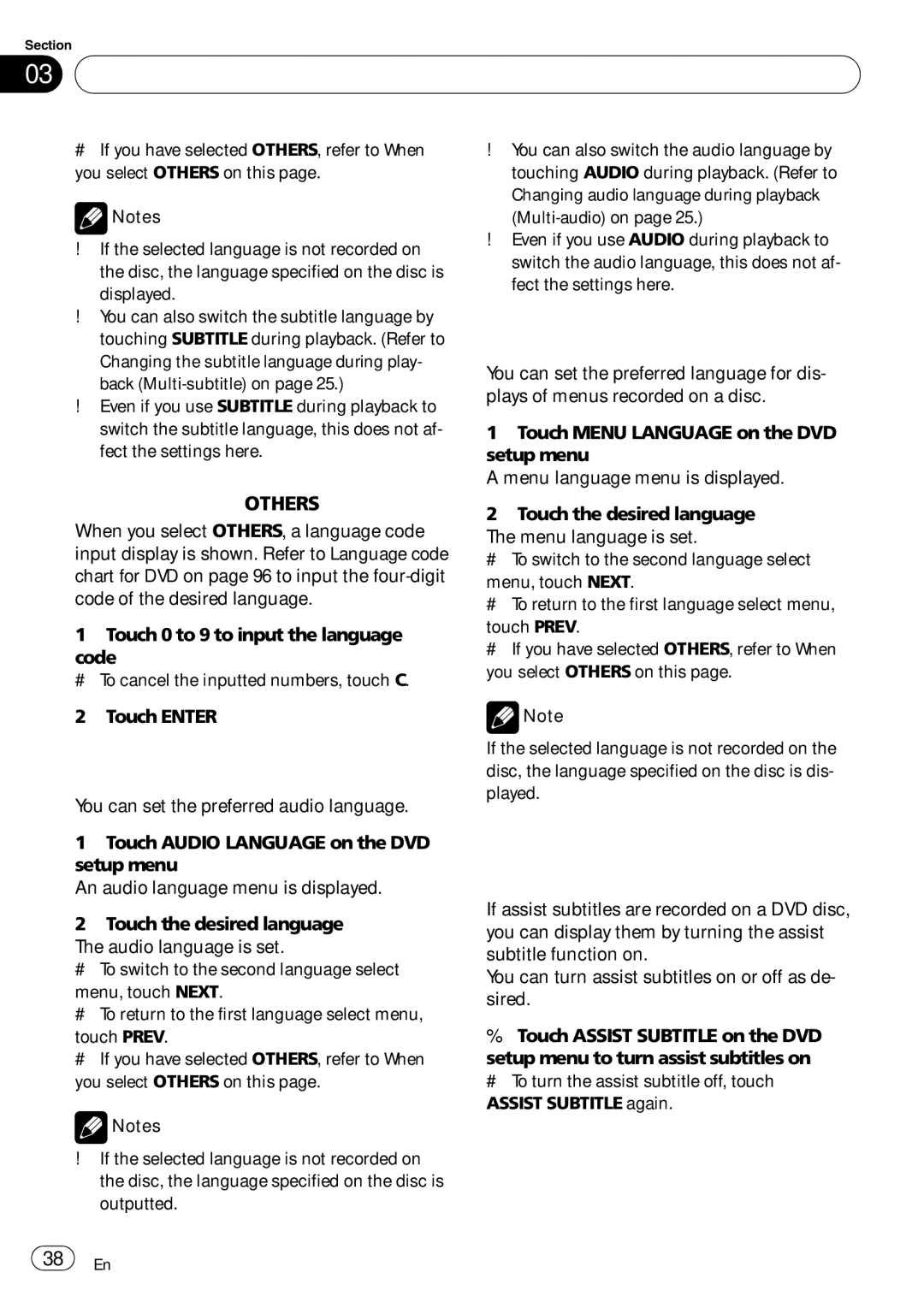Section
03 Operating this unit
Operating this unit
#If you have selected OTHERS, refer to When you select OTHERS on this page.
![]() Notes
Notes
!If the selected language is not recorded on the disc, the language specified on the disc is displayed.
!You can also switch the subtitle language by touching SUBTITLE during playback. (Refer to Changing the subtitle language during play- back
!Even if you use SUBTITLE during playback to switch the subtitle language, this does not af- fect the settings here.
!You can also switch the audio language by touching AUDIO during playback. (Refer to Changing audio language during playback
!Even if you use AUDIO during playback to switch the audio language, this does not af- fect the settings here.
Setting the menu language
You can set the preferred language for dis- plays of menus recorded on a disc.
1Touch MENU LANGUAGE on the DVD setup menu.
A menu language menu is displayed.
When you select OTHERS
When you select OTHERS, a language code input display is shown. Refer to Language code chart for DVD on page 96 to input the
1Touch 0 to 9 to input the language
code.
# To cancel the inputted numbers, touch C.
2Touch ENTER.
Setting the audio language
You can set the preferred audio language.
1Touch AUDIO LANGUAGE on the DVD setup menu.
An audio language menu is displayed.
2Touch the desired language.
The audio language is set.
#To switch to the second language select menu, touch NEXT.
#To return to the first language select menu, touch PREV.
#If you have selected OTHERS, refer to When you select OTHERS on this page.
![]() Notes
Notes
!If the selected language is not recorded on the disc, the language specified on the disc is outputted.
2Touch the desired language.
The menu language is set.
# To switch to the second language select
menu, touch NEXT.
# To return to the first language select menu,
touch PREV.
# If you have selected OTHERS, refer to When you select OTHERS on this page.
![]() Note
Note
If the selected language is not recorded on the disc, the language specified on the disc is dis- played.
Switching the assist subtitle on or off
If assist subtitles are recorded on a DVD disc, you can display them by turning the assist subtitle function on.
You can turn assist subtitles on or off as de- sired.
%Touch ASSIST SUBTITLE on the DVD
setup menu to turn assist subtitles on.
# To turn the assist subtitle off, touch ASSIST SUBTITLE again.
![]() 38
38![]() En
En