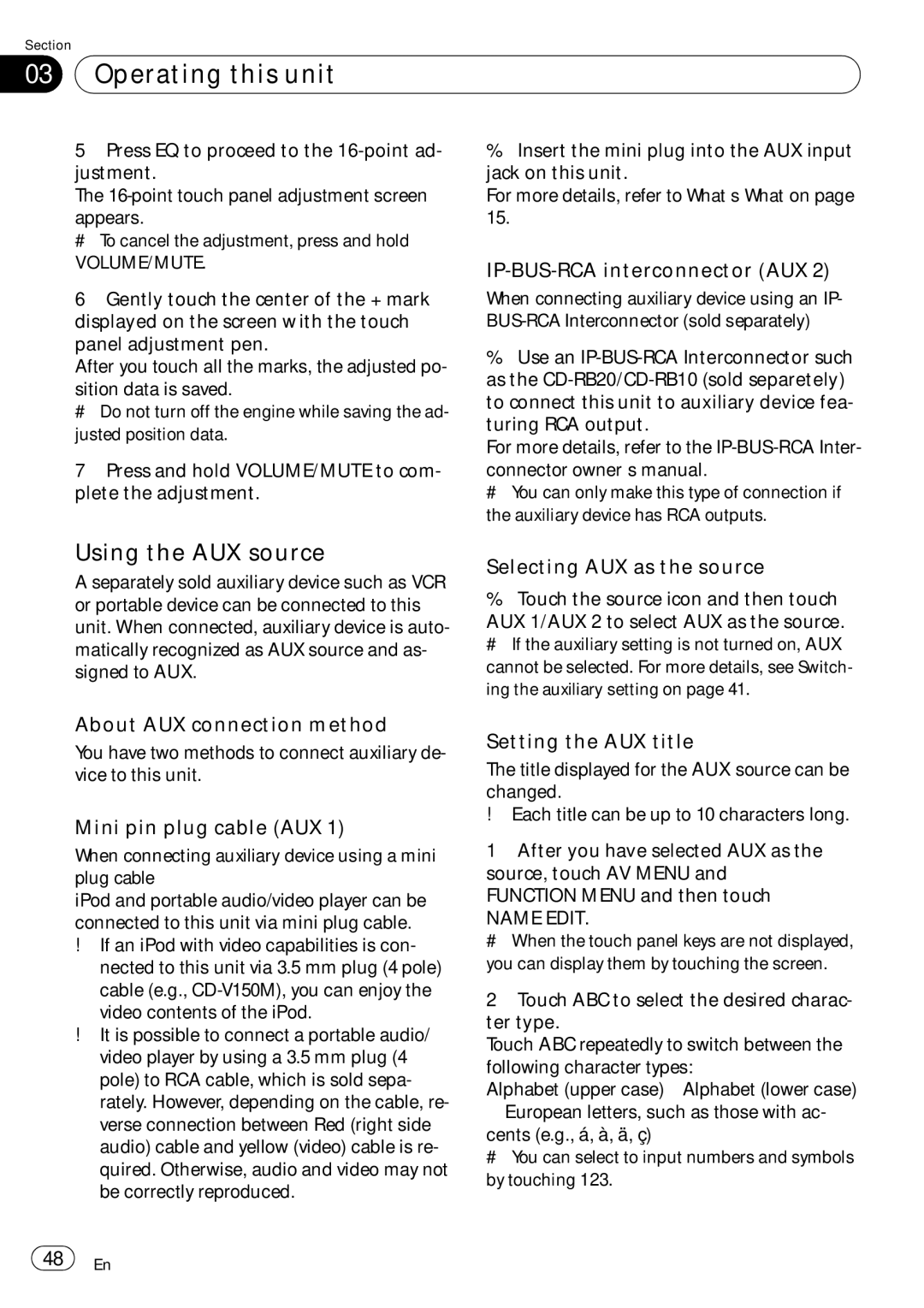Section
03 Operating this unit
Operating this unit
5Press EQ to proceed to the
The
appears.
# To cancel the adjustment, press and hold
VOLUME/MUTE.
6Gently touch the center of the + mark displayed on the screen with the touch panel adjustment pen.
After you touch all the marks, the adjusted po-
sition data is saved.
# Do not turn off the engine while saving the ad- justed position data.
7Press and hold VOLUME/MUTE to com- plete the adjustment.
Using the AUX source
A separately sold auxiliary device such as VCR or portable device can be connected to this unit. When connected, auxiliary device is auto- matically recognized as AUX source and as- signed to AUX.
About AUX connection method
You have two methods to connect auxiliary de- vice to this unit.
Mini pin plug cable (AUX 1)
When connecting auxiliary device using a mini plug cable
iPod and portable audio/video player can be connected to this unit via mini plug cable.
!If an iPod with video capabilities is con- nected to this unit via 3.5 mm plug (4 pole) cable (e.g.,
!It is possible to connect a portable audio/ video player by using a 3.5 mm plug (4 pole) to RCA cable, which is sold sepa- rately. However, depending on the cable, re- verse connection between Red (right side audio) cable and yellow (video) cable is re- quired. Otherwise, audio and video may not be correctly reproduced.
%Insert the mini plug into the AUX input jack on this unit.
For more details, refer to What’s What on page 15.
IP-BUS-RCA interconnector (AUX 2)
When connecting auxiliary device using an IP-
%Use an
For more details, refer to the
connector owner’s manual.
# You can only make this type of connection if the auxiliary device has RCA outputs.
Selecting AUX as the source
%Touch the source icon and then touch
AUX 1/AUX 2 to select AUX as the source.
# If the auxiliary setting is not turned on, AUX cannot be selected. For more details, see Switch- ing the auxiliary setting on page 41.
Setting the AUX title
The title displayed for the AUX source can be changed.
!Each title can be up to 10 characters long.
1After you have selected AUX as the source, touch AV MENU and FUNCTION MENU and then touch
NAME EDIT.
# When the touch panel keys are not displayed, you can display them by touching the screen.
2Touch ABC to select the desired charac- ter type.
Touch ABC repeatedly to switch between the following character types:
Alphabet (upper
cents (e.g., á, à, ä, ç)
# You can select to input numbers and symbols by touching 123.
![]() 48
48![]() En
En