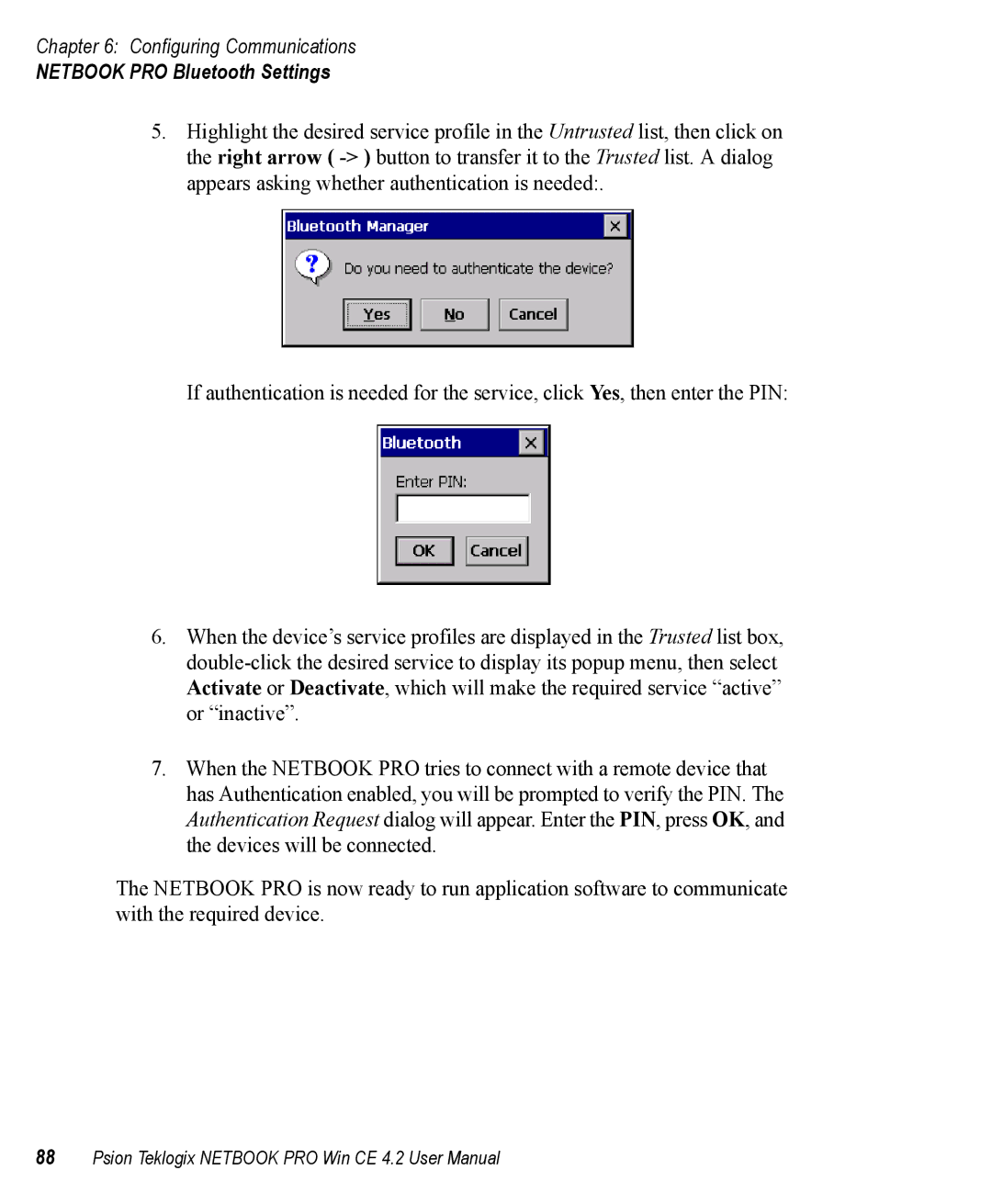Chapter 6: Configuring Communications
NETBOOK PRO Bluetooth Settings
5.Highlight the desired service profile in the Untrusted list, then click on the right arrow (
If authentication is needed for the service, click Yes, then enter the PIN:
6.When the device’s service profiles are displayed in the Trusted list box,
7.When the NETBOOK PRO tries to connect with a remote device that has Authentication enabled, you will be prompted to verify the PIN. The Authentication Request dialog will appear. Enter the PIN, press OK, and the devices will be connected.
The NETBOOK PRO is now ready to run application software to communicate with the required device.
88Psion Teklogix NETBOOK PRO Win CE 4.2 User Manual