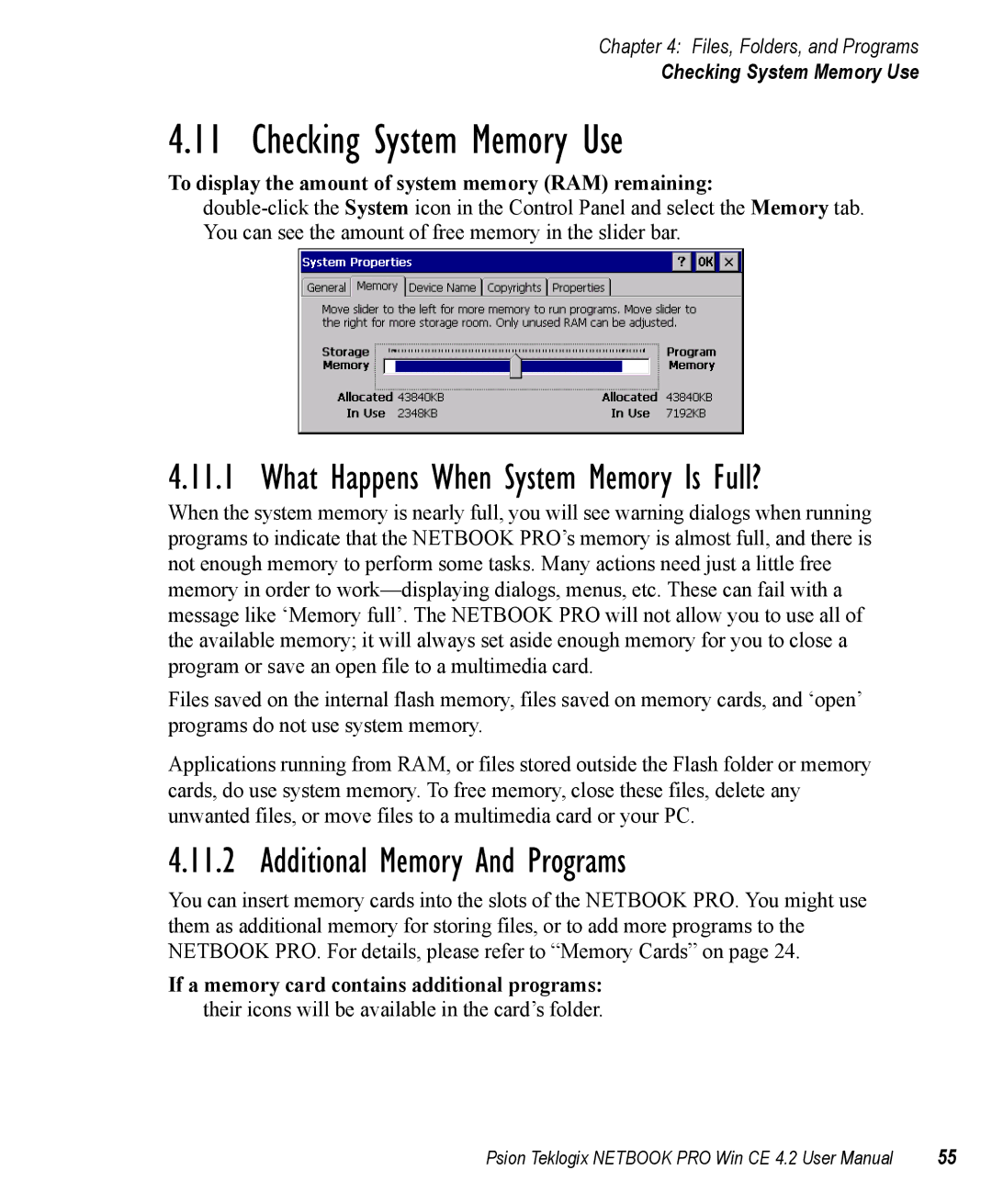Chapter 4: Files, Folders, and Programs
Checking System Memory Use
4.11 Checking System Memory Use
To display the amount of system memory (RAM) remaining:
4.11.1 What Happens When System Memory Is Full?
When the system memory is nearly full, you will see warning dialogs when running programs to indicate that the NETBOOK PRO’s memory is almost full, and there is not enough memory to perform some tasks. Many actions need just a little free memory in order to
Files saved on the internal flash memory, files saved on memory cards, and ‘open’ programs do not use system memory.
Applications running from RAM, or files stored outside the Flash folder or memory cards, do use system memory. To free memory, close these files, delete any unwanted files, or move files to a multimedia card or your PC.
4.11.2 Additional Memory And Programs
You can insert memory cards into the slots of the NETBOOK PRO. You might use them as additional memory for storing files, or to add more programs to the NETBOOK PRO. For details, please refer to “Memory Cards” on page 24.
If a memory card contains additional programs:
their icons will be available in the card’s folder.
Psion Teklogix NETBOOK PRO Win CE 4.2 User Manual | 55 |