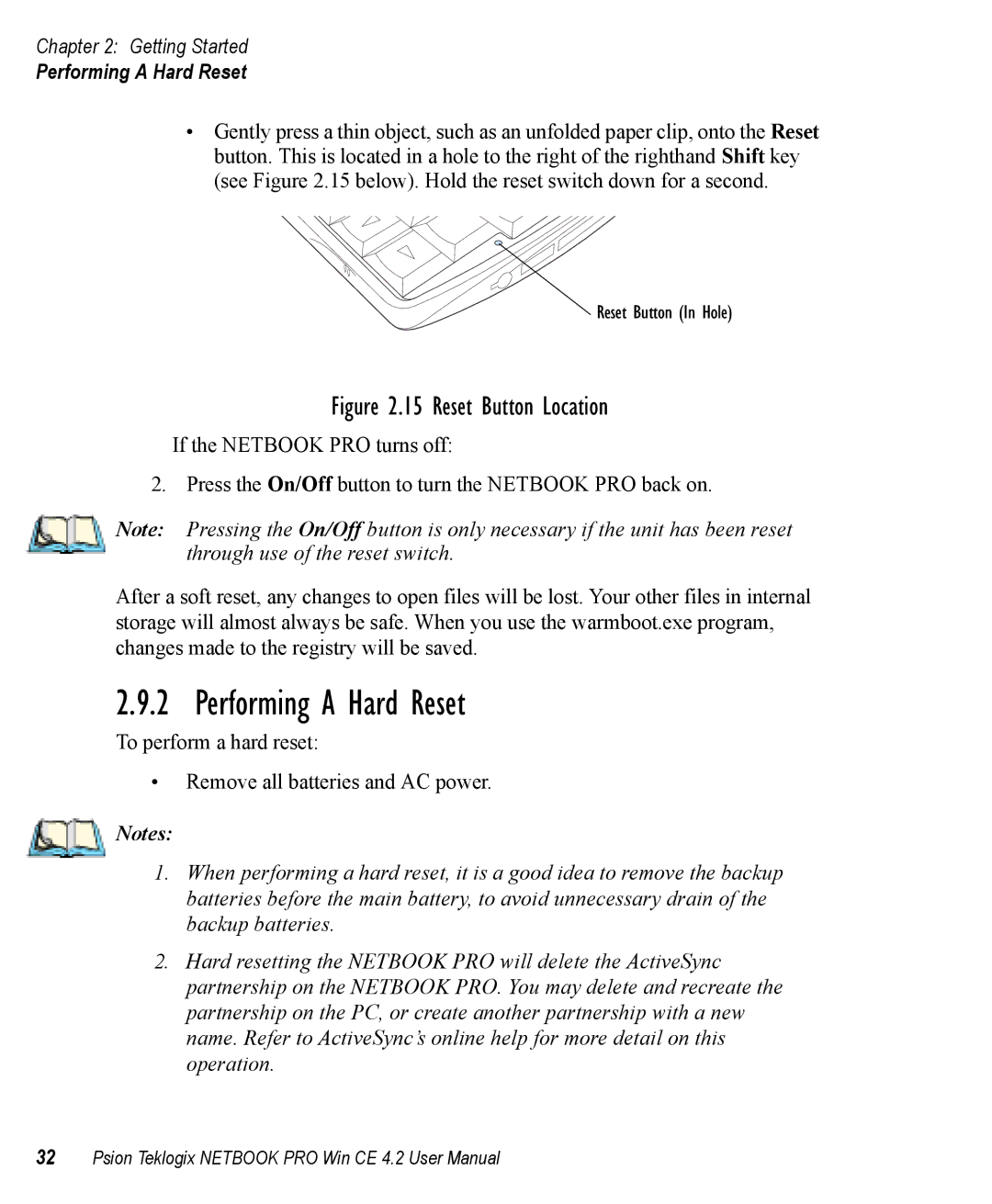Chapter 2: Getting Started
Performing A Hard Reset
•Gently press a thin object, such as an unfolded paper clip, onto the Reset button. This is located in a hole to the right of the righthand Shift key (see Figure 2.15 below). Hold the reset switch down for a second.
Reset Button (In Hole)
Figure 2.15 Reset Button Location
If the NETBOOK PRO turns off:
2. Press the On/Off button to turn the NETBOOK PRO back on.
Note: Pressing the On/Off button is only necessary if the unit has been reset through use of the reset switch.
After a soft reset, any changes to open files will be lost. Your other files in internal storage will almost always be safe. When you use the warmboot.exe program, changes made to the registry will be saved.
2.9.2 Performing A Hard Reset
To perform a hard reset:
•Remove all batteries and AC power.
![]() Notes:
Notes:
1.When performing a hard reset, it is a good idea to remove the backup batteries before the main battery, to avoid unnecessary drain of the backup batteries.
2.Hard resetting the NETBOOK PRO will delete the ActiveSync partnership on the NETBOOK PRO. You may delete and recreate the partnership on the PC, or create another partnership with a new name. Refer to ActiveSync’s online help for more detail on this operation.
32Psion Teklogix NETBOOK PRO Win CE 4.2 User Manual