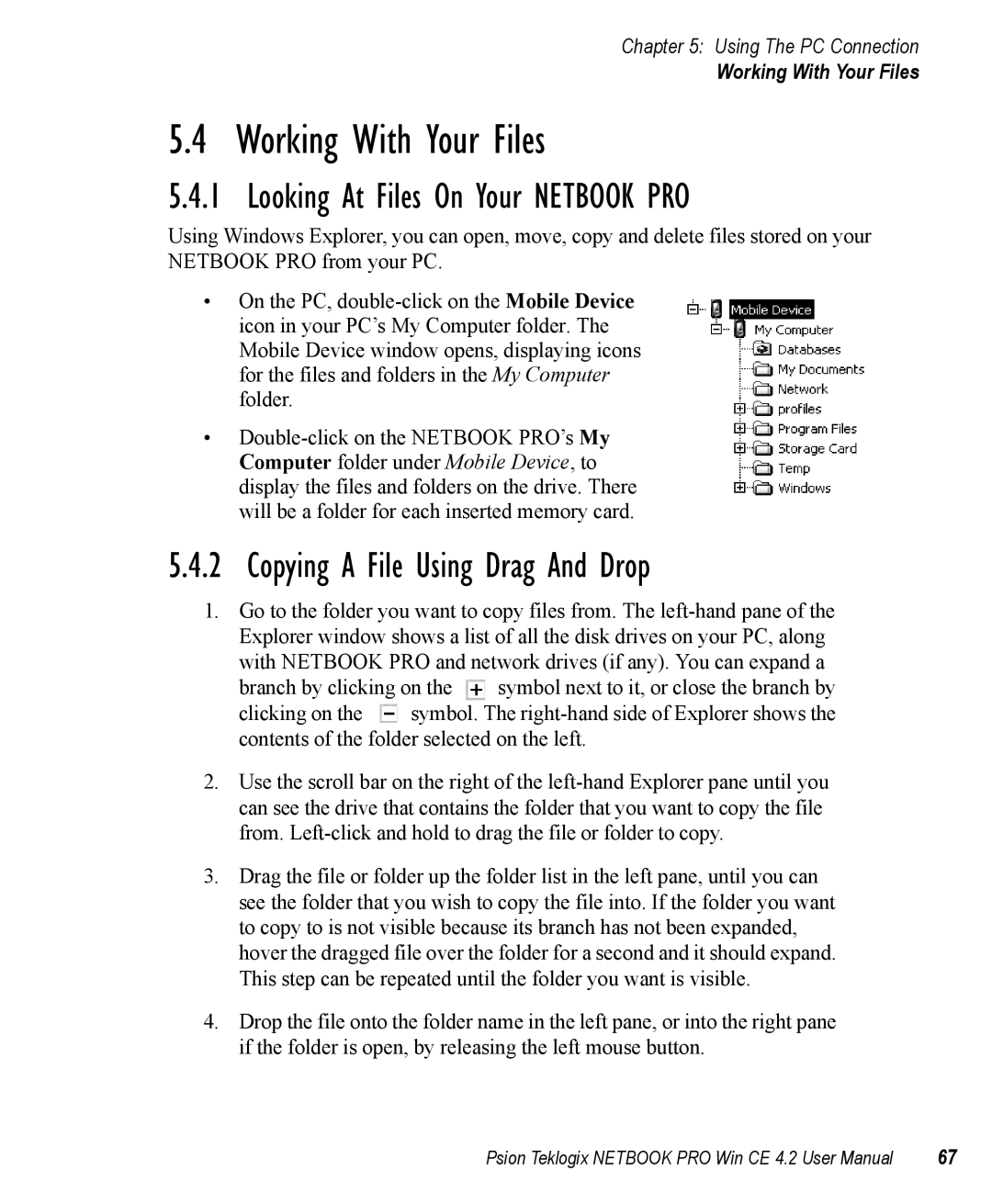Chapter 5: Using The PC Connection
Working With Your Files
5.4 Working With Your Files
5.4.1 Looking At Files On Your NETBOOK PRO
Using Windows Explorer, you can open, move, copy and delete files stored on your NETBOOK PRO from your PC.
•On the PC,
•
5.4.2 Copying A File Using Drag And Drop
1.Go to the folder you want to copy files from. The
branch by clicking on the ![]() symbol next to it, or close the branch by
symbol next to it, or close the branch by
clicking on the ![]() symbol. The
symbol. The
2.Use the scroll bar on the right of the
3.Drag the file or folder up the folder list in the left pane, until you can see the folder that you wish to copy the file into. If the folder you want to copy to is not visible because its branch has not been expanded, hover the dragged file over the folder for a second and it should expand. This step can be repeated until the folder you want is visible.
4.Drop the file onto the folder name in the left pane, or into the right pane if the folder is open, by releasing the left mouse button.
Psion Teklogix NETBOOK PRO Win CE 4.2 User Manual | 67 |