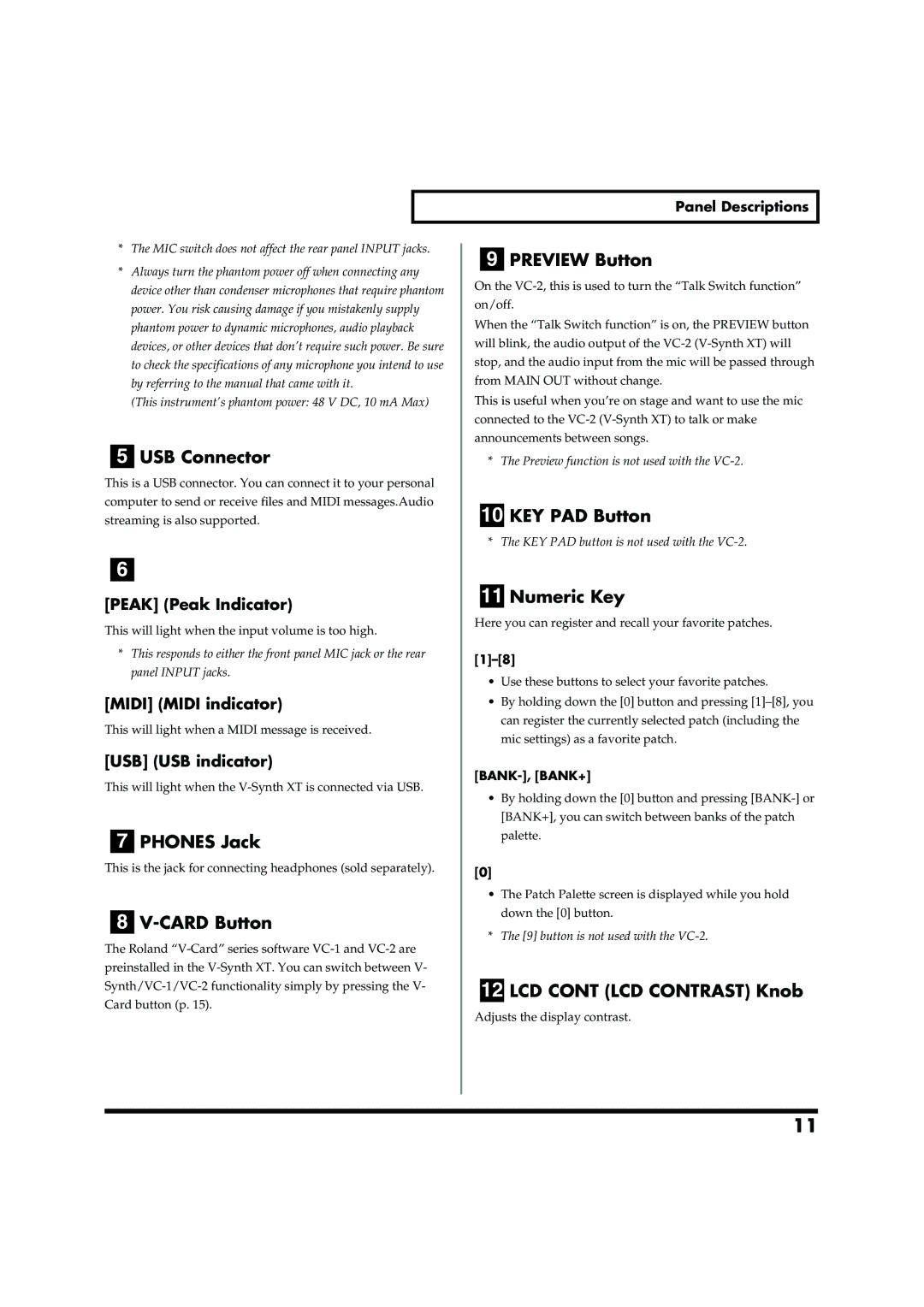Panel Descriptions
| * The MIC switch does not affect the rear panel INPUT jacks. |
|
|
| ||
|
| 9 | PREVIEW Button | |||
| * Always turn the phantom power off when connecting any |
| ||||
| On the | |||||
| device other than condenser microphones that require phantom | |||||
| on/off. | |||||
| power. You risk causing damage if you mistakenly supply | |||||
|
|
|
| |||
| phantom power to dynamic microphones, audio playback | When the “Talk Switch function” is on, the PREVIEW button | ||||
| devices, or other devices that don’t require such power. Be sure | will blink, the audio output of the | ||||
| to check the specifications of any microphone you intend to use | stop, and the audio input from the mic will be passed through | ||||
| by referring to the manual that came with it. | from MAIN OUT without change. | ||||
| (This instrument’s phantom power: 48 V DC, 10 mA Max) | This is useful when you’re on stage and want to use the mic | ||||
|
|
| connected to the | |||
|
|
| announcements between songs. | |||
| 5 | USB Connector |
| * The Preview function is not used with the | ||
This is a USB connector. You can connect it to your personal |
|
|
| |||
computer to send or receive files and MIDI messages.Audio |
|
|
| |||
| 10 | KEY PAD Button | ||||
streaming is also supported. |
| |||||
|
|
|
| * The KEY PAD button is not used with the | ||
|
|
|
|
|
| |
6 |
|
|
|
| ||
|
|
|
|
| Numeric Key | |
[PEAK] (Peak Indicator) |
| 11 | ||||
Here you can register and recall your favorite patches. | ||||||
This will light when the input volume is too high. | ||||||
|
|
| ||||
| * This responds to either the front panel MIC jack or the rear | |||||
| panel INPUT jacks. | |||||
|
| • Use these buttons to select your favorite patches. | ||||
|
|
|
| |||
[MIDI] (MIDI indicator) |
| • By holding down the [0] button and pressing | ||||
This will light when a MIDI message is received. |
| can register the currently selected patch (including the | ||||
| mic settings) as a favorite patch. | |||||
|
|
|
| |||
[USB] (USB indicator) |
| |||||
This will light when the | ||||||
| • By holding down the [0] button and pressing | |||||
|
|
|
| |||
|
|
|
| [BANK+], you can switch between banks of the patch | ||
|
|
|
| palette. | ||
| 7 | PHONES Jack | ||||
|
|
|
| |||
This is the jack for connecting headphones (sold separately). | [0] |
| ||||
|
|
|
| • The Patch Palette screen is displayed while you hold | ||
|
|
|
| down the [0] button. | ||
| 8 |
| ||||
|
| * The [9] button is not used with the | ||||
The Roland |
| |||||
|
|
| ||||
preinstalled in the |
|
|
| |||
|
|
| ||||
| 12 | LCD CONT (LCD CONTRAST) Knob | ||||
Card button (p. 15). |
| |||||
Adjusts the display contrast. | ||||||
|
|
| ||||
|
|
|
|
|
| |
|
|
|
|
|
| |
|
|
|
|
|
| |
11