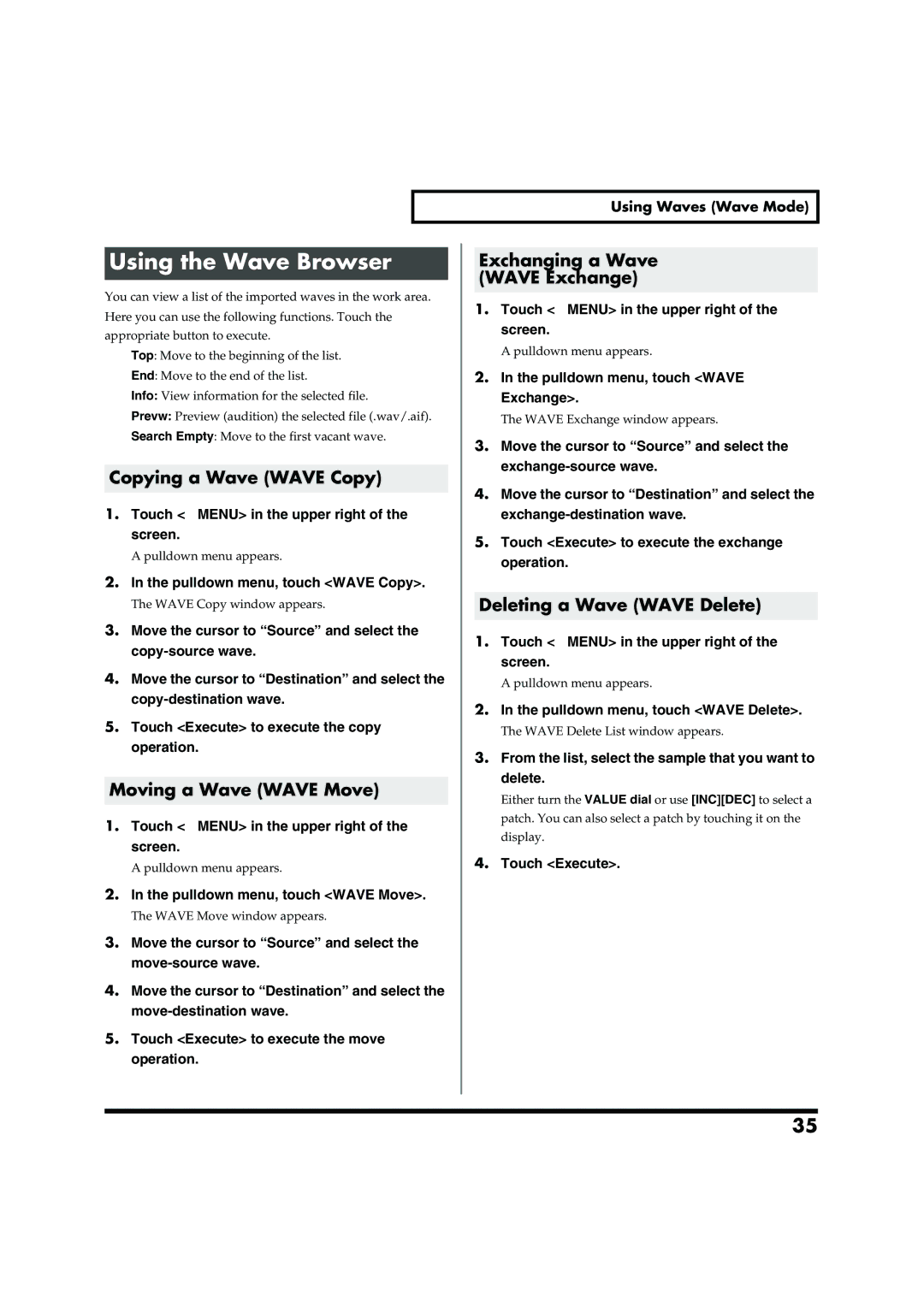Using Waves (Wave Mode)
Using the Wave Browser
You can view a list of the imported waves in the work area. Here you can use the following functions. Touch the appropriate button to execute.
Top: Move to the beginning of the list.
End: Move to the end of the list.
Info: View information for the selected file.
Prevw: Preview (audition) the selected file (.wav/.aif).
Search Empty: Move to the first vacant wave.
Copying a Wave (WAVE Copy)
1.Touch <▼MENU> in the upper right of the screen.
A pulldown menu appears.
2.In the pulldown menu, touch <WAVE Copy>.
The WAVE Copy window appears.
3.Move the cursor to “Source” and select the
4.Move the cursor to “Destination” and select the
5.Touch <Execute> to execute the copy operation.
Moving a Wave (WAVE Move)
1.Touch <▼MENU> in the upper right of the screen.
A pulldown menu appears.
2.In the pulldown menu, touch <WAVE Move>.
The WAVE Move window appears.
3.Move the cursor to “Source” and select the
4.Move the cursor to “Destination” and select the
5.Touch <Execute> to execute the move operation.
Exchanging a Wave
(WAVE Exchange)
1.Touch <▼MENU> in the upper right of the screen.
A pulldown menu appears.
2.In the pulldown menu, touch <WAVE Exchange>.
The WAVE Exchange window appears.
3.Move the cursor to “Source” and select the
4.Move the cursor to “Destination” and select the
5.Touch <Execute> to execute the exchange operation.
Deleting a Wave (WAVE Delete)
1.Touch <▼MENU> in the upper right of the screen.
A pulldown menu appears.
2.In the pulldown menu, touch <WAVE Delete>.
The WAVE Delete List window appears.
3.From the list, select the sample that you want to delete.
Either turn the VALUE dial or use [INC][DEC] to select a patch. You can also select a patch by touching it on the display.
4.Touch <Execute>.
35