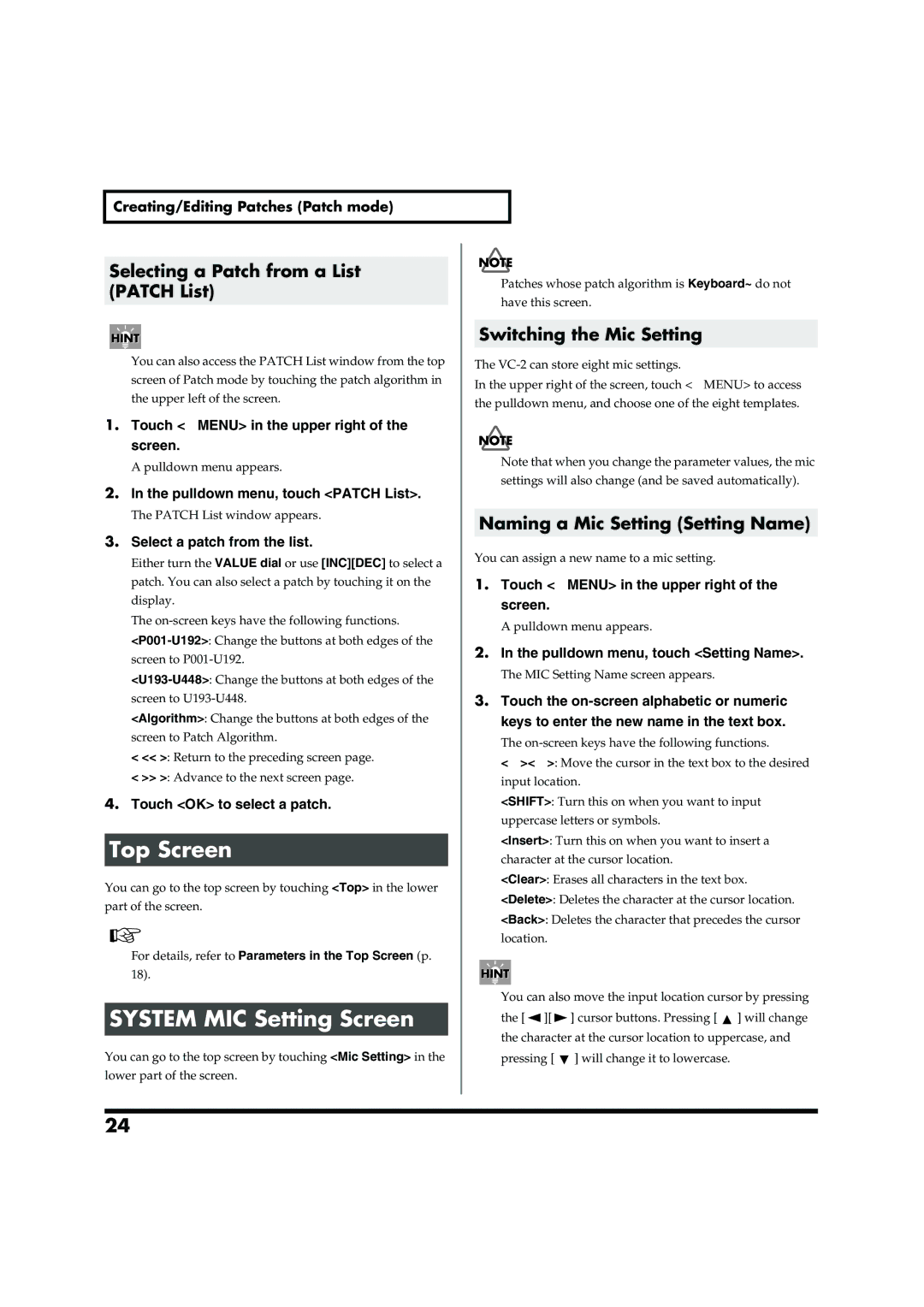Creating/Editing Patches (Patch mode)
Selecting a Patch from a List | Patches whose patch algorithm is Keyboard~ do not | ||
(PATCH List) | |||
have this screen. | |||
|
| ||
|
| Switching the Mic Setting | |
|
| ||
You can also access the PATCH List window from the top | The | ||
screen of Patch mode by touching the patch algorithm in | In the upper right of the screen, touch <▼MENU> to access | ||
the upper left of the screen. | |||
the pulldown menu, and choose one of the eight templates. | |||
|
| ||
1.Touch <▼MENU> in the upper right of the
screen. |
| |
A pulldown menu appears. | Note that when you change the parameter values, the mic | |
settings will also change (and be saved automatically). | ||
|
2.In the pulldown menu, touch <PATCH List>.
The PATCH List window appears. | Naming a Mic Setting (Setting Name) |
|
3.Select a patch from the list.
Either turn the VALUE dial or use [INC][DEC] to select a | You can assign a new name to a mic setting. | ||||
|
|
|
| ||
patch. You can also select a patch by touching it on the | 1. Touch <▼MENU> in the upper right of the | ||||
display. |
| screen. |
| ||
The |
| A pulldown menu appears. | |||
| |||||
2. In the pulldown menu, touch <Setting Name>. | |||||
screen to | |||||
|
|
|
| ||
| The MIC Setting Name screen appears. | ||||
|
|
|
| ||
screen to | 3. Touch the | ||||
<Algorithm>: Change the buttons at both edges of the |
| keys to enter the new name in the text box. | |||
screen to Patch Algorithm. |
| The | |||
< << >: Return to the preceding screen page. |
| ||||
| <←><→>: Move the cursor in the text box to the desired | ||||
< >> >: Advance to the next screen page. |
| ||||
| input location. | ||||
|
| ||||
4. Touch <OK> to select a patch. |
| <SHIFT>: Turn this on when you want to input | |||
|
| uppercase letters or symbols. | |||
Top Screen |
| <Insert>: Turn this on when you want to insert a | |||
| character at the cursor location. | ||||
You can go to the top screen by touching <Top> in the lower |
| <Clear>: Erases all characters in the text box. | |||
| <Delete>: Deletes the character at the cursor location. | ||||
part of the screen. |
| ||||
| <Back>: Deletes the character that precedes the cursor | ||||
|
| ||||
|
| location. |
| ||
For details, refer to Parameters in the Top Screen (p. |
|
|
|
| |
18). |
|
|
|
| |
SYSTEM MIC Setting Screen |
| You can also move the input location cursor by pressing | |||
| the [ ][ | ] cursor buttons. Pressing [ ] will change | |||
|
| the character at the cursor location to uppercase, and | |||
You can go to the top screen by touching <Mic Setting> in the |
| pressing [ | ] will change it to lowercase. | ||
lower part of the screen.
24