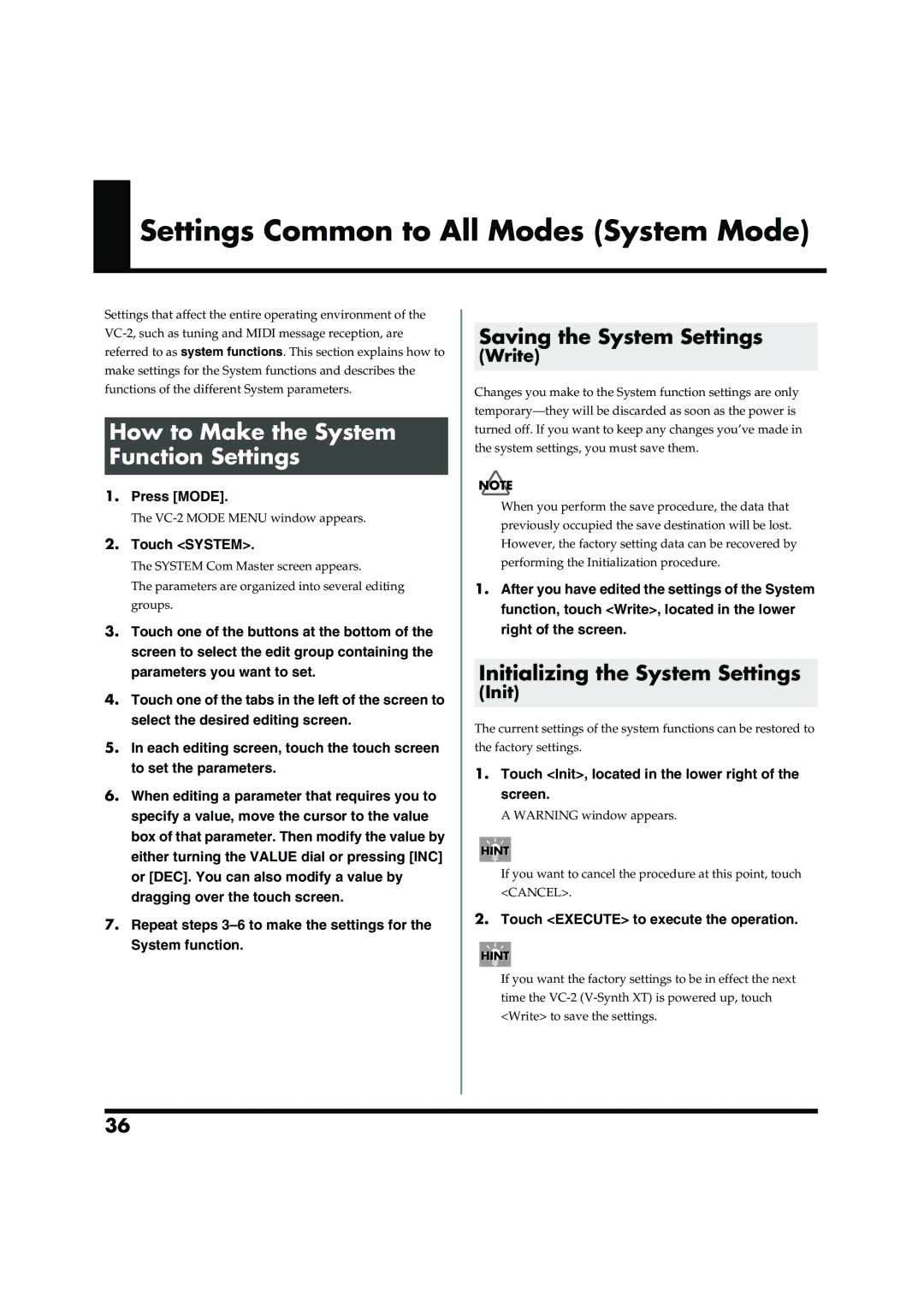Settings Common to All Modes (System Mode)
Settings that affect the entire operating environment of the
How to Make the System Function Settings
1.Press [MODE].
The
2.Touch <SYSTEM>.
The SYSTEM Com Master screen appears.
The parameters are organized into several editing groups.
3.Touch one of the buttons at the bottom of the screen to select the edit group containing the parameters you want to set.
4.Touch one of the tabs in the left of the screen to select the desired editing screen.
5.In each editing screen, touch the touch screen to set the parameters.
6.When editing a parameter that requires you to specify a value, move the cursor to the value box of that parameter. Then modify the value by either turning the VALUE dial or pressing [INC] or [DEC]. You can also modify a value by dragging over the touch screen.
7.Repeat steps
Saving the System Settings
(Write)
Changes you make to the System function settings are only
When you perform the save procedure, the data that previously occupied the save destination will be lost. However, the factory setting data can be recovered by performing the Initialization procedure.
1.After you have edited the settings of the System function, touch <Write>, located in the lower right of the screen.
Initializing the System Settings
(Init)
The current settings of the system functions can be restored to
the factory settings.
1.Touch <Init>, located in the lower right of the screen.
A WARNING window appears.
If you want to cancel the procedure at this point, touch <CANCEL>.
2.Touch <EXECUTE> to execute the operation.
If you want the factory settings to be in effect the next time the
36