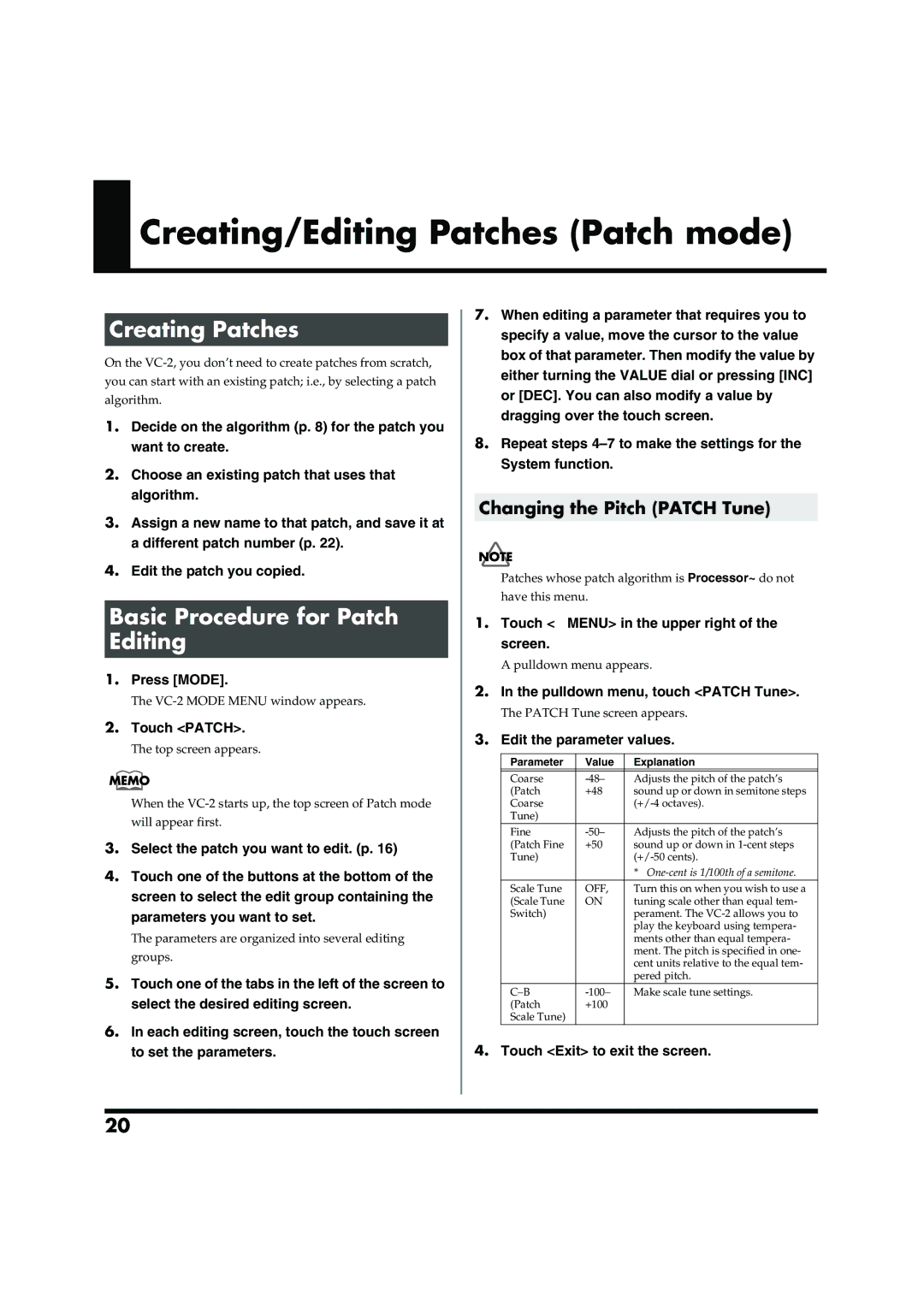Creating/Editing Patches (Patch mode)
Creating/Editing Patches (Patch mode)
Creating Patches
On the
1.Decide on the algorithm (p. 8) for the patch you want to create.
2.Choose an existing patch that uses that algorithm.
3.Assign a new name to that patch, and save it at a different patch number (p. 22).
4.Edit the patch you copied.
Basic Procedure for Patch Editing
1.Press [MODE].
The
2.Touch <PATCH>.
The top screen appears.
When the
3.Select the patch you want to edit. (p. 16)
4.Touch one of the buttons at the bottom of the screen to select the edit group containing the parameters you want to set.
The parameters are organized into several editing groups.
5.Touch one of the tabs in the left of the screen to select the desired editing screen.
6.In each editing screen, touch the touch screen to set the parameters.
7.When editing a parameter that requires you to specify a value, move the cursor to the value box of that parameter. Then modify the value by either turning the VALUE dial or pressing [INC] or [DEC]. You can also modify a value by dragging over the touch screen.
8.Repeat steps
Changing the Pitch (PATCH Tune)
Patches whose patch algorithm is Processor~ do not
have this menu.
1.Touch <▼MENU> in the upper right of the screen.
A pulldown menu appears.
2.In the pulldown menu, touch <PATCH Tune>.
The PATCH Tune screen appears.
3.Edit the parameter values.
Parameter | Value | Explanation |
|
|
|
Coarse | Adjusts the pitch of the patch’s | |
(Patch | +48 | sound up or down in semitone steps |
Coarse |
| |
Tune) |
|
|
Fine | Adjusts the pitch of the patch’s | |
(Patch Fine | +50 | sound up or down in |
Tune) |
| |
|
| * |
Scale Tune | OFF, | Turn this on when you wish to use a |
(Scale Tune | ON | tuning scale other than equal tem- |
Switch) |
| perament. The |
|
| play the keyboard using tempera- |
|
| ments other than equal tempera- |
|
| ment. The pitch is specified in one- |
|
| cent units relative to the equal tem- |
|
| pered pitch. |
Make scale tune settings. | ||
(Patch | +100 |
|
Scale Tune) |
|
|
4.Touch <Exit> to exit the screen.
20