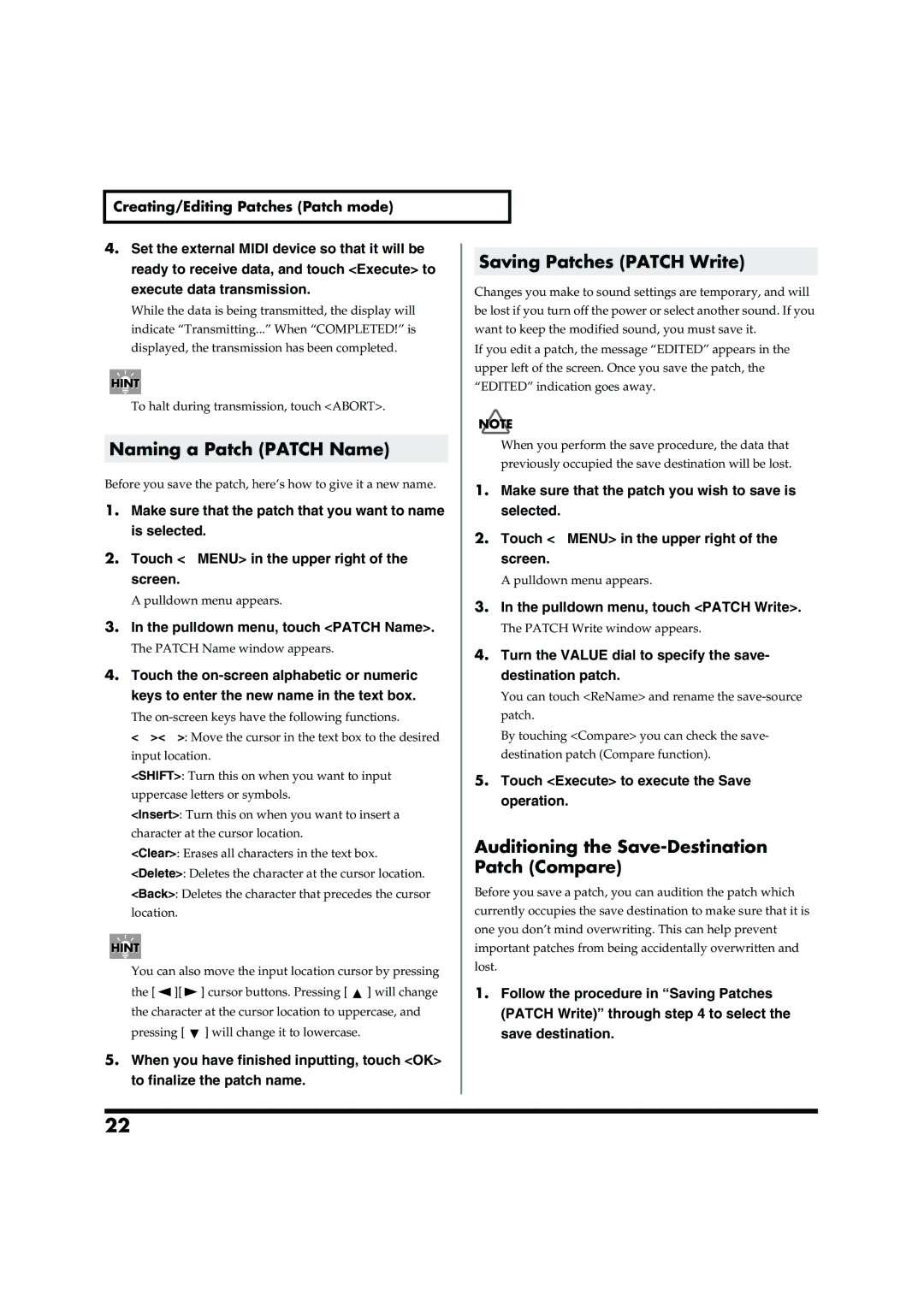Creating/Editing Patches (Patch mode)
4.Set the external MIDI device so that it will be ready to receive data, and touch <Execute> to execute data transmission.
While the data is being transmitted, the display will indicate “Transmitting...” When “COMPLETED!” is displayed, the transmission has been completed.
To halt during transmission, touch <ABORT>.
Naming a Patch (PATCH Name)
Before you save the patch, here’s how to give it a new name.
1.Make sure that the patch that you want to name is selected.
2.Touch <▼MENU> in the upper right of the screen.
A pulldown menu appears.
3.In the pulldown menu, touch <PATCH Name>.
The PATCH Name window appears.
4.Touch the
The
<←><→>: Move the cursor in the text box to the desired input location.
<SHIFT>: Turn this on when you want to input uppercase letters or symbols.
<Insert>: Turn this on when you want to insert a character at the cursor location.
<Clear>: Erases all characters in the text box.
<Delete>: Deletes the character at the cursor location.
<Back>: Deletes the character that precedes the cursor location.
You can also move the input location cursor by pressing
the [![]() ][
][![]() ] cursor buttons. Pressing [
] cursor buttons. Pressing [ ![]() ] will change the character at the cursor location to uppercase, and
] will change the character at the cursor location to uppercase, and
pressing [ ![]() ] will change it to lowercase.
] will change it to lowercase.
5.When you have finished inputting, touch <OK> to finalize the patch name.
Saving Patches (PATCH Write)
Changes you make to sound settings are temporary, and will be lost if you turn off the power or select another sound. If you want to keep the modified sound, you must save it.
If you edit a patch, the message “EDITED” appears in the upper left of the screen. Once you save the patch, the “EDITED” indication goes away.
When you perform the save procedure, the data that previously occupied the save destination will be lost.
1.Make sure that the patch you wish to save is selected.
2.Touch <▼MENU> in the upper right of the screen.
A pulldown menu appears.
3.In the pulldown menu, touch <PATCH Write>.
The PATCH Write window appears.
4.Turn the VALUE dial to specify the save- destination patch.
You can touch <ReName> and rename the
By touching <Compare> you can check the save- destination patch (Compare function).
5.Touch <Execute> to execute the Save operation.
Auditioning the Save-Destination Patch (Compare)
Before you save a patch, you can audition the patch which currently occupies the save destination to make sure that it is one you don’t mind overwriting. This can help prevent important patches from being accidentally overwritten and lost.
1.Follow the procedure in “Saving Patches (PATCH Write)” through step 4 to select the save destination.
22