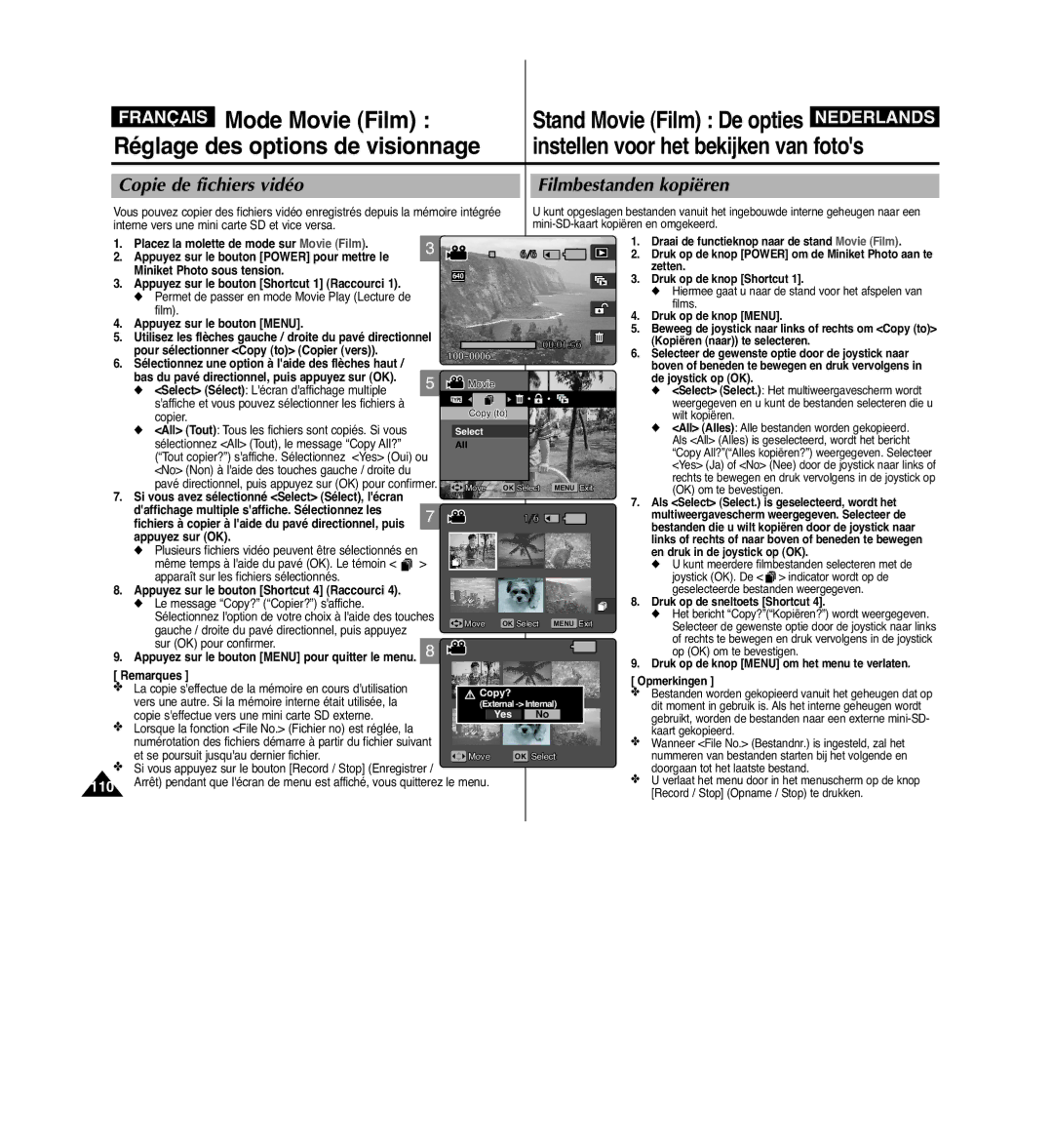VP- MS10S/BL/R MS11S/BL/R MS12S/BL/R MS15S/BL/R
Gebruik van de batterij
Nom des pièces Naam van de onderdelen
Batterie
Premiers pas
Inleiding
Réglage du Miniket Photo De Miniket Photo instellen
Voordat u de Miniket Photo in gebruik neemt
De opties instellen voor het bekijken van fotos
Mode Photo Stand Photo Foto
De opties instellen voor het maken van fotos
Stand Movie Film
Mode Movie Film
Mode Music Musique
Stand Music Muziek
Mode PictBridge
Mode Voice Voix
Mode PC-Cam Caméscope PC
Mode Storage stockage
Sommaire Inhoudsopgave
Remarques et consignes de sécurité
Voorzorgen bij het gebruik van de Miniket Photo
Opmerkingen over condensvorming
Remarques concernant les Droits Dauteur
Opmerkingen over Copyright auteursrecht
Remarques concernant le Miniket Photo
Remarques concernant la batterie
Opmerkingen over de batterijhouder
Consignes à respecter en cas de réparation
Remarques concernant l’objectif Opmerkingen over de lens
Remarques concernant l’écran LCD
Opmerkingen over het LCD-scherm
Caractéristiques
Functies
Familiarisez-vous avec votre Miniket Photo
Accessoires fournis avec le Miniket Photo
Uw Miniket Photo leren gebruiken
Vue arrière gauche
Nom des pièces
Naam van de onderdelen
Achter- & linkeraanzicht
Naam van de onderdelen
Vue avant et du dessous Voor- & onderaanzicht
OSD Affichage à lécran en modes Photo Capture
Weergavedisplay schermaanwijzingen in de
Standen Foto vastleggen / Fotoweergave
Prise de photo/Photo View Visionnage de photo
OSD Affichage à l’écran en modes Movie Record
Naam van de onderdelen LCD-scherm
Standen Film vastleggen / Filmweergave
Enregistrement de film / Movie Play Lecture de film
Nom des pièces Ecran LCD
OSD Affichage à l’écran en mode Music Musique
Mode Music Musique
Stand Muziek
Mode Settings Réglages
Mode Voice Record Enregistrement vocal
Mode Voice Play Lecture de fichiers vocaux
Enregistrement / Lecture Raccourci 12. Témoin de protection
Insertion / éjection de la batterie
Batterie
Gebruik van de batterij
Plaatsen / verwijderen van de batterij
Entretien de la batterie
Onderhoud van de batterij
Movie
SB-LH82 820 mAh
Photo
Film
Avant toute utilisation Te laden
Il est recommandé de recharger entièrement la batterie
Gebruik van de batterij
Ordinateur à laide dun câble USB Aan te sluiten op een PC
Batterie Gebruik van de batterij
Charge de la batterie Batterij opladen
Premiers pas Inleiding
Netspanningsindicator
Indicator voor opname / batterij opladen
Témoin denregistrement / de charge
Utilisation de la molette Mode
Werken met de standdraaiknop
Premiers pas
Inleiding
De sneltoetsen gebruiken
Placez la molette sur le mode de votre choix
Utilisation des raccourcis
Kies de gewenste stand met behulp van de standdraaiknop
Door op de joystick te drukken
Utilisation du pavé directionnel
De joystick gebruiken
Bevestig uw keuze door op de knop joystick OK te drukken
Opmerkingen
Arborescence des dossiers et des fichiers
Structuur van mappen en bestanden
Remarques
Durée et capacité d’enregistrement
Opnametijd en opnamecapaciteit
Nom des pièces Mini carte SD
Een mini SD card gebruiken optionele accessoire
Utilisation dune carte mémoire Mini SD en option
Remarque
De mini SD card verwijderen
Soit en butée. Puis ouvrez le couvercle
Ejection dune mini carte SD
Cover
Het geheugentype selecteren
Druk op de knop Power om de Miniket Photo in te schakelen
Choix du type de mémoire
Sélectionnez le réglage de votre choix en
Préparation du Miniket Photo
Voordat u de Miniket Photo in gebruik neemt
Om de Miniket Photo in te
Druk op de knop Power
Miniket Photo sous tension
Schakelen
Réglage de la mémoire Instellen Geheugen instellen
Placez la molette de mode sur Settings
Réglage du Miniket Photo De Miniket Photo
Choix du type de mémoire Het geheugentype selecteren
Reset Resetten Nadat het
Placez la molette de mode sur Settings Réglages
Reset Réinitialisation Lorsque la
Puis appuyez sur OK
Avertissement
Français Réglage du Miniket Photo De Miniket Photo
Formatage de la mémoire
Als geen mini SD card is geplaatst, is alleen de optie Int
Lespace mémoire utilisé et lespace mémoire total saffichent
Settings
Affichage de l’espace mémoire Geheugenruimte weergeven
De helderheid van het LCD-display aanpassen
Réglage de l’écran LCD
Réglage du Miniket Photo
Miniket Photo sous tension Sélectionnez Date&Time Set Régl
Appuyez sur le bouton Power pour mettre le
Réglage de la date et de lheure Datum en tijd instellen
Réglez la valeur souhaitée en déplaçant le
Dans lordre Jour / Mois / Année
Réglage du format de la date De datumindeling instellen
DD/MM/YYYY JJ/MM/AAAA la date saffiche
Joystick naar links / rechts te bewegen
Le Miniket Photo sous tension
Sélectionnez Date/Time Date/Heure en
Du pavé directionnel
Réglage du système Instellen Systeem instellen
Réglage des normes NTSC/PAL NTSC/PAL instellen
Réglage du signal sonore De pieptoon instellen
On Activée permet de dactiver le signal sonore
On Activée permet dactiver le bruit de lobturateur
Les flèches gauche ou droite du pavé
Sélection de la langue
Taal instellen
Directionnel
Wordt uitgeschakeld
On Activée permet dactiver Mode Display Mode daffichage
Kunt de standweergave instellen wanneer u de standdraaiknop
Wordt ingeschakeld
Flèches
Druk op de knop Power om de Miniket Photo in te schakelen
Links / rechts te bewegen
Selecteer de gewenste optie door de joystick naar boven
No Nee De functie resetten wordt
Kunt de Miniket Photo resetten naar de standaard fabrieks
Yes Ja Het resetten wordt gestart
Naar links / rechts te bewegen
Zetten
Miniket Photo sous tension
Fotos maken
Mode Photo Capture
Capture d’images
Zoom avant et arrière In- en uitzoomen
No stored Photo! Auc. photo enr. saffiche
Visionnage de photos sur l’écran LCD
Appuyez sur les flèches gauche / droite du
Meerdere fotobestanden bekijken/Een fotobestand vergroten
Mode Photo Visionnage
Stand Photo Foto Bekijken
Tele téléobjectif
Mode Photo Visionnage Stand Photo Foto Bekijken
Par défaut, ce mode est réglé sur Auto
Passage au mode Photo View Visionnage de photo
Réglage du flash Placez la molette de mode sur Photo
De sneltoetsen gebruiken
Chaque pression sur le bouton Shortcut
Le mode Scene Scène est réglé par défaut sur Manual Manuel
Dun mode à un autre
Drukt, bladert u door de standen
Remarques
Utilisation des modes Scène Scène-standen gebruiken
Appuyez sur le bouton Menu pour quitter le menu
Auto
Appuyez sur le bouton Menu pour quitter le menu
Réglage de la taille de la photo Het formaat van een foto
Sur OK
Druk op de knop Menu om het menu te verlaten
Super Fine Qualité Extra / Fine Sup. / Normal
De beeldkwaliteit
Qualité photo
Super Fine Extra fijn / Fine Fijn / Normal Normaal
De meetmethode
Mode Photo Réglage des
Options de prise de photo
Réglage de la méthode de mesure de lexposition
Réglage du retardateur automatique De zelfontspanner
Réglage de la fonction Multi photos Meerdere opnamen
Het menuscherm wordt weergegeven
Réglage des effets numériques Digitale effecten
Effet numérique
Selecteren
Stand Photo Foto
De ISO-filmgevoeligheid
Réglage de la balance des blancs
De witbalans
Appuyez sur le bouton Menu pour quitter le menu Remarques
Réglage du mode Macro De macrostand
Druk op de knop Menu om het menu te verlaten Opmerkingen
Miniket Photo sous tension
Réglage du flash De flitser instellen
Jour
Directionnel pour sélectionner Flash
Ondersteunde functies volgens de opnamemodi
Fonctions prises en charge selon les modes de capture dimage
Netteté
Réglage de la netteté De scherptediepte instellen
De stand Sharpness Scherptediepte te
De scherpstelmethode instellen
Réglage de la méthode de mise au point
De anti-trilfunctie beeldstabilisatie
Réglage du zoom numérique De digitale zoom
Weer te geven
Réglage de loption d’inscription De stempeloptie
Activez cette option
Date Date Permet dinscrire uniquement la date
Raccourci Le diaporama commence
Utilisation des raccourcis De sneltoetsen gebruiken
Appuyez sur le bouton Shortcut
Druk op de sneltoets Shortcut De diavoorstelling begint
Pour plus de détails, reportez-vous à la
Protection des photos Placez la molette de mode sur Photo
Les modes Locked Verrouillé et Unlocked Déverrouillé
Vergrendeld en Unlocked Ontgrendeld
Zet de W/T zoomschakelaar op W Wide Breed
Appuyez à nouveau sur le bouton Shortcut 3 Raccourci
Déplacez linterrupteur du zoom W/T vers le W Wide Large
Appuyez sur le bouton Shortcut 4 Raccourci
Appuyez sur le bouton Menu pour quitter le menu Remarques
Suppression de photos Fotobestanden verwijderen
Appuyez sur le bouton Shortcut 4 Raccourci 4
De joystick op OK
Appuyez sur le bouton Shortcut 3 Raccourci
Protection de photos
Fotobestanden beveiligen
Rotation dune photo Een fotobestand roteren
4M / 3M / 2M / 1M / VGA
Directionnel pour sélectionner Resize Redimensionnez
Pour passer en mode Photo View Visionnage de
Appuyez sur le bouton Menu pour quitter le menu Remarques
Ou sur la flèche droite du pavé directionnel
Réglage du diaporama
De diavoorstelling instellen
Le diaporama commence. Pour larrêter, appuyez sur Remarques
Instellen voor het bekijken van fotos
Protocole de commande dimpression numérique
Options de visionnage
Indiquant le fichier à copier saffiche
Copie de photos
Fotobestanden kopiëren
Appuyez sur le bouton Menu pour quitter le menu
Réglage des options de visionnage
Draai de functieknop naar Druk op de knop Power
Réglage des options denregistrement
Placez la molette de Appuyez sur le bouton
Enregistrement dun film Film opnemen
Mode Movie Film
Enregistrement dun film Stand Movie Film Film opnemen
Uitzoomen Zet de W/T zoomschakelaar op
Zoom arrière
Zoom avant
Zet de W/T zoomschakelaar op
Le Miniket Photo sous tension Photo aan te zetten
Pour régler le volume, utilisez les flèches
Beneden om het volume in te stellen
De joystick op OK
Réglage des options denregistrement
Instellen voor het opnemen van film
Les modes de flash a
De witbalans
Raccourci 3 vous permet de naviguer entre
Réglage des effets numériques
Selecteren Bas du pavé directionnel, puis appuyez sur OK
Het AE-programma instellen
Réglage de la fonction Program AE Expo auto prog
Selecteer de gewenste optie door de joystick naar
Pour sélectionner White Balance Balance blanc
Réglage de la Balance blanc De witbalans
Le Miniket Photo sous tension
Sepia S Nega N
Réglage des effets numériques Digitale effecten instellen
Permet d’afficher l’image en noir et blanc
Negatief
Réglage Macro
Macro
Super Fine SF
Réglage de la qualité du film De filmkwaliteit instellen
Menu.5
Fine F Normal N
Kunt kiezen uit de volgende opties 640x480
Réglage de la taille du film Het formaat van een film
Options disponibles 640x480
Sec
Haut / bas du pavé directionnel, puis appuyez sur OK
Wanneer u de Miniket Photo opnieuw start, wordt
Beschikbaarheid van functies
Réglage de la fonction Coupe vent Ruisonderdrukking
Disponibilité des fonctions
Program AE AE-programma
Réglage des options de visionnage
Verwijderactie
Een filmbestand verwijderen
Geselecteerde filmbestand
Select Sélect Les fichiers sélectionnés sont protégés
Cancel Annulez Permet dannuler la protection
Utilisation des raccourcis De sneltoetsen gebruiken
OK. Le témoin apparaît sur les fichiers protégés
De geselecteerde films worden verwijderd
All Cancel
Les films sélectionnés sont supprimés
Beweeg de joystick naar links of rechts om Delete
Suppression de fichiers vidéo Filmbestanden verwijderen
Druk op de knop Menu Appuyez sur le bouton Menu
De joystick op OK Select Sélectionnez Lécran daffichage
Protection des fichiers vidéo
Filmbestanden beveiligen
Réglage du diaporama De diavoorstelling instellen
All Tout Tous les fichiers sont copiés. Si vous
Copie de fichiers vidéo Filmbestanden kopiëren
Copier
Sélectionnez All Tout, le message Copy All?
Mode Music Musique
Muziekbestanden vanaf de PC kopiëren
Muziekbestanden afspelen
Copie de fichiers musicaux depuis un ordinateur
Lecture de fichiers musicaux Muziekbestanden afspelen
Français Mode Music Musique Réglage
Instellingen voor het afspelen van muziek
Deze een tijdje ingedrukt
Stand Music Muziek
Photo aan te zetten Appuyez sur le bouton Shortcut
Lorsque le verrouillage est activé Les
Menu.6 Remarques
Placez la molette de mode sur Music
Titre est joué une seule fois dans lordre Sélectionné
One Group All
Réglage de légaliseur
De Equaliser
Sélectionnez Yes Oui pour supprimer les
Si vous avez sélectionné Select Sélect
Beneden te bewegen en drukt u in de joystick op
Te verwijderen. Selecteer No Nee om de
Protection des fichiers musicaux Muziekbestanden beveiligen
Muziek
Instellingen voor het afspelen van spraak
Enregistrement des fichiers vocaux Spraakbestanden opnemen
Mode Voice Voix
Stand Voice Spraak
Enregistrement des fichiers vocaux Spraakbestanden opnemen
Spraakbestanden afspelen
Spraakbestanden afspelen
Lecture de fichiers vocaux
Le fichier vocal sélectionné est lu
Mode Voice Voix Réglage
Appuyez sur le bouton Shortcut Raccourci
Cancel Annul. Hiermee annuleert u de verwijderactie
’écran Voice Play Lecture de fichiers vocaux saffiche
Suppression de fichiers vocaux
Depuis le début
Sélectionné est lu une seule fois
En continu All Tout Tous les fichiers vocaux sont
Suppression de fichiers vocaux Spraakbestanden verwijderen
Select All
Appuyez sur le bouton Menu pour quitter le menu. Remarque
Protection de fichiers vocaux Spraakbestanden beveiligen
Appuyez sur le bouton Shortcut 3 Raccourci 3
Druk op de knop Menu om het menu te verlaten Opmerking
Copie de fichiers vocaux Spraakbestanden kopiëren
128
130
De functie PC-camera
De functie PC-camera
Stand PC Cam
PC-camera De functie PC-camera
Utilisation de la fonction PC Cam Caméscope PC
Mode PictBridge
Comment régler le Appuyez sur le bouton
Afdrukken met PictBridge
Afdrukken met PictBridge
Impression avec PictBridge
Le bouton Shortcut 3 Raccourci 3 permet
Utilisation en tant que mémoire de grande capacité...134
Miniket Photo gebruiken voor massa-opslag
Miniket Photo gebruiken voor massa-opslag
Utilisation en tant que mémoire de grande capacité
Stand Storage Opslag
Miniket Photo gebruiken voor massa-opslag
Kopieer bestanden naar de doelmap Windows XP
De Miniket Photo met een USB-kabel op een
Raccordement à dautres périphériques
Dans la mémoire risquent dêtre endommagées
En/of installatieproblemen optreden voor de Miniket Photo
Aanbevolen systeemvereisten
Système Windows Système Macintosh
Installation de DV Media Pro
Divers Installation du logiciel
Overige informatie Software installeren
DV Media Pro 1.0 installeren
Installation de DV Media Pro 1.0 / Video Studio
DV Media Pro 1.0 / Video Studio installeren
Connexion à un ordinateur à laide du câble USB
De Miniket Photo met een USB-kabel op een PC aansluiten
Respectant les couleurs des bornes
Raccordement à lécran dun téléviseur
De Miniket Photo aansluiten op een TV-scherm
Raccordement à un magnétoscope
Impression avec Dpof Fotos afdrukken met Dpof
Volg de volgende stappen voor het behoud van uw apparaat
Après avoir utilisé le Miniket Photo
De Miniket Photo na gebruik reinigen
Nettoyage de l’extérieur du Miniket Photo
Nettoyage du boîtier
Het apparaat zelf reinigen
De buitenkant van de Miniket Photo reinigen
La batterie De batterij
Beschadiging van het product te voorkomen
Netspanning
Sources d’alimentation
Normes de télévision
TV-standaards
Tabel voor het zelf opsporen en oplossen van problemen
Affichage de l’auto-diagnostic
Checklist
Liste de vérification
Problème Causes possibles Solution
Actionné au cours d’une durée donnée Sa fonction dorigine
Utilisation des menus
Het menu gebruiken
150
Modelnaam
Caractéristiques techniques
Technische gegevens
Het systeem
Adaptateur CA
Connectors
Divers
Aansluitingen
Index
42~44
Problemen oplossen Voedingsadapter Zoom avant et arrière
Mémoire interne Réglage date / heure
66,97
Pour la France uniquement
France
Samsung Electronics France
Luxembourgbelgique
Nederlandbelgië
Region Country Customer Care Center Web Site
Comment contacter Samsung dans le monde
Contact Samsung wereldwijd
Customer Care Center Web Site
Belangrijk