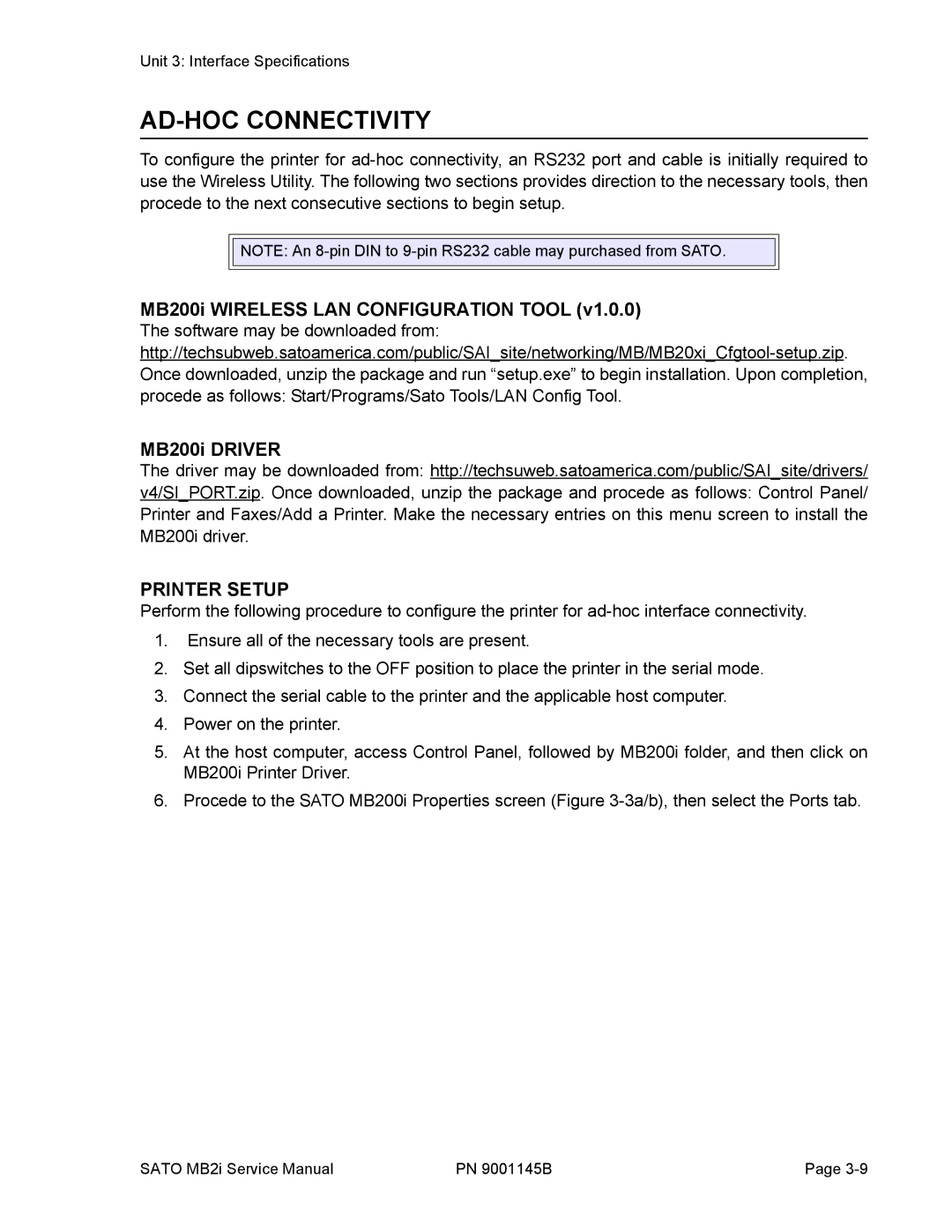Unit 3: Interface Specifications
AD-HOC CONNECTIVITY
To configure the printer for
![]()
![]() NOTE: An
NOTE: An
MB200i WIRELESS LAN CONFIGURATION TOOL (v1.0.0)
The software may be downloaded from:
MB200i DRIVER
The driver may be downloaded from: http://techsuweb.satoamerica.com/public/SAI_site/drivers/
v4/SI_PORT.zip. Once downloaded, unzip the package and procede as follows: Control Panel/ Printer and Faxes/Add a Printer. Make the necessary entries on this menu screen to install the MB200i driver.
PRINTER SETUP
Perform the following procedure to configure the printer for
1.Ensure all of the necessary tools are present.
2.Set all dipswitches to the OFF position to place the printer in the serial mode.
3.Connect the serial cable to the printer and the applicable host computer.
4.Power on the printer.
5.At the host computer, access Control Panel, followed by MB200i folder, and then click on MB200i Printer Driver.
6.Procede to the SATO MB200i Properties screen (Figure
SATO MB2i Service Manual | PN 9001145B | Page |