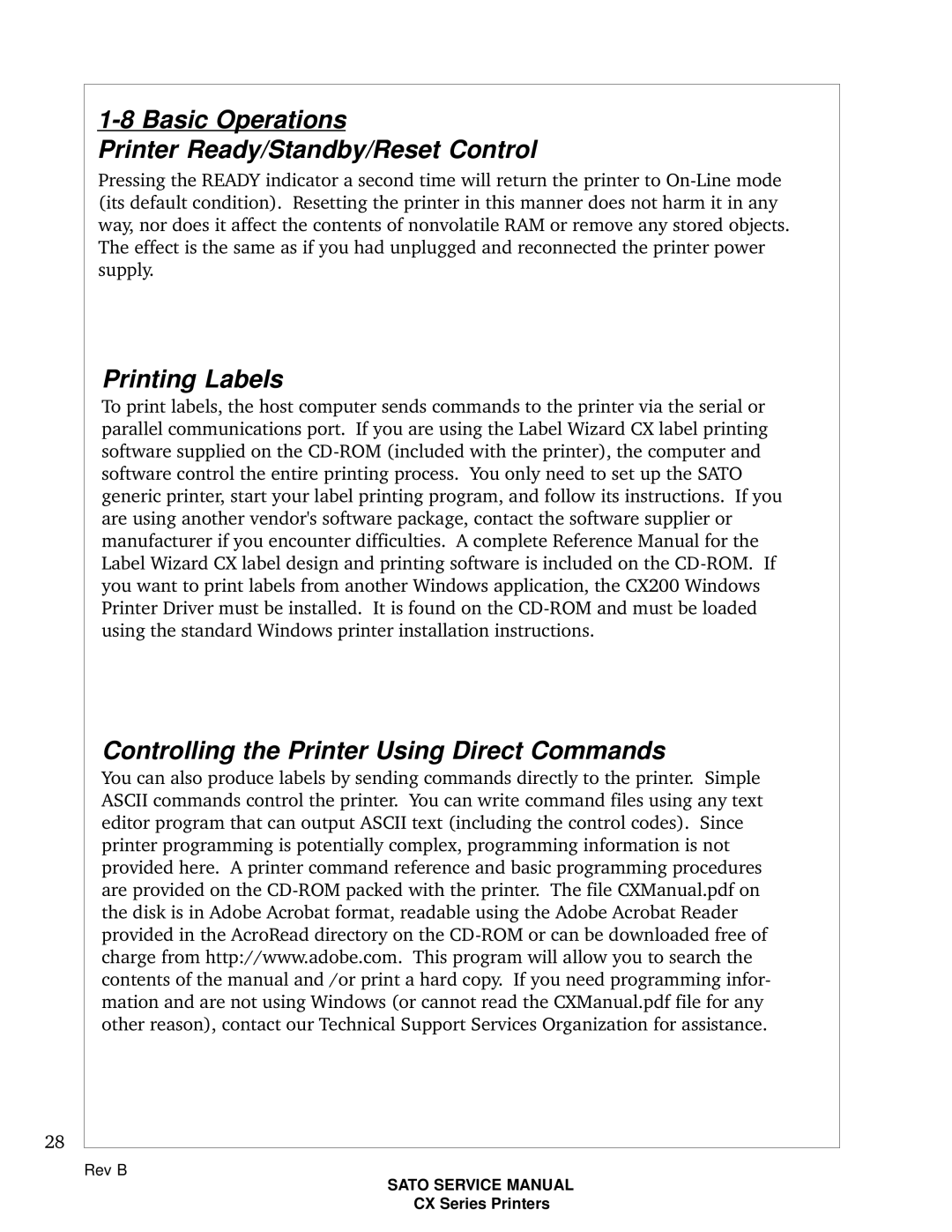1-8 Basic Operations
Printer Ready/Standby/Reset Control
Pressing the READY indicator a second time will return the printer to On-Line mode (its default condition). Resetting the printer in this manner does not harm it in any way nor does it affect the contents of nonvolatile RAM or remove any stored objects. The effect is the same as if you had unplugged and reconnected the printer power supply.
Printing Labels
To print labels, the host computer sends commands to the printer via the serial or parallel communications port. If you are using the Label Wizard CX label printing software supplied on the CD-ROM (included with the printer), the computer and software control the entire printing process. You only need to set up the SATO generic printer, start your label printing program, and follow its instructions. If you are using another vendor's software package, contact the software supplier or manufacturer if you encounter difficulties. A complete Reference Manual for the Label Wizard CX label design and printing software is included on the CD-ROM. If you want to print labels from another Windows application, the CX200 Windows Printer Driver must be installed. It is found on the CD-ROM and must be loaded using the standard Windows printer installation instructions.
Controlling the Printer Using Direct Commands
You can also produce labels by sending commands directly to the printer. Simple ASCII commands control the printer. You can write command files using any text editor program that can output ASCII text (including the control codes). Since printer programming is potentially complex, programming information is not provided here. A printer command reference and basic programming procedures are provided on the CD-ROM packed with the printer. The file CXManual.pdf on the disk is in Adobe Acrobat format, readable using the Adobe Acrobat Reader provided in the AcroRead directory on the CD-ROM or can be downloaded free of charge from http://www.adobe.com. This program will allow you to search the contents of the manual and /or print a hard copy. If you need programming infor- mation and are not using Windows (or cannot read the CXManual.pdf file for any other reason), contact our Technical Support Services Organization for assistance.
Rev B
SATO SERVICE MANUAL
CX Series Printers