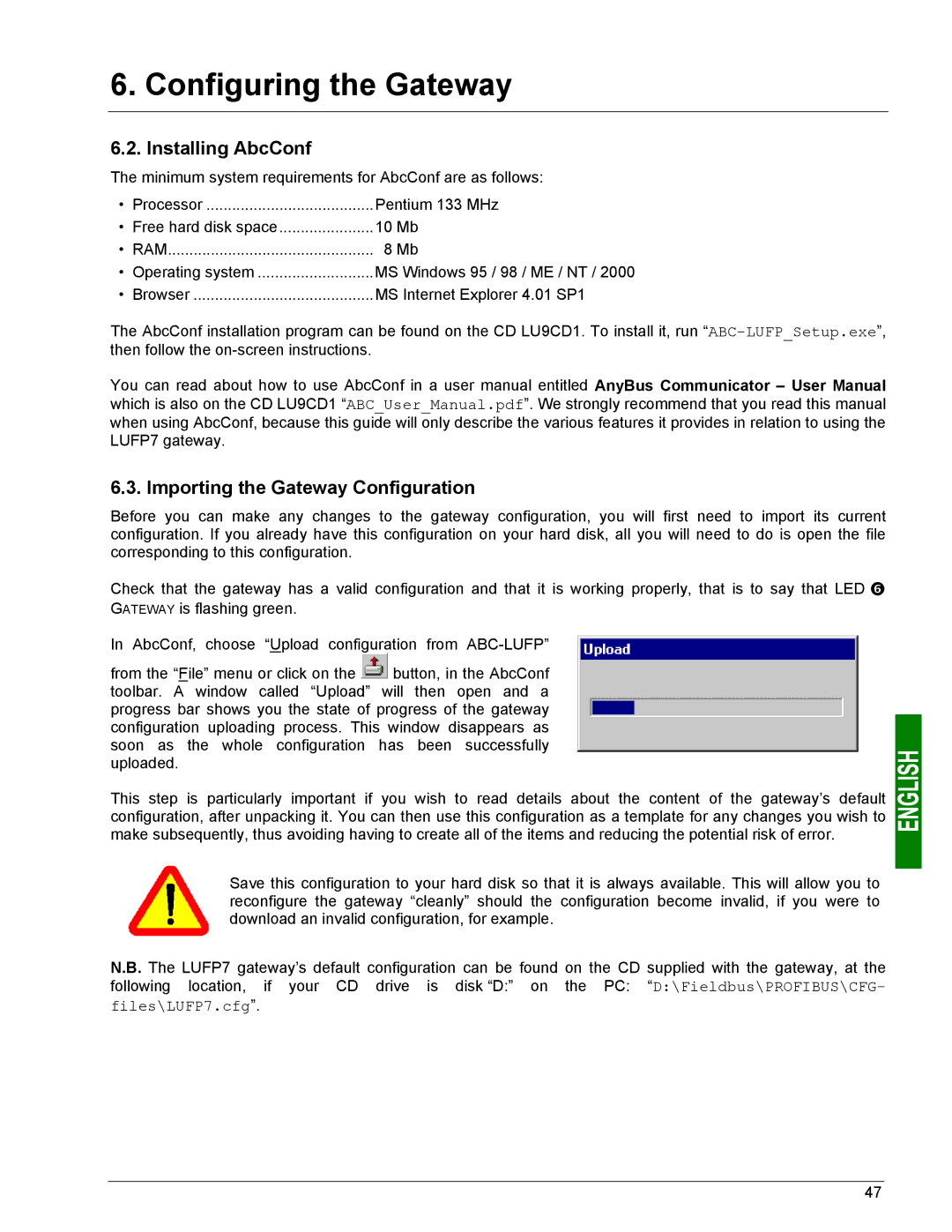6. Configuring the Gateway
6.2. Installing AbcConf
The minimum system requirements for AbcConf are as follows:
• Processor | Pentium 133 MHz | |
• Free hard disk space | 10 Mb | |
• RAM | 8 Mb | |
• | Operating system | MS Windows 95 / 98 / ME / NT / 2000 |
• | Browser | MS Internet Explorer 4.01 SP1 |
The AbcConf installation program can be found on the CD LU9CD1. To install it, run
You can read about how to use AbcConf in a user manual entitled AnyBus Communicator – User Manual which is also on the CD LU9CD1 “ABC_User_Manual.pdf”. We strongly recommend that you read this manual when using AbcConf, because this guide will only describe the various features it provides in relation to using the LUFP7 gateway.
6.3. Importing the Gateway Configuration
Before you can make any changes to the gateway configuration, you will first need to import its current configuration. If you already have this configuration on your hard disk, all you will need to do is open the file corresponding to this configuration.
Check that the gateway has a valid configuration and that it is working properly, that is to say that LED s GATEWAY is flashing green.
In AbcConf, choose “Upload configuration from
from the “File” menu or click on the ![]() button, in the AbcConf toolbar. A window called “Upload” will then open and a progress bar shows you the state of progress of the gateway configuration uploading process. This window disappears as soon as the whole configuration has been successfully uploaded.
button, in the AbcConf toolbar. A window called “Upload” will then open and a progress bar shows you the state of progress of the gateway configuration uploading process. This window disappears as soon as the whole configuration has been successfully uploaded.
This step is particularly important if you wish to read details about the content of the gateway’s default configuration, after unpacking it. You can then use this configuration as a template for any changes you wish to make subsequently, thus avoiding having to create all of the items and reducing the potential risk of error.
Save this configuration to your hard disk so that it is always available. This will allow you to reconfigure the gateway “cleanly” should the configuration become invalid, if you were to download an invalid configuration, for example.
N.B. The LUFP7 gateway’s default configuration can be found on the CD supplied with the gateway, at the following location, if your CD drive is disk “D:” on the PC: “D:\Fieldbus\PROFIBUS\CFG-
files\LUFP7.cfg”.
47