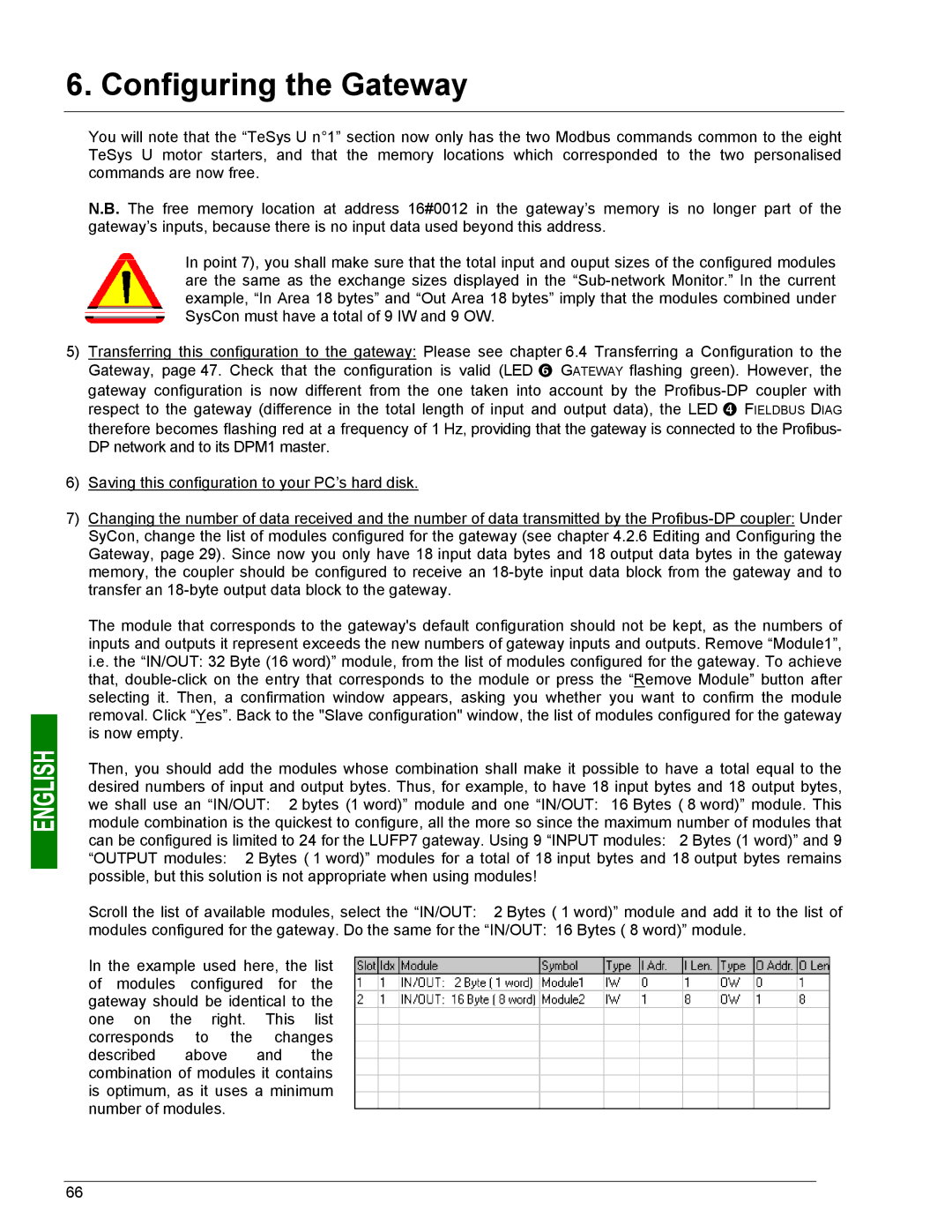6. Configuring the Gateway
You will note that the “TeSys U n°1” section now only has the two Modbus commands common to the eight TeSys U motor starters, and that the memory locations which corresponded to the two personalised commands are now free.
N.B. The free memory location at address 16#0012 in the gateway’s memory is no longer part of the gateway’s inputs, because there is no input data used beyond this address.
In point 7), you shall make sure that the total input and ouput sizes of the configured modules are the same as the exchange sizes displayed in the
5)Transferring this configuration to the gateway: Please see chapter 6.4 Transferring a Configuration to the Gateway, page 47. Check that the configuration is valid (LED s GATEWAY flashing green). However, the gateway configuration is now different from the one taken into account by the
6)Saving this configuration to your PC’s hard disk.
7)Changing the number of data received and the number of data transmitted by the
The module that corresponds to the gateway's default configuration should not be kept, as the numbers of inputs and outputs it represent exceeds the new numbers of gateway inputs and outputs. Remove “Module1”, i.e. the “IN/OUT: 32 Byte (16 word)” module, from the list of modules configured for the gateway. To achieve that,
Then, you should add the modules whose combination shall make it possible to have a total equal to the desired numbers of input and output bytes. Thus, for example, to have 18 input bytes and 18 output bytes, we shall use an “IN/OUT: 2 bytes (1 word)” module and one “IN/OUT: 16 Bytes ( 8 word)” module. This module combination is the quickest to configure, all the more so since the maximum number of modules that can be configured is limited to 24 for the LUFP7 gateway. Using 9 “INPUT modules: 2 Bytes (1 word)” and 9 “OUTPUT modules: 2 Bytes ( 1 word)” modules for a total of 18 input bytes and 18 output bytes remains possible, but this solution is not appropriate when using modules!
Scroll the list of available modules, select the “IN/OUT: 2 Bytes ( 1 word)” module and add it to the list of
modules configured for the gateway. Do the same for the “IN/OUT: 16 Bytes ( 8 word)” module.
In the example used here, the list of modules configured for the gateway should be identical to the one on the right. This list corresponds to the changes described above and the combination of modules it contains is optimum, as it uses a minimum number of modules.
66