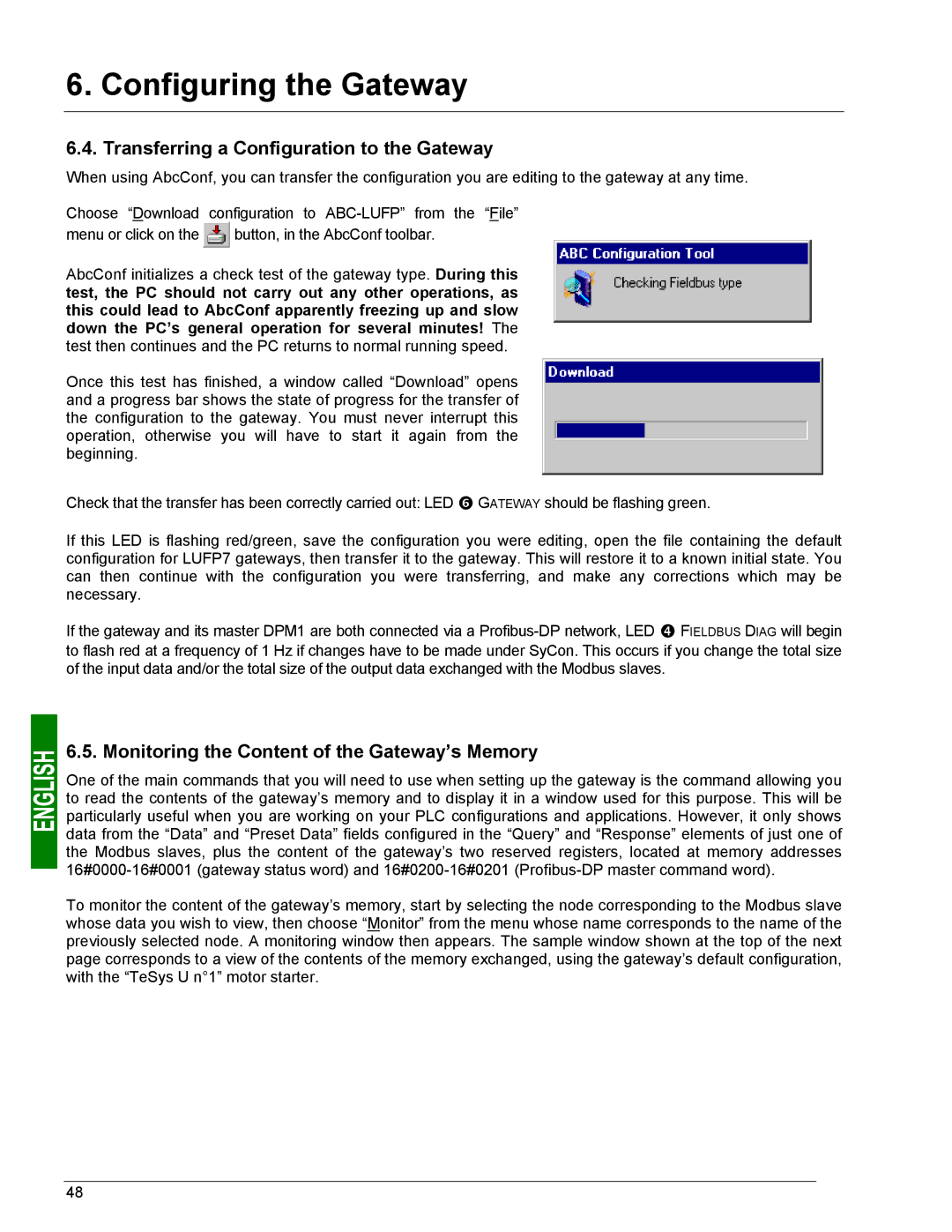6. Configuring the Gateway
6.4. Transferring a Configuration to the Gateway
When using AbcConf, you can transfer the configuration you are editing to the gateway at any time.
Choose “Download configuration to
menu or click on the ![]() button, in the AbcConf toolbar.
button, in the AbcConf toolbar.
AbcConf initializes a check test of the gateway type. During this test, the PC should not carry out any other operations, as this could lead to AbcConf apparently freezing up and slow down the PC’s general operation for several minutes! The test then continues and the PC returns to normal running speed.
Once this test has finished, a window called “Download” opens and a progress bar shows the state of progress for the transfer of the configuration to the gateway. You must never interrupt this operation, otherwise you will have to start it again from the beginning.
Check that the transfer has been correctly carried out: LED s GATEWAY should be flashing green.
If this LED is flashing red/green, save the configuration you were editing, open the file containing the default configuration for LUFP7 gateways, then transfer it to the gateway. This will restore it to a known initial state. You can then continue with the configuration you were transferring, and make any corrections which may be necessary.
If the gateway and its master DPM1 are both connected via a
to flash red at a frequency of 1 Hz if changes have to be made under SyCon. This occurs if you change the total size of the input data and/or the total size of the output data exchanged with the Modbus slaves.
6.5. Monitoring the Content of the Gateway’s Memory
One of the main commands that you will need to use when setting up the gateway is the command allowing you to read the contents of the gateway’s memory and to display it in a window used for this purpose. This will be particularly useful when you are working on your PLC configurations and applications. However, it only shows data from the “Data” and “Preset Data” fields configured in the “Query” and “Response” elements of just one of the Modbus slaves, plus the content of the gateway’s two reserved registers, located at memory addresses
To monitor the content of the gateway’s memory, start by selecting the node corresponding to the Modbus slave whose data you wish to view, then choose “Monitor” from the menu whose name corresponds to the name of the previously selected node. A monitoring window then appears. The sample window shown at the top of the next page corresponds to a view of the contents of the memory exchanged, using the gateway’s default configuration, with the “TeSys U n°1” motor starter.
48