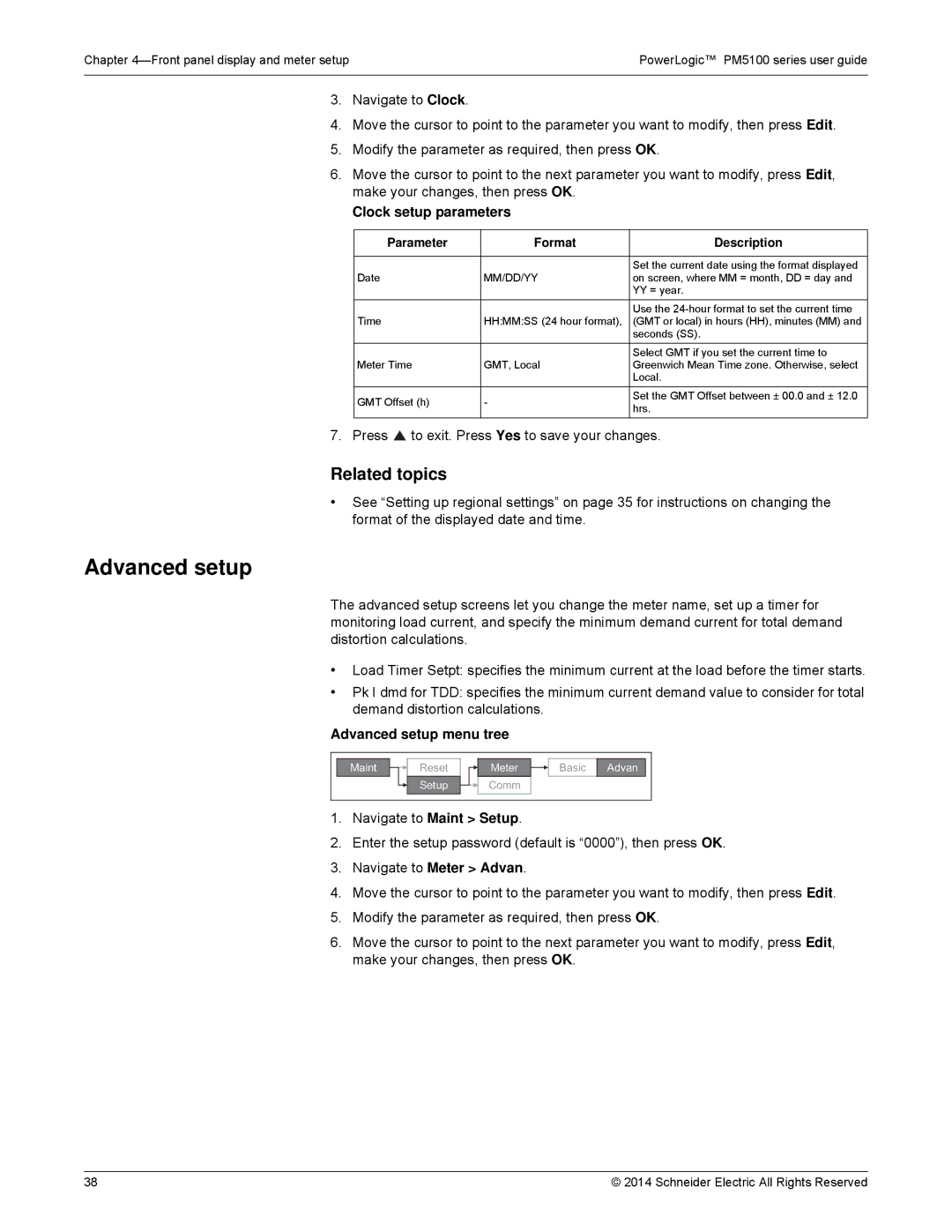Chapter | PowerLogic™ PM5100 series user guide |
|
|
3.Navigate to Clock.
4.Move the cursor to point to the parameter you want to modify, then press Edit.
5.Modify the parameter as required, then press OK.
6.Move the cursor to point to the next parameter you want to modify, press Edit, make your changes, then press OK.
Clock setup parameters
Parameter | Format | Description | |
|
|
| |
|
| Set the current date using the format displayed | |
Date | MM/DD/YY | on screen, where MM = month, DD = day and | |
|
| YY = year. | |
|
| Use the | |
Time | HH:MM:SS (24 hour format), | (GMT or local) in hours (HH), minutes (MM) and | |
|
| seconds (SS). | |
|
| Select GMT if you set the current time to | |
Meter Time | GMT, Local | Greenwich Mean Time zone. Otherwise, select | |
|
| Local. | |
GMT Offset (h) | - | Set the GMT Offset between ± 00.0 and ± 12.0 | |
hrs. | |||
|
|
7. Press  to exit. Press Yes to save your changes.
to exit. Press Yes to save your changes.
Related topics
•See “Setting up regional settings” on page 35 for instructions on changing the format of the displayed date and time.
Advanced setup
The advanced setup screens let you change the meter name, set up a timer for monitoring load current, and specify the minimum demand current for total demand distortion calculations.
•Load Timer Setpt: specifies the minimum current at the load before the timer starts.
•Pk I dmd for TDD: specifies the minimum current demand value to consider for total demand distortion calculations.
Advanced setup menu tree
Maint | Reset | Meter | Basic | Advan |
| Setup | Comm |
|
|
1.Navigate to Maint > Setup.
2.Enter the setup password (default is “0000”), then press OK.
3.Navigate to Meter > Advan.
4.Move the cursor to point to the parameter you want to modify, then press Edit.
5.Modify the parameter as required, then press OK.
6.Move the cursor to point to the next parameter you want to modify, press Edit, make your changes, then press OK.
38 | © 2014 Schneider Electric All Rights Reserved |