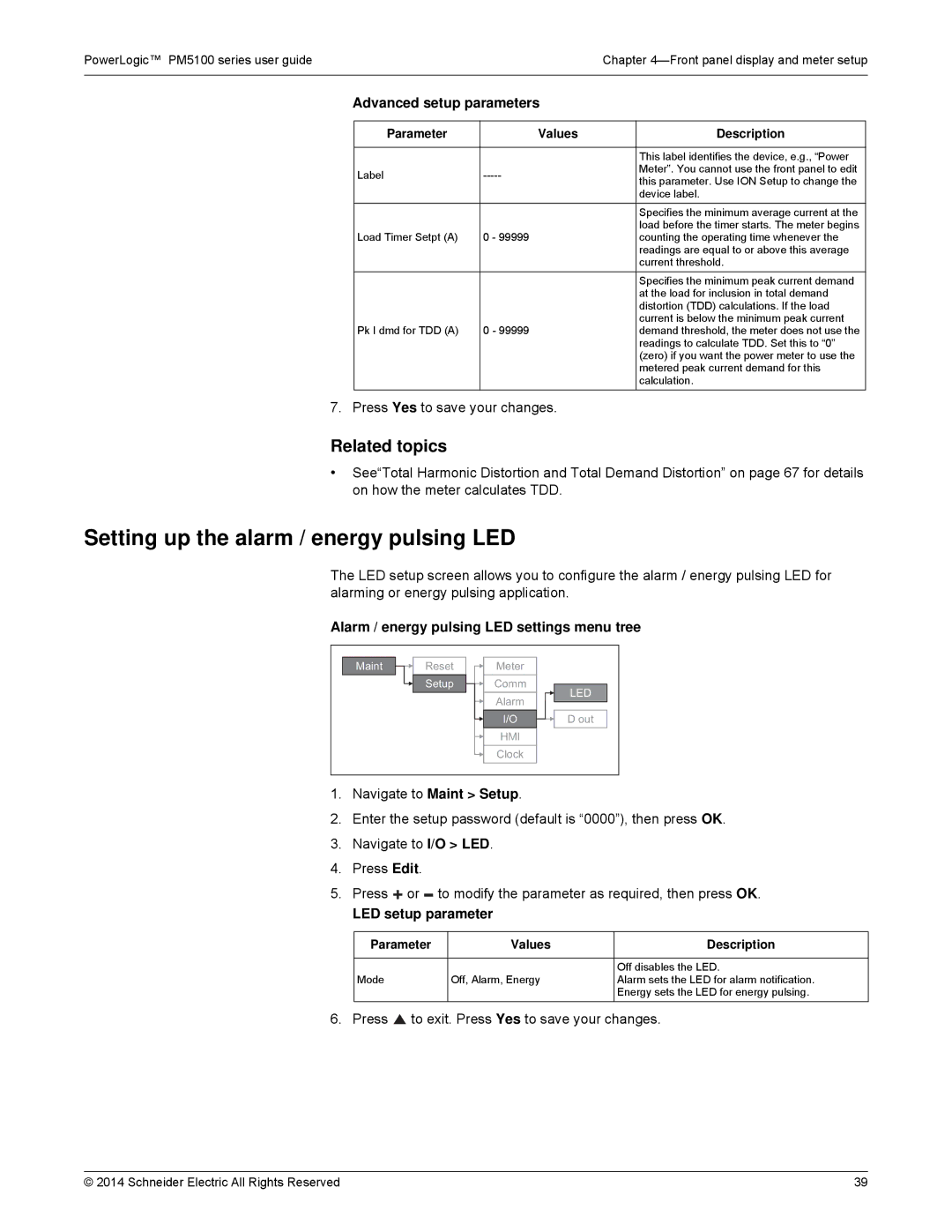PowerLogic™ PM5100 series user guideChapter
Advanced setup parameters
Parameter | Values | Description | |
|
|
| |
|
| This label identifies the device, e.g., “Power | |
Label | Meter”. You cannot use the front panel to edit | ||
this parameter. Use ION Setup to change the | |||
|
| ||
|
| device label. | |
|
|
| |
|
| Specifies the minimum average current at the | |
Load Timer Setpt (A) | 0 - 99999 | load before the timer starts. The meter begins | |
counting the operating time whenever the | |||
|
| readings are equal to or above this average | |
|
| current threshold. | |
|
| Specifies the minimum peak current demand | |
|
| at the load for inclusion in total demand | |
|
| distortion (TDD) calculations. If the load | |
Pk I dmd for TDD (A) | 0 - 99999 | current is below the minimum peak current | |
demand threshold, the meter does not use the | |||
|
| readings to calculate TDD. Set this to “0” | |
|
| (zero) if you want the power meter to use the | |
|
| metered peak current demand for this | |
|
| calculation. |
7. Press Yes to save your changes.
Related topics
•See“Total Harmonic Distortion and Total Demand Distortion” on page 67 for details on how the meter calculates TDD.
Setting up the alarm / energy pulsing LED
The LED setup screen allows you to configure the alarm / energy pulsing LED for alarming or energy pulsing application.
Alarm / energy pulsing LED settings menu tree
Maint | Reset | Meter |
|
| Setup | Comm | LED |
|
| Alarm | |
|
|
| |
|
| I/O | D out |
|
| HMI |
|
|
| Clock |
|
1.Navigate to Maint > Setup.
2.Enter the setup password (default is “0000”), then press OK.
3.Navigate to I/O > LED.
4.Press Edit.
5. Press |
| or |
| to modify the parameter as required, then press OK. | |||
|
| ||||||
LED setup parameter |
| ||||||
|
|
|
|
|
|
|
|
| Parameter |
| Values | Description | |||
|
|
|
|
|
|
|
|
|
|
|
|
|
|
| Off disables the LED. |
| Mode |
| Off, Alarm, Energy | Alarm sets the LED for alarm notification. | |||
|
|
|
|
|
|
| Energy sets the LED for energy pulsing. |
6. Press  to exit. Press Yes to save your changes.
to exit. Press Yes to save your changes.
© 2014 Schneider Electric All Rights Reserved | 39 |