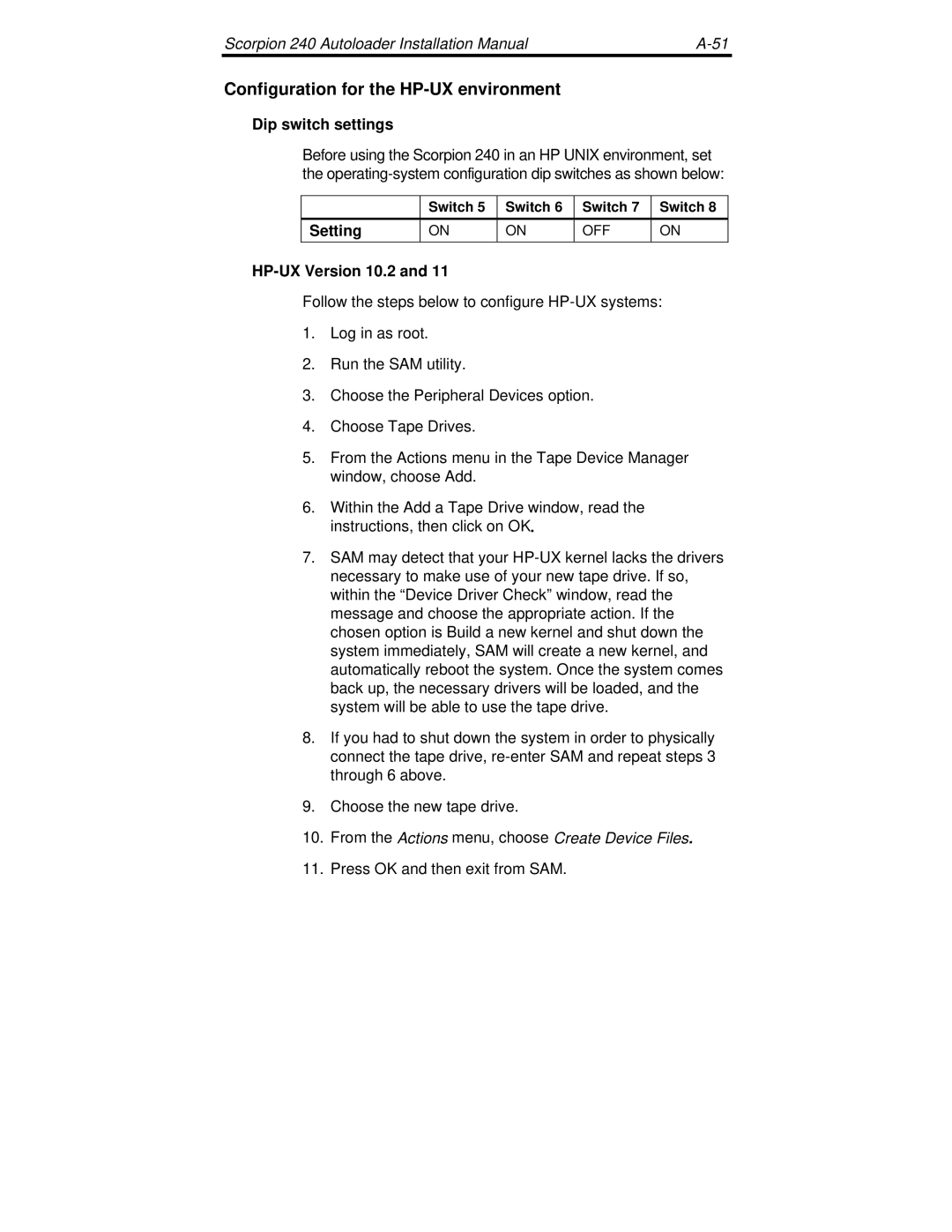Scorpion 240 DDS-4 Autoloader
Scorpion 240 DDS-4 Autoloader
Page
Installation Manual Section a English
Publication Number 10007066-003, November 13
Contents
Summary of drive specifications Support services
FCC notice
About the Scorpion 240 autoloader
Introduction
About this user’s guide
Scorpion 240 capacity and data-transfer rates
Drive applications
Tape format
DDS-2 DDS-3 DDS-4
Unpacking and inspection
Precautions
Before you begin
Configuring the internal autoloader
Installing the internal autoloader
Default settings
Changing jumper settings
Jumper pins on the back of the Scorpion
Parity checking pins 9
Scsi Address Selection pins 1 through
Terminator power pins 11
Changing dip-switch settings
Media-recognition system switch
Data compression switches 1
Operating System configuration switches 5 through
Power-on self-test enable/disable switch
Scsi Wide/Narrow switch
Inquiry String switch
Locations of mounting holes
Mounting the internal autoloader
Scsi Termination
Connecting the Scsi interface cable
Two Scsi termination examples for the internal Scorpion
Connecting a power cable
Setting the Scsi ID
Installing the external autoloader
Configuring the external Scorpion
Rear panel of external Scorpion
Scsi termination examples for external Scorpion
Connecting the power cord
Starting the autoloader
Operation and maintenance
Loading cartridges in a magazine
Using cartridges and magazines
Applying labels
Loading a magazine into the autoloader
Inserting a cartridge into the autoloader magazine
Ejecting a cartridge or magazine
Loading a magazine into the autoloader
Forcing an eject
Automatic and manual cartridge loading
About the front-panel buttons
Eject button
Select button
About the front-panel LEDs
Clean LED
Enter button
Media LED
Drive LED
LED Code summary
Clean
Media
Drive
LCD display messages
About the front-panel LCD display
LCD display backlighting
LCD Message Description
Ready
Version menu
Configuring autoloader features using the LCD display
Language menu
Contrast menu
Door menu
Cleaning the tape drive
Manual cleaning
Automated cleaning
Write-protecting the DAT cartridge and magazine
DDS-4 cartridge information
DAT cartridge compatibility
Preparation for shipping
Write-enabled Write-protected
Door Lock Unlock
Operating-system configuration dip switches
Configuration for Novell environments
Configuration for the Windows NT environment
Operating System
Tape driver software
Novell
Dip switch settings
Configuration for the DEC Unix environment
Setting
Digital Unix Version 4.0 and later
Digital Unix Versions earlier than
Sun OS
Configuration for the Sun Unix environment
Seagate DAT
Solaris
Setting Irix
Configuration for the SGI environment
For Irix V6.x through
Irix V6.x through
System Interchange Problems
Switching Hardware Compression
HP-UX Version 10.2
Configuration for the HP-UX environment
AIX Version 3.2 and later
Configuration for the IBM AIX environment
Configuration for Linux
Configuration for SCO Unix
Server installation Using Makdev utility SCO UnixWare
Controlling data compression under AIX
Summary of drive specifications
Power specifications
World-wide services
Support services
Regional services
Seagate E-mail Technical Support You can e-mail
Presales Support Support services in Europe
Support services in the Americas Telephone technical support
Support services in Asia and the Western Pacific
Support services for Africa and the Middle East
Autochargeur DDS-4 Scorpion
Page
Sommaire
Page
Avis de la FCC
Page
Propos de l’autochargeur Scorpion
Propos de ce manuel d’utilisation
Format de bande
Applications du lecteur
Capacité et débit de transfert des données du Scorpion
Déballage et inspection
Avant de commencer
Précautions
Configuration de l’autochargeur interne
Installation de l’autochargeur interne
Paramètres par défaut
Modification des réglages des cavaliers
Broches des cavaliers à l’arrière du Scorpion
Modification des réglages des commutateurs DIP
Sélection d’adresse Scsi broches 1 à
Contrôle de parité broches 9 à
Compression de données commutateurs 1 et
Réglages des commutateurs DIP pour un Scorpion 240 interne
Système de reconnaissance des supports commutateur
Configuration du système d’exploitation commutateurs 5 à
Chaîne d’interrogation commutateur
Mode Scsi large/étroit commutateur
Montage de l’autochargeur interne
Emplacement des trous de montage
Terminaison Scsi
Branchement du câble de liaison Scsi
Branchement du cordon d’alimentation
Configuration du Scorpion 240 externe
Installation de l’autochargeur externe
Panneau arrière du Scorpion 240 externe
Sur le Web à l’adresse http//buytape.seagate.com
Exemples de terminaison Scsi pour le Scorpion 240 externe
Démarrage de l’autochargeur
Utilisation et maintenance
Chargement des cassettes dans le magasin
Utilisation des cassettes et des magasins
Collage des étiquettes
Chargement du magasin dans l’autochargeur
Éjection d’une cassette ou d’un magasin
Chargement du magasin dans l’autochargeur
Forcer une éjection
Chargement automatique et manuel d’une cassette
Propos des boutons du panneau avant
Bouton d’éjection
Propos des voyants lumineux du panneau avant
Bouton de sélection
Bouton Entrer
Voyant de cassette
Voyant de nettoyage
Signification des voyants lumineux
Voyant du lecteur
Voyant Action Signification Nettoyage
Messages de l’affichage à cristaux liquides
Propos de l’affichage à cristaux liquides du panneau avant
Rétroéclairage de l’affichage à cristaux liquides
Cristaux liquides
Description Cristaux liquides
Menu Langue
Menu Version
Menu Contraste
Menu Autochargement
Manuel d’installation de l’Autochargeur Scorpion
Menu Tiroir
Nettoyage du lecteur de bande
Nettoyage manuel
Procédure de nettoyage
Compatibilité des cassettes DAT
Cassettes DDS-4
Nettoyage automatique
Onglet de protection en écriture sur une cassette DAT
Protection en écriture de la cassette DAT et du magasin
Préparation de l’expédition
Autorisation Décriture Protégé en écriture
Contrast Autochg Tiroir
Commutateurs de configuration du système d’exploitation
Configuration pour les environnements Novell
Configuration pour l’environnement Windows NT
Système
’exploitation
Novell
Manuel d’installation de l’Autochargeur Scorpion
Positions des commutateurs
Configuration pour l’environnement Unix DEC
Position
Digital UNIX, versions 4.0 et ultérieures
Digital UNIX, versions antérieures à
Configuration pour l’environnement Unix Sun
Solaris
Configuration pour l’environnement SGI
Pour Irix V6.x à
Irix V6.x à
0,0 Uchar *0
Activation de la compression matérielle
Problème d’échange entre systèmes
HP-UX versions 10.2 et
Configuration pour l’environnement HP-UX
AIX version 3.2 et ultérieures
Configuration pour l’environnement IBM AIX
Contrôler la compression des données sous AIX
Configuration pour Linux
Configuration pour Unix SCO
Installation de
SCO ODT et Open Server Avec l’utilitaire
Récapitulatif des spécifications du lecteur
Spécifications relatives à la puissance
Assistance technique
Services dans le monde entier
Services d’assistance en Europe
Centre Numéro gratuit Numéro d’appel Numéro de fax Direct
Services d’assistance pour l’Afrique et le Moyen-Orient
001-800-11-0032165
Page
Installationshandbuch Abschnitt C Deutsch
Page
Inhalt
Technische Daten Technischer Support
FCC-Hinweis
Über den Scorpion 240 Autoloader
Einführung
Über dieses Handbuch
Bandformat
Anwendungsbereiche
Scorpion 240 Kapazität und Datenübertragungsraten
Auspacken und Lieferkontrolle
Wichtige Hinweise
Sicherheitshinweise
Scorpion 240 Autoloader Installationshandbuch
Konfigurieren des internen Autoloaders
Installieren des internen Autoloaders
Standardeinstellungen
Ändern der Steckbrückeneinstellungen
Scorpion 240 Autoloader Installationshandbuch
Abbildung 1 Steckbrücken an der Rückseite des Scorpion
Abschlussspannung Pins 11 und
SCSI-Adressauswahl Pins 1 bis
Paritätsprüfung Pins 9 und
Datenkompression Schalter 1 und
Ändern der Dip-Schaltereinstellungen
Betriebssystemkonfiguration Schalter 5 bis
Datenträgererkennungssystem Schalter
Abfragestring Schalter
Einbauen des internen Autoloaders
Scsi Wide/Narrow Schalter
Abbildung 3 Positionen der Schraublöcher
Abbildung 4 Schnittstellenanschlüsse des internen Scorpion
Anschließen des SCSI-Schnittstellenkabels
SCSI-Abschluss
Anschließen eines Stromkabels
Einstellen der SCSI-ID
Installieren des externen Autoloaders
Konfigurieren des externen Scorpion
Abbildung 6 Rückseite des externen Scorpion
Anschließen des Netzkabels
Starten des Autoloaders
Bedienung und Wartung
Einlegen von Kassetten in ein Magazin
Arbeiten mit Kassetten und Magazinen
Anbringen von Etiketten
Einlegen eines Magazins in den Autoloader
Auswerfen einer Kassette oder eines Magazins
Abbildung 10 Einlegen eines Magazins in den Autoloader
Erzwingen eines Auswurfs
Automatisches und manuelles Einlegen von Kassetten
Bedienung der Tasten an der Gerätevorderseite
Auswurftaste
Funktionsweise der LED-Anzeigen an der Gerätevorderseite
Auswahltaste
Eingabetaste
Datenträger-LED
Reinigungs-LED
Laufwerks-LED
Reini
LED-Anzeigen Übersicht
Gung
Daten
Meldungen in der LCD-Anzeige
Funktionsweise der LCD-Anzeige an der Gerätevorderseite
Hintergrundbeleuchtung der LCD-Anzeige
LCD-Anzeige Beschreibung
Kein Magazin
Sprachmenü
Versionsmenü
Kontrastmenü
Autoload-Menü
Türmenü
Reinigen des Bandlaufwerks
Manuelle Reinigung
Kompatible DAT-Kassetten
Informationen zu DDS-4-Kassetten
Automatische Reinigung
Abbildung 13 Schreibschutzschieber einer DAT-Kassette
Aktivieren des Schreibschutzes von DAT-Kassette und Magazin
Vorbereitungen für den Transport
Schreibschutz Deaktiviert Schreibschutz aktiviert
Kontrast Autoload TÜR
Betriebssystem-Konfigurationsschalter
Konfigurieren für Novell-Umgebungen
Konfigurieren für die Windows NT-Umgebung
Betriebssystem
Bandtreiber Software
Novell
Scorpion 240 Autoloader Installationshandbuch
Dip-Schaltereinstellungen
Konfigurieren für die DEC UNIX-Umgebung
Einstellung
Digital Unix ab Version
Digital Unix vor Version
Konfigurieren für die Sun UNIX-Umgebung
Solaris
Hinweis Irix
Konfigurieren für die SGI-Umgebung
Irix V6.x bis
Irix V6.x bis
Drive?type*DAT
Umschalten der Hardwarekompression
Probleme beim systemübergreifenden Datenaustausch
HP-UX Version 10.2 und
Konfigurieren für die HP-UX-Umgebung
AIX ab Version
Konfigurieren für die IBM AIX-Umgebung
Steuern der Datenkompression unter AIX
Konfigurieren für SCO Unix
SCO ODT- und
Open Server Installation mit
Konfigurieren für Linux
Technische Daten
Stromversorgung
Weltweite Dienste
Technischer Support
Kaufberatung Support-Dienste in Europa
Support-Dienste in Amerika Telefonische Hotline
Support-Dienste in Asien und im Westpazifik
Support-Dienste in Afrika und im Nahen Osten
Singapur 800-1101-150 +65-488-7584 +65-488-7528 Taiwan
Page
Cargador automático DDS-4 Scorpion
Page
Índice
Page
Aviso de la FCC
Page
Acerca del cargador automático Scorpion
Introducción
Acerca de esta guía del usuario
Formato de cinta
Aplicaciones de la unidad
Desembalaje e inspección
Antes de empezar
Precauciones
Configuración predeterminada
Configuración del cargador automático interno
Cambio de la configuración de los puentes
Instalación del cargador automático interno
Manual de instalación del cargador automático Scorpion
Patillas Functión
Selección de dirección Scsi patillas 1 a
Cambio de la configuración de los interruptores DIP
Comprobación de paridad patillas 9 y
Alimentación de terminación patillas 11 y
Compresión de datos interruptores 1 y
Scsi ancho/estrecho interruptor
Configuración del sistema operativo interruptores del 5 al
Sistema de reconocimiento de soporte interruptor
Cadena de consulta interruptor
Montaje del cargador automático interno
Figura 3. Posición de los orificios de montaje
Conexión del cable de interfaz Scsi
Terminación Scsi
Conexión de un cable de alimentación
Instalación del cargador automático externo
Configuración de la unidad Scorpion 240 externa
Figura 6. Panel posterior de la unidad externa Scorpion
Manual de instalación del cargador automático Scorpion
Conexión del cable de alimentación
Activación del cargador automático
Operación y mantenimiento
Carga de cartuchos en una bandeja
Uso de cartuchos y bandejas
Colocación de etiquetas
Carga de una bandeja en el cargador automático
Expulsión de un cartucho o bandeja
Figura 10. Carga de una bandeja en el cargador automático
Expulsión forzada
Carga automática y manual de cartuchos
Acerca de los botones del panel frontal
Botón de expulsión
Acerca de los LED del panel frontal
Botón de selección
Botón de ingreso
LED de soporte
LED de limpieza
LED de la unidad
Limpieza
Resumen de los códigos de los LED
Soporte
Unidad
Mensajes de la pantalla LCD
Acerca de la pantalla LCD del panel frontal
Luz de fondo de la pantalla LCD
LCD
Cargar Cinta
Esperar
Menú de idioma
Menú de versión
Menú de contraste
Menú de carga automática
Manual de instalación del cargador automático Scorpion
Procedimiento de limpieza
Limpieza de la unidad de cinta
Menú de la puerta
Limpieza manual
Compatibilidad con cartuchos DAT
Información de cartuchos DDS-4
Limpieza automática
Escritura permitida Protegido contra escritura
Preparación para transporte
Contrast AUTO/LD Door
Interruptores DIP de configuración del sistema operativo
Configuración para entornos Novell
Configuración para el entorno Windows NT
Sistema Operativo
Software del controlador
Novell
Manual de instalación del cargador automático Scorpion
Configuración de los interruptores DIP
Configuración para el entorno DEC Unix
Configuración
Digital UNIX, versiones 4.0 y posteriores
Digital UNIX, versiones previas a la versión
Configuración para el entorno Sun Unix
Solaris
Irix, versión
Configuración para el entorno SGI
Para Irix versiones 6.x hasta
Irix, versiones 6.x hasta
40, 12*60, 12*60, 12*60, 3*3600, 512, 512*512 0,0 Uchar *0
Conmutación de compresión por hardware
Problemas de intercambio del sistema
HP-UX, versiones 10.2 y
Configuración para el entorno HP-UX
Versión 3.2 y posteriores de AIX
Configuración para el entorno IBM AIX
Control de compresión de datos en AIX
Configuración para Linux
Configuración para SCO Unix
Instalación SCO
ODT y Open Server por medio De la utilidad
Especificaciones de rendimiento
Resumen de las especificaciones de la unidad
Especificaciones de alimentación
Servicios en el mundo
Servicio técnico
Servicio técnico de preventa Asistencia técnica en Europa
Asistencia técnica en Asia y Pacífico Occidental
Asistencia técnica para África y Oriente Medio
Singapur 800-1101-150 +65-488-7584 +65-488-7528 Taiwán
Page
Scorpion 240 DDS-4
ƑSeagate†ÍÍ~† ˇÄMTÂù‘Œ„«˘‘ï
E1‡G
SGI cÈ3o
»˘⁄Íê
Page
ÊÓüæ1ô܆¶1ô܆¶..2
∙ o+
∙ ·¤-Íøï#¤Ã‚,fi·6Ò†„ÈÂíí±Ã
∙ Scsi 5z¥ˆ
Scorpion 240-o`o3of,o*Zfô܆¶
DIP tÇ~z3ˆoWÓù
ÚÇ z
§ë2
MÉ„1œŒ
Scsi ë#?
ÍîLVD’˘⁄Í3Ë16
Lë¶
ScorpionÉ240
§ë13o
Scsi ë#
Scsi Æzêbtlë¶1
Scorpion 240 o`o3of,o*Zfô܆¶
Scorpion 240 o`o3oAf,o*Zfô܆¶
\«0U0
ÔgsÆUeÉ .Ñ Ê1Ñ-LED*#PLÔ.N+ÈI21ÓNôgsÆU,+Uøÿ*ª.Ô
Scorpion 240 o`o3of,o*Zfô܆¶
Oêè.-êÔù.Ÿ¢&ˆ2Ó#Ô M¥«
11 êÆÉåà¶
ÚÇLED
§LEDë
PLM
12 Çtíß1œª
OK -*Ô
ꄤ
·ø˘‘ï Scsi &QfP
∙ jÜÆkLED eÆ1AAË2.ÔNÈ
SÚ¡
¯jfÜÆkÅÉ~s2ôgsínafÆ˘.LED1ú~vØjfÓsPÜÆkL+Ó£ßah†aOÇtíßAÔ
IgãÉÈ
14 eÉ †Bt~
FŸ+¯Ñ~jMA˘
UNIXNovellWindows NT *,9Sé3
+2,64
Novell ?+Êî&,È64
3o ‘‘
„»Êˆ¡Êª&GoH«˘‘ï⁄¸îÂø\Âø‚CNWTAPEÍîÁ¤Ù-«øï+¢⁄
¬çÉÃ⁄
O2Lo,n
Sun Unix
+2,64È!o
Mo+Û`·¤-øï c nfig man
SGIo
DIP ,64È!o
Irix V6.x*V6.5
Scorpion 240 o`o3o&Qf,o*Zfô܆¶
SGI‚È!ŒÊP‘
BoˆWÈæµ
10.2 „11
Ro t „·`#f˘‘ï
¨Ó˘‘ï
SCO Unix o
SMITo2L˘‘ï
Linux o
MAKDEV9ˆYfi⁄
Ùf2
˜2D
#2Ó ú¶*ÁG
FAX fl2Rb*Ó31-20
Po\
+\¶¶fl