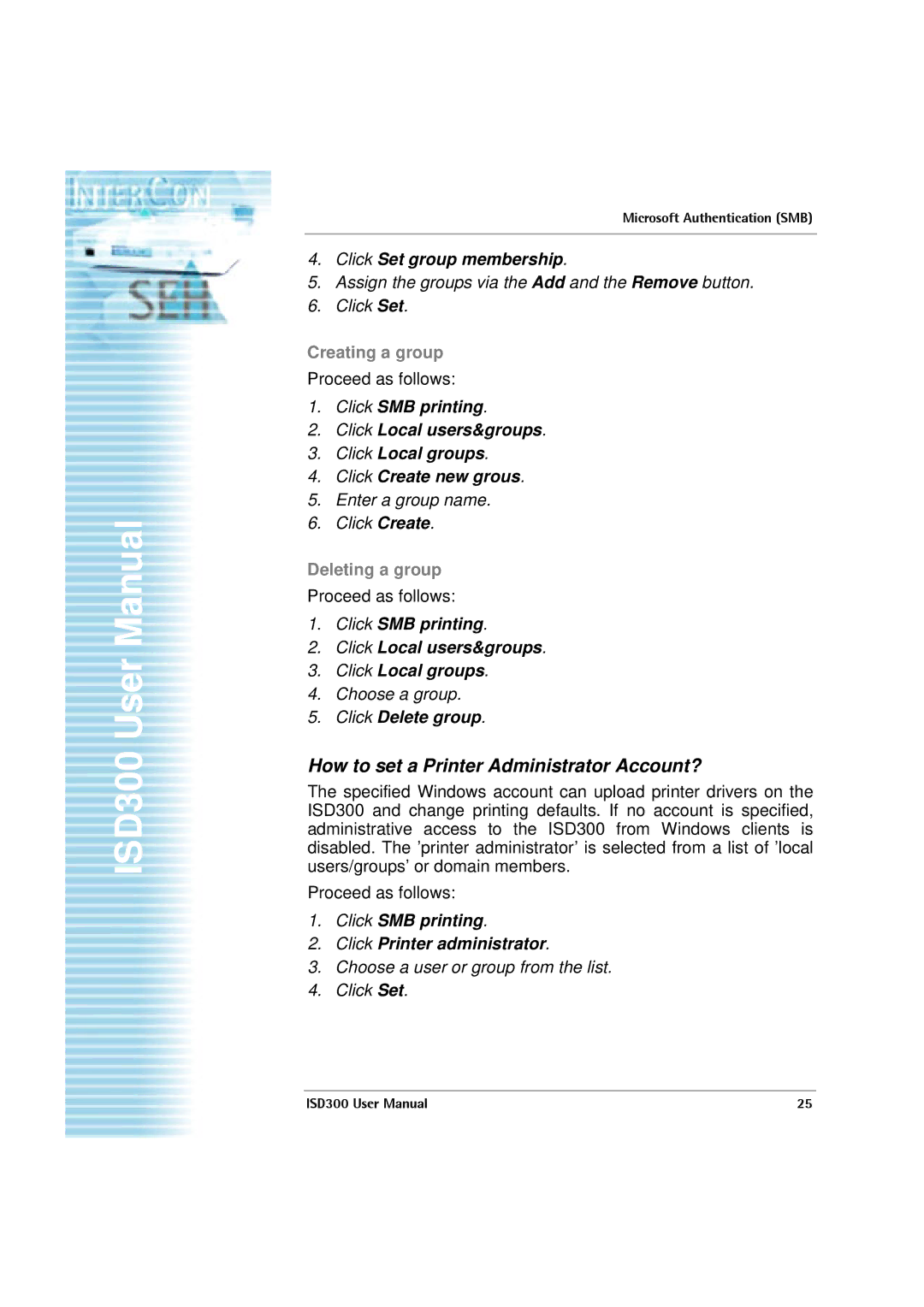ISD300 User Manual
Microsoft Authentication (SMB)
4.Click Set group membership.
5.Assign the groups via the Add and the Remove button.
6.Click Set.
Creating a group
Proceed as follows:
1.Click SMB printing.
2.Click Local users&groups.
3.Click Local groups.
4.Click Create new grous.
5.Enter a group name.
6.Click Create.
Deleting a group
Proceed as follows:
1.Click SMB printing.
2.Click Local users&groups.
3.Click Local groups.
4.Choose a group.
5.Click Delete group.
How to set a Printer Administrator Account?
The specified Windows account can upload printer drivers on the ISD300 and change printing defaults. If no account is specified, administrative access to the ISD300 from Windows clients is disabled. The ’printer administrator’ is selected from a list of ’local users/groups’ or domain members.
Proceed as follows:
1.Click SMB printing.
2.Click Printer administrator.
3.Choose a user or group from the list.
4.Click Set.
ISD300 User Manual | 25 |