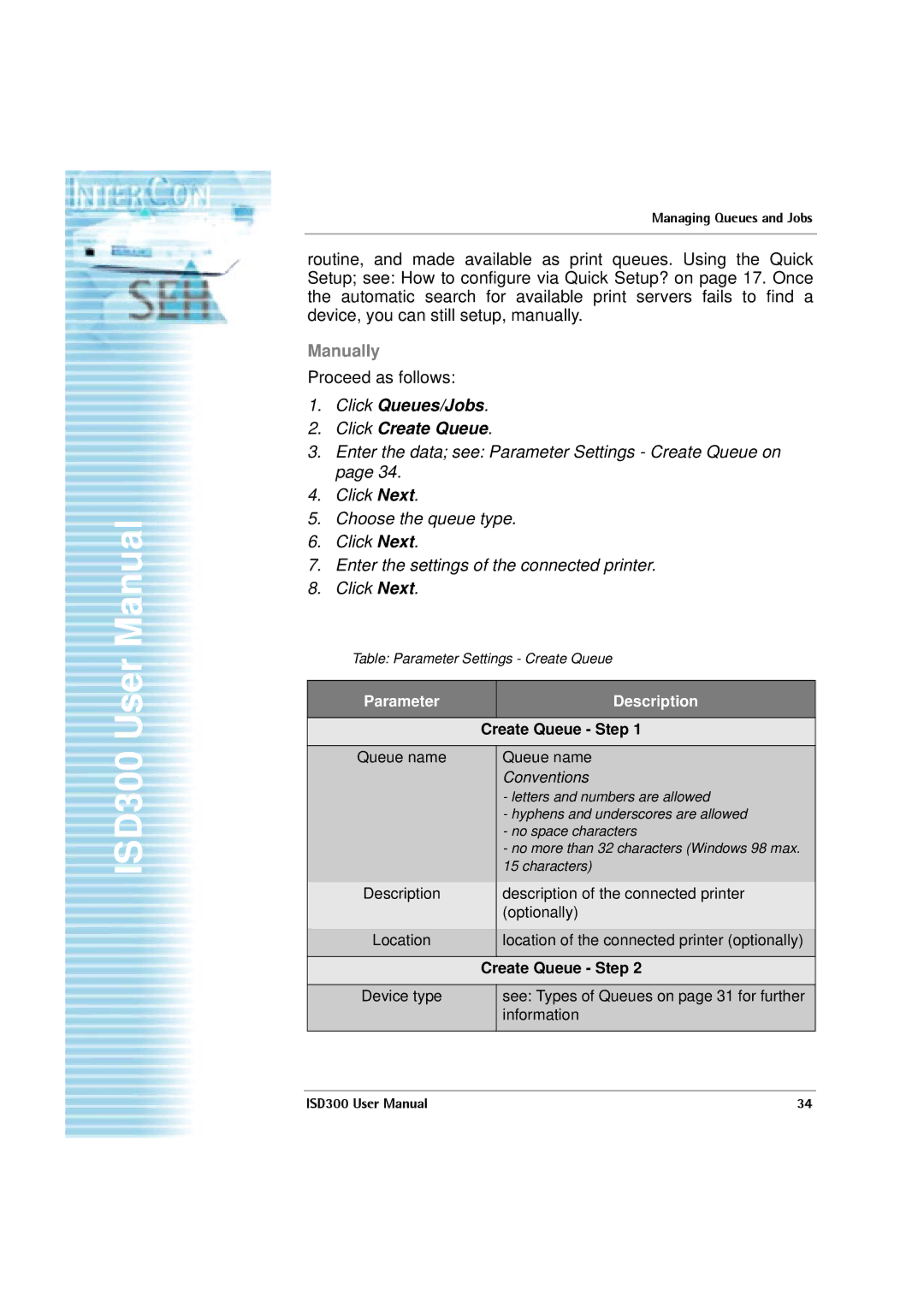ISD300 User Manual
Managing Queues and Jobs
routine, and made available as print queues. Using the Quick Setup; see: How to configure via Quick Setup? on page 17. Once the automatic search for available print servers fails to find a device, you can still setup, manually.
Manually
Proceed as follows:
1.Click Queues/Jobs.
2.Click Create Queue.
3.Enter the data; see: Parameter Settings - Create Queue on page 34.
4.Click Next.
5.Choose the queue type.
6.Click Next.
7.Enter the settings of the connected printer.
8.Click Next.
Table: Parameter Settings - Create Queue
Parameter |
| Description |
|
|
|
| Create Queue - Step 1 | |
|
|
|
Queue name |
| Queue name |
|
| Conventions |
|
| - letters and numbers are allowed |
|
| - hyphens and underscores are allowed |
|
| - no space characters |
|
| - no more than 32 characters (Windows 98 max. |
|
| 15 characters) |
|
|
|
Description |
| description of the connected printer |
|
| (optionally) |
|
|
|
Location |
| location of the connected printer (optionally) |
|
|
|
| Create Queue - Step 2 | |
|
|
|
Device type |
| see: Types of Queues on page 31 for further |
|
| information |
|
|
|
ISD300 User Manual | 34 |