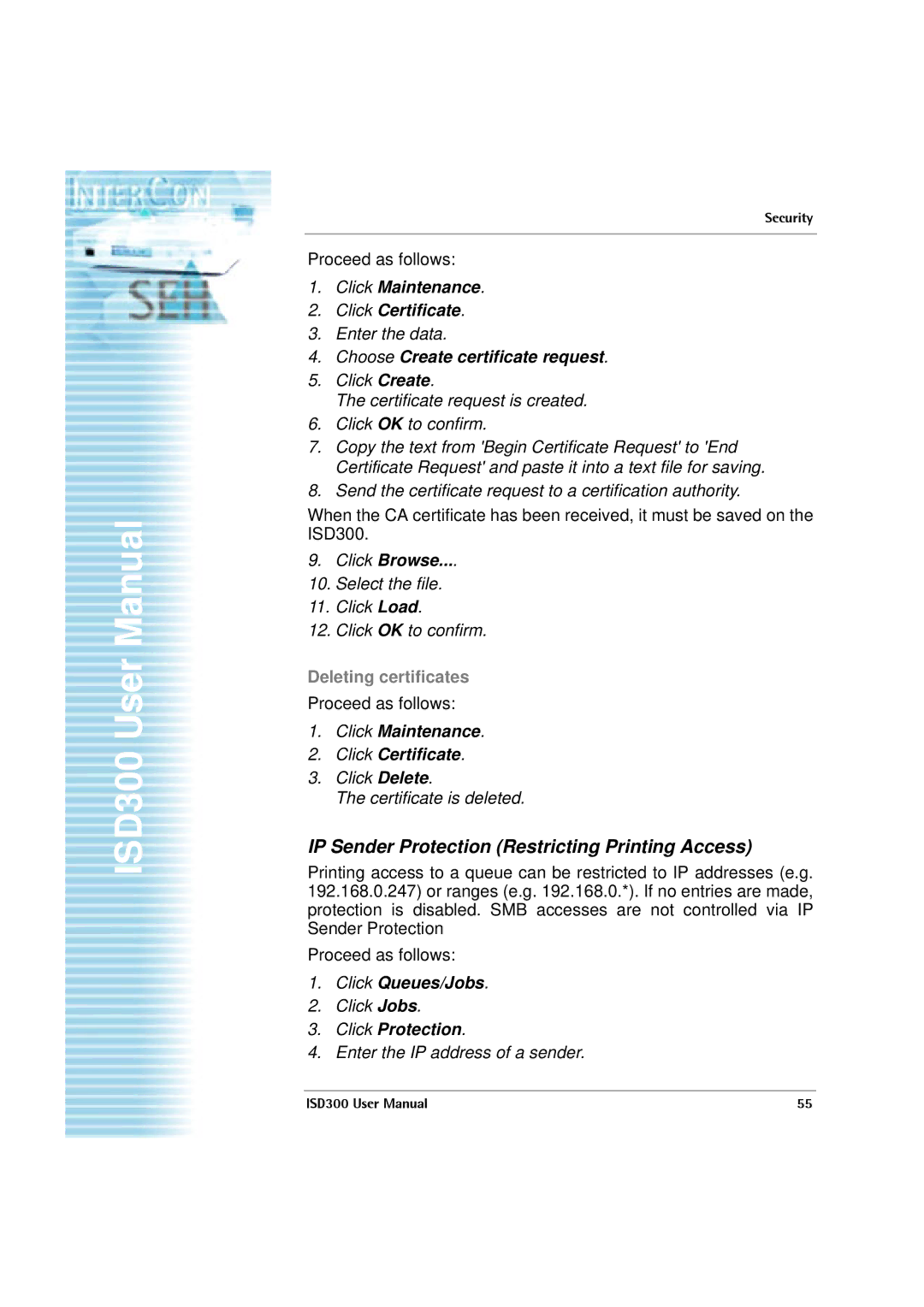ISD300 User Manual
Security
Proceed as follows:
1.Click Maintenance.
2.Click Certificate.
3.Enter the data.
4.Choose Create certificate request.
5.Click Create.
The certificate request is created.
6.Click OK to confirm.
7.Copy the text from 'Begin Certificate Request' to 'End Certificate Request' and paste it into a text file for saving.
8.Send the certificate request to a certification authority.
When the CA certificate has been received, it must be saved on the ISD300.
9.Click Browse....
10.Select the file.
11.Click Load.
12.Click OK to confirm.
Deleting certificates
Proceed as follows:
1.Click Maintenance.
2.Click Certificate.
3.Click Delete.
The certificate is deleted.
IP Sender Protection (Restricting Printing Access)
Printing access to a queue can be restricted to IP addresses (e.g. 192.168.0.247) or ranges (e.g. 192.168.0.*). If no entries are made, protection is disabled. SMB accesses are not controlled via IP Sender Protection
Proceed as follows:
1.Click Queues/Jobs.
2.Click Jobs.
3.Click Protection.
4.Enter the IP address of a sender.
ISD300 User Manual | 55 |