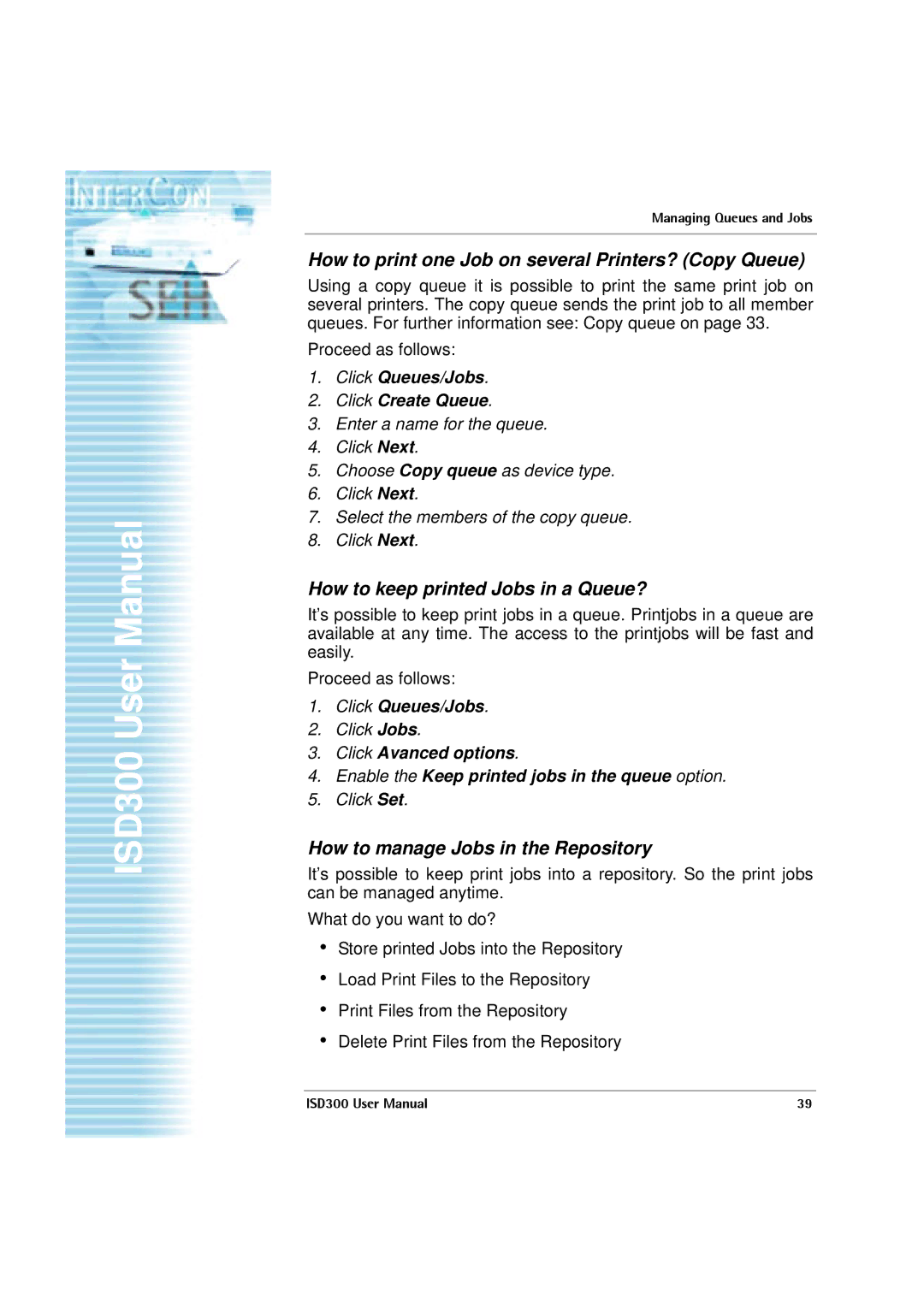ISD300 User Manual
Managing Queues and Jobs
How to print one Job on several Printers? (Copy Queue)
Using a copy queue it is possible to print the same print job on several printers. The copy queue sends the print job to all member queues. For further information see: Copy queue on page 33.
Proceed as follows:
1.Click Queues/Jobs.
2.Click Create Queue.
3.Enter a name for the queue.
4.Click Next.
5.Choose Copy queue as device type.
6.Click Next.
7.Select the members of the copy queue.
8.Click Next.
How to keep printed Jobs in a Queue?
It’s possible to keep print jobs in a queue. Printjobs in a queue are available at any time. The access to the printjobs will be fast and easily.
Proceed as follows:
1.Click Queues/Jobs.
2.Click Jobs.
3.Click Avanced options.
4.Enable the Keep printed jobs in the queue option.
5.Click Set.
How to manage Jobs in the Repository
It’s possible to keep print jobs into a repository. So the print jobs can be managed anytime.
What do you want to do?
•Store printed Jobs into the Repository
•Load Print Files to the Repository
•Print Files from the Repository
•Delete Print Files from the Repository
ISD300 User Manual | 39 |