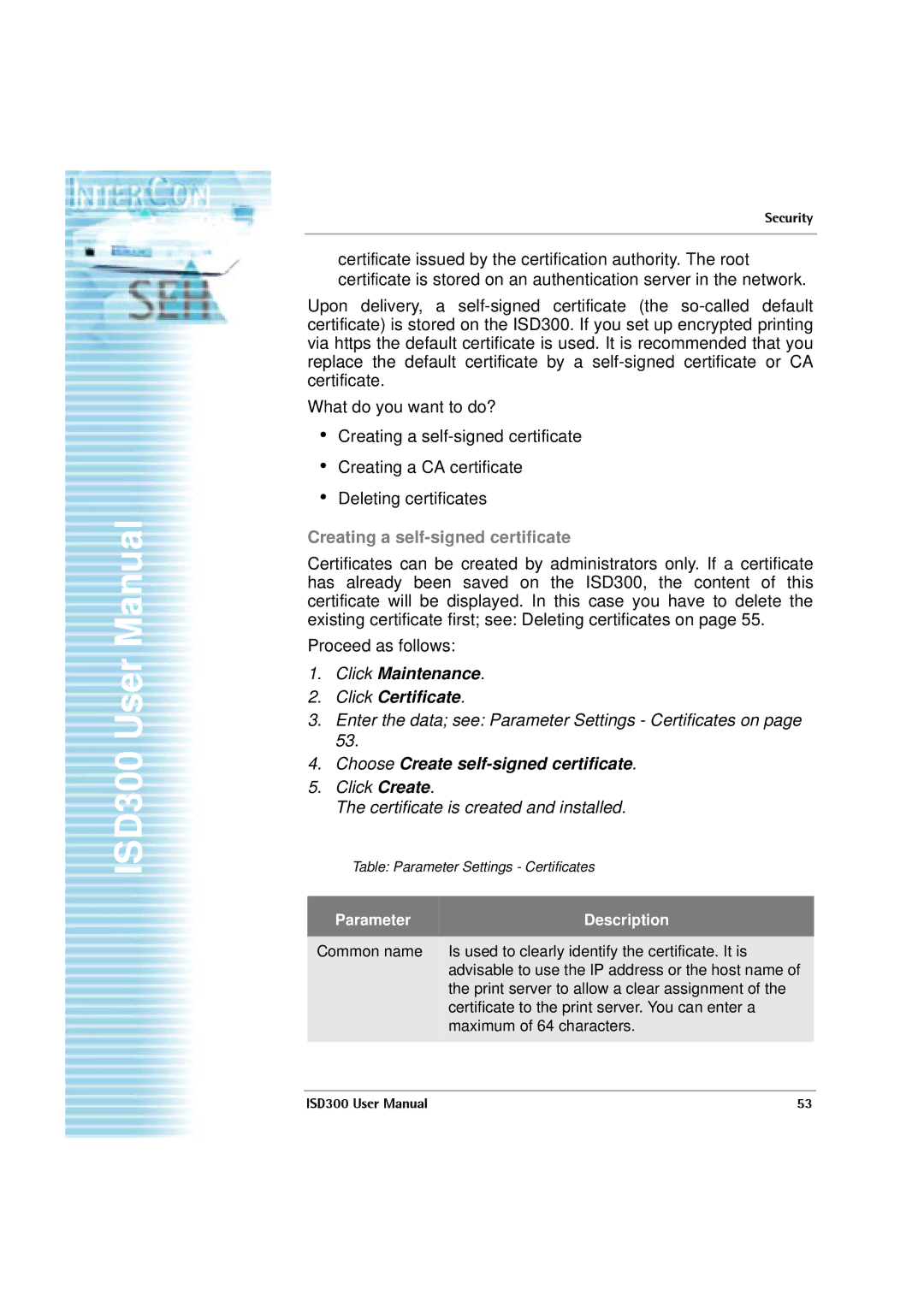ISD300 User Manual
Security
certificate issued by the certification authority. The root certificate is stored on an authentication server in the network.
Upon delivery, a
What do you want to do?
•Creating a
•Creating a CA certificate
•Deleting certificates
Creating a self-signed certificate
Certificates can be created by administrators only. If a certificate has already been saved on the ISD300, the content of this certificate will be displayed. In this case you have to delete the existing certificate first; see: Deleting certificates on page 55.
Proceed as follows:
1.Click Maintenance.
2.Click Certificate.
3.Enter the data; see: Parameter Settings - Certificates on page 53.
4.Choose Create self-signed certificate.
5.Click Create.
The certificate is created and installed.
Table: Parameter Settings - Certificates
Parameter | Description |
|
|
Common name | Is used to clearly identify the certificate. It is |
| advisable to use the IP address or the host name of |
| the print server to allow a clear assignment of the |
| certificate to the print server. You can enter a |
| maximum of 64 characters. |
|
|
ISD300 User Manual | 53 |