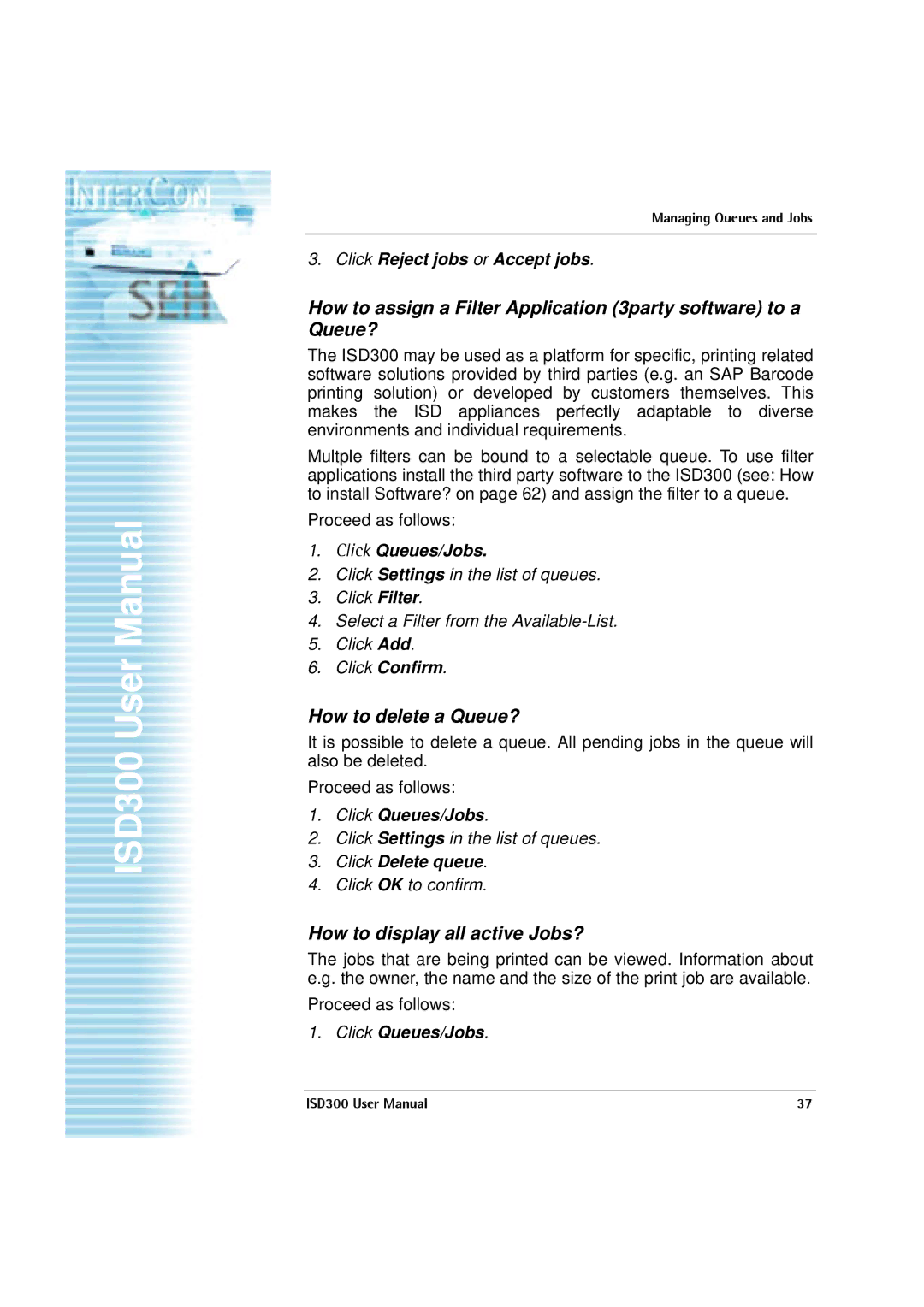ISD300 User Manual
Managing Queues and Jobs
3.Click Reject jobs or Accept jobs.
How to assign a Filter Application (3party software) to a Queue?
The ISD300 may be used as a platform for specific, printing related software solutions provided by third parties (e.g. an SAP Barcode printing solution) or developed by customers themselves. This makes the ISD appliances perfectly adaptable to diverse environments and individual requirements.
Multple filters can be bound to a selectable queue. To use filter applications install the third party software to the ISD300 (see: How to install Software? on page 62) and assign the filter to a queue.
Proceed as follows:
1.Click Queues/Jobs.
2.Click Settings in the list of queues.
3.Click Filter.
4.Select a Filter from the
5.Click Add.
6.Click Confirm.
How to delete a Queue?
It is possible to delete a queue. All pending jobs in the queue will also be deleted.
Proceed as follows:
1.Click Queues/Jobs.
2.Click Settings in the list of queues.
3.Click Delete queue.
4.Click OK to confirm.
How to display all active Jobs?
The jobs that are being printed can be viewed. Information about e.g. the owner, the name and the size of the print job are available.
Proceed as follows:
1.Click Queues/Jobs.
ISD300 User Manual | 37 |