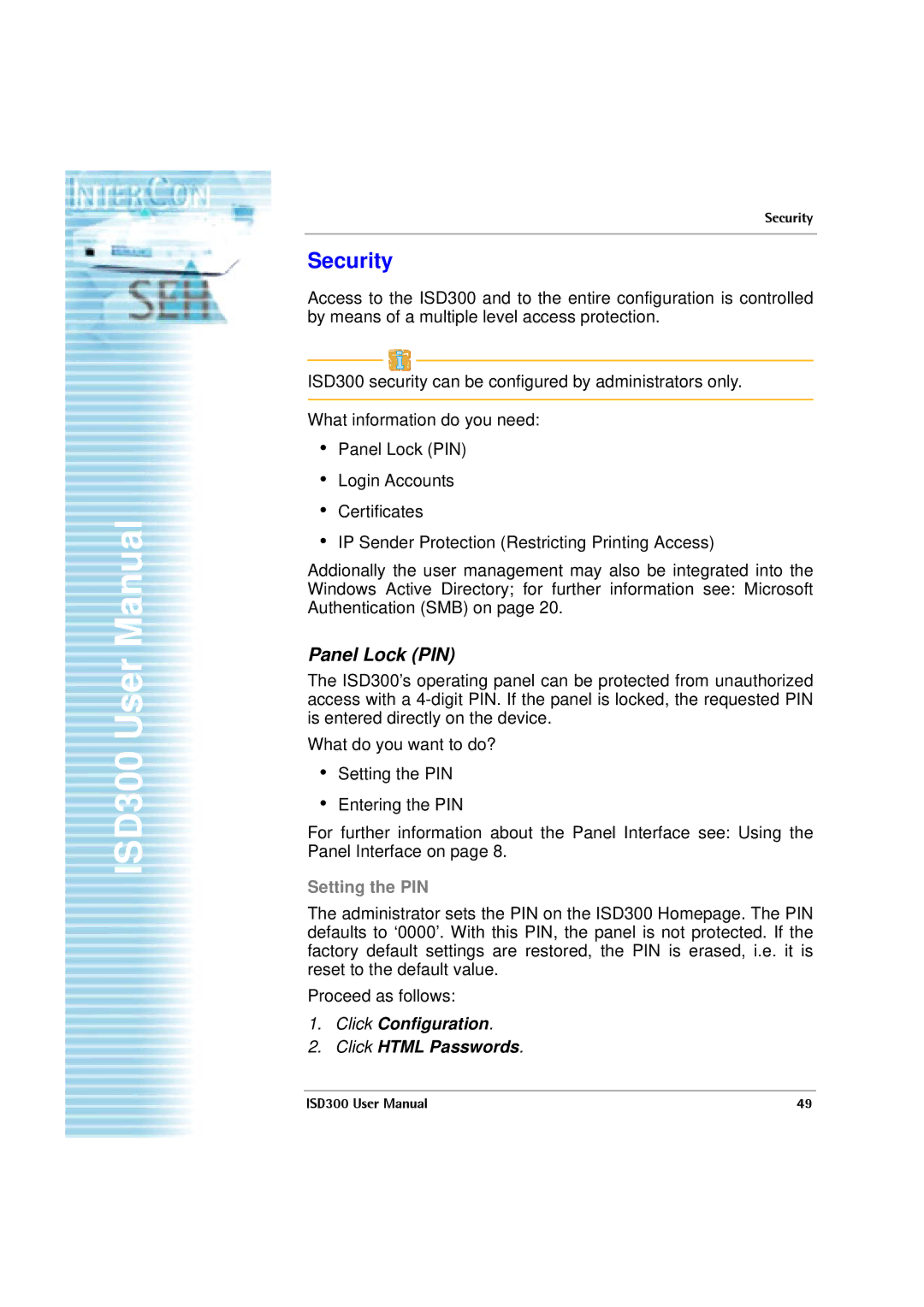ISD300 User Manual
Security
Security
Access to the ISD300 and to the entire configuration is controlled by means of a multiple level access protection.
ISD300 security can be configured by administrators only.
What information do you need:
•Panel Lock (PIN)
•Login Accounts
•Certificates
•IP Sender Protection (Restricting Printing Access)
Addionally the user management may also be integrated into the Windows Active Directory; for further information see: Microsoft Authentication (SMB) on page 20.
Panel Lock (PIN)
The ISD300’s operating panel can be protected from unauthorized access with a
What do you want to do?
•Setting the PIN
•Entering the PIN
For further information about the Panel Interface see: Using the Panel Interface on page 8.
Setting the PIN
The administrator sets the PIN on the ISD300 Homepage. The PIN defaults to ‘0000’. With this PIN, the panel is not protected. If the factory default settings are restored, the PIN is erased, i.e. it is reset to the default value.
Proceed as follows:
1.Click Configuration.
2.Click HTML Passwords.
ISD300 User Manual | 49 |