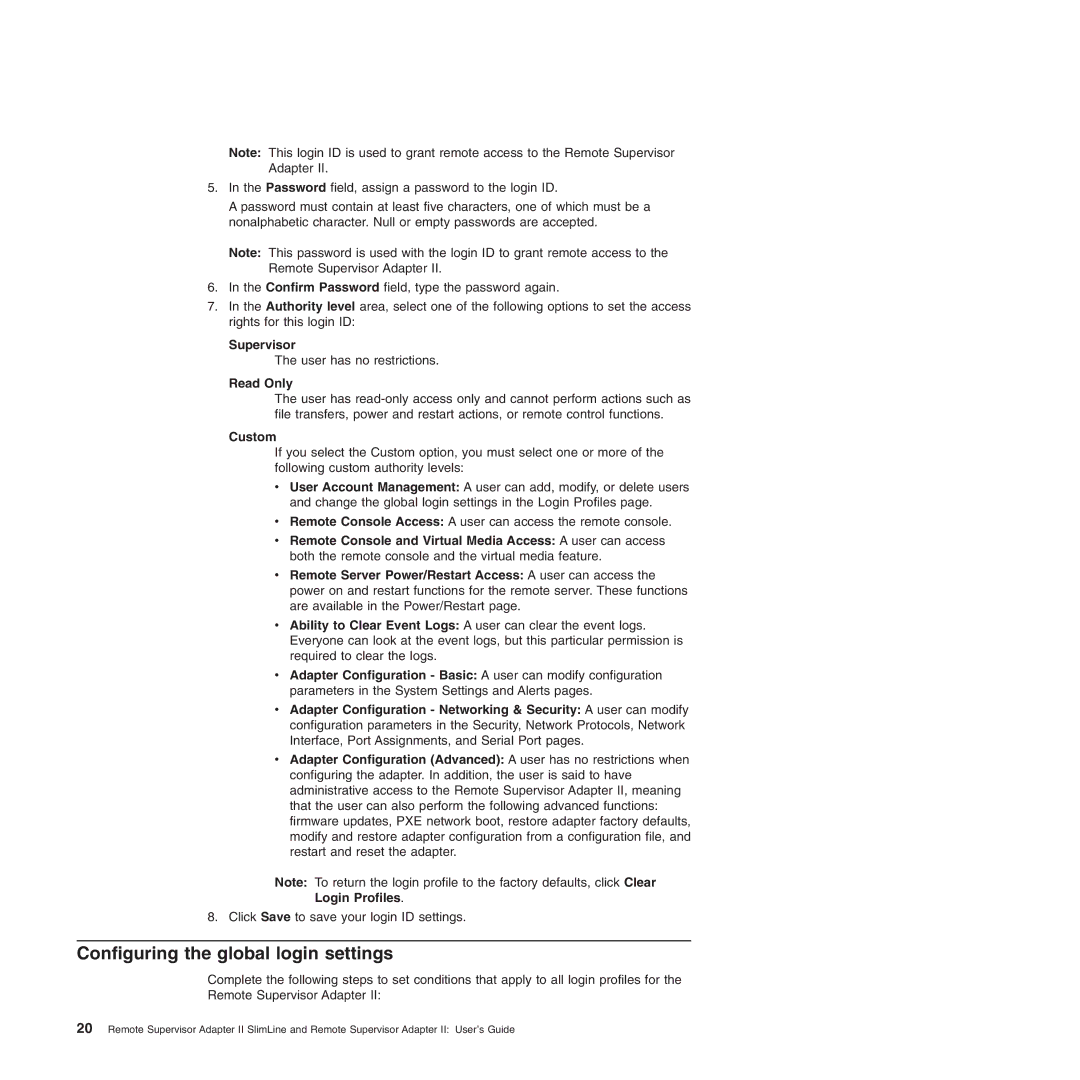Note: This login ID is used to grant remote access to the Remote Supervisor
Adapter II.
5.In the Password field, assign a password to the login ID.
A password must contain at least five characters, one of which must be a nonalphabetic character. Null or empty passwords are accepted.
Note: This password is used with the login ID to grant remote access to the Remote Supervisor Adapter II.
6.In the Confirm Password field, type the password again.
7.In the Authority level area, select one of the following options to set the access rights for this login ID:
Supervisor
The user has no restrictions.
Read Only
The user has
Custom
If you select the Custom option, you must select one or more of the following custom authority levels:
v User Account Management: A user can add, modify, or delete users and change the global login settings in the Login Profiles page.
vRemote Console Access: A user can access the remote console.
vRemote Console and Virtual Media Access: A user can access both the remote console and the virtual media feature.
vRemote Server Power/Restart Access: A user can access the power on and restart functions for the remote server. These functions are available in the Power/Restart page.
vAbility to Clear Event Logs: A user can clear the event logs. Everyone can look at the event logs, but this particular permission is required to clear the logs.
vAdapter Configuration - Basic: A user can modify configuration parameters in the System Settings and Alerts pages.
vAdapter Configuration - Networking & Security: A user can modify configuration parameters in the Security, Network Protocols, Network Interface, Port Assignments, and Serial Port pages.
vAdapter Configuration (Advanced): A user has no restrictions when configuring the adapter. In addition, the user is said to have administrative access to the Remote Supervisor Adapter II, meaning that the user can also perform the following advanced functions: firmware updates, PXE network boot, restore adapter factory defaults, modify and restore adapter configuration from a configuration file, and restart and reset the adapter.
Note: To return the login profile to the factory defaults, click Clear
Login Profiles.
8. Click Save to save your login ID settings.
Configuring the global login settings
Complete the following steps to set conditions that apply to all login profiles for the Remote Supervisor Adapter II:
20 Remote Supervisor Adapter II SlimLine and Remote Supervisor Adapter II: User’s Guide