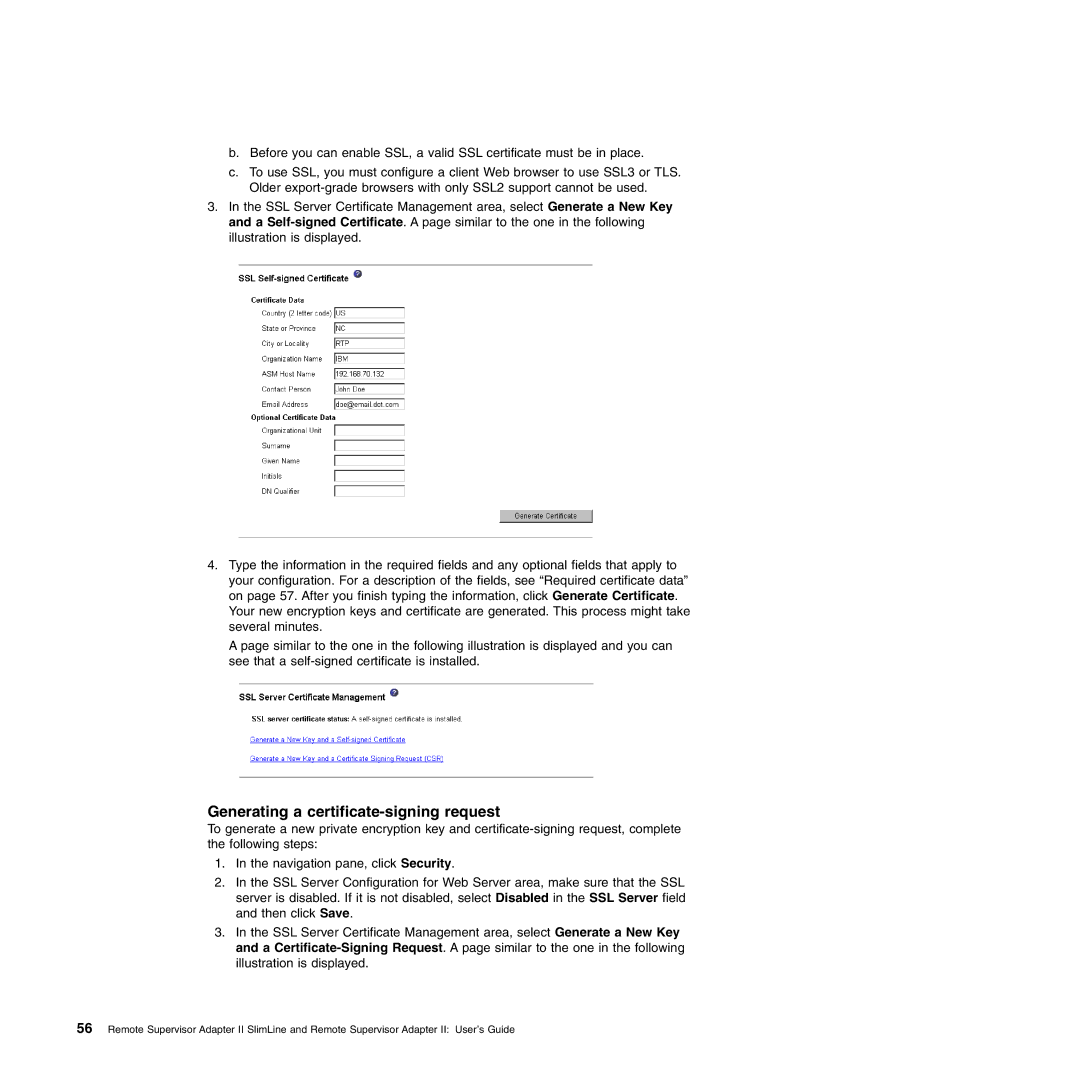b.Before you can enable SSL, a valid SSL certificate must be in place.
c.To use SSL, you must configure a client Web browser to use SSL3 or TLS. Older
3.In the SSL Server Certificate Management area, select Generate a New Key and a
4.Type the information in the required fields and any optional fields that apply to your configuration. For a description of the fields, see “Required certificate data” on page 57. After you finish typing the information, click Generate Certificate. Your new encryption keys and certificate are generated. This process might take several minutes.
A page similar to the one in the following illustration is displayed and you can see that a
Generating a certificate-signing request
To generate a new private encryption key and
1.In the navigation pane, click Security.
2.In the SSL Server Configuration for Web Server area, make sure that the SSL server is disabled. If it is not disabled, select Disabled in the SSL Server field and then click Save.
3.In the SSL Server Certificate Management area, select Generate a New Key and a
56 Remote Supervisor Adapter II SlimLine and Remote Supervisor Adapter II: User’s Guide