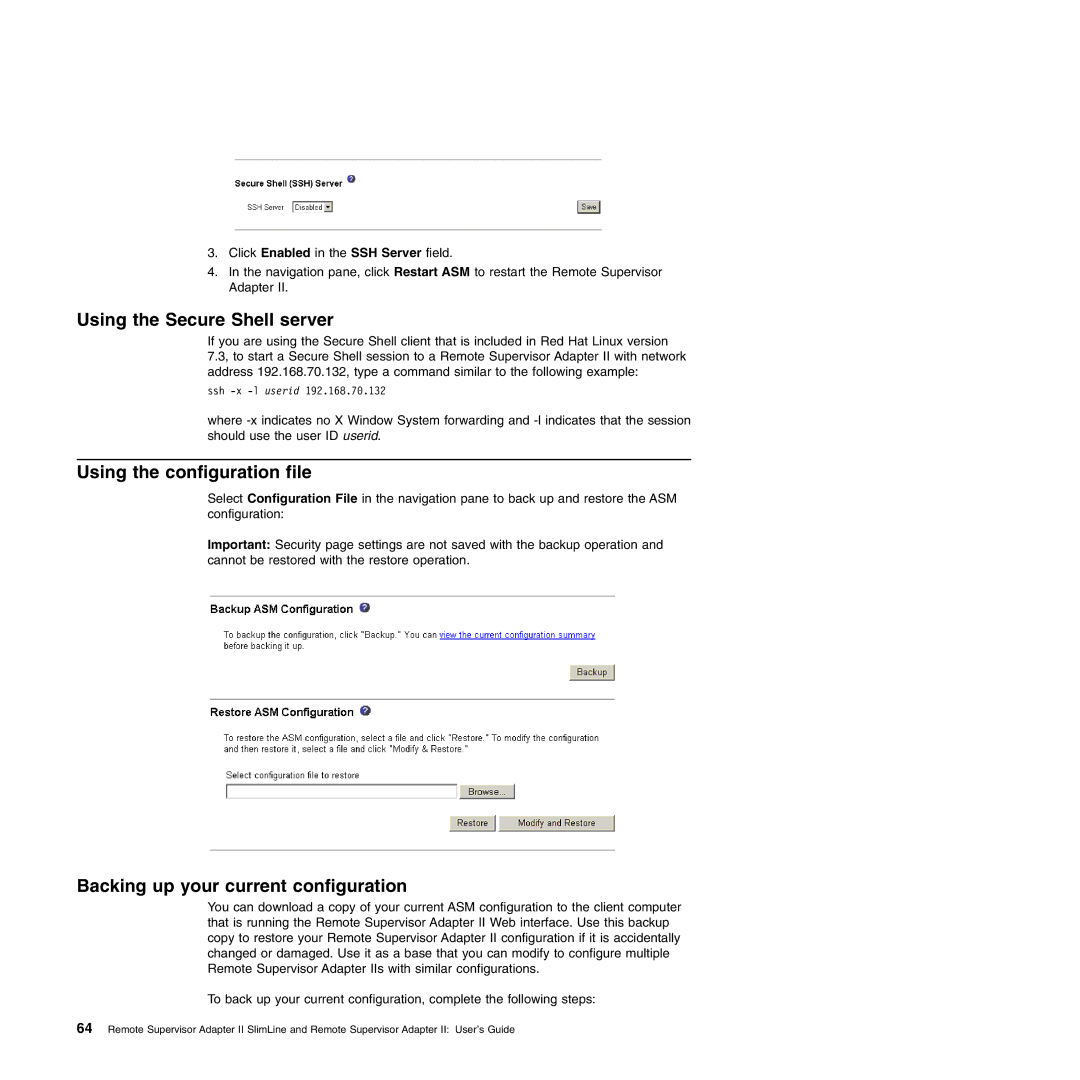3.Click Enabled in the SSH Server field.
4.In the navigation pane, click Restart ASM to restart the Remote Supervisor Adapter II.
Using the Secure Shell server
If you are using the Secure Shell client that is included in Red Hat Linux version 7.3, to start a Secure Shell session to a Remote Supervisor Adapter II with network address 192.168.70.132, type a command similar to the following example:
ssh
where
Using the configuration file
Select Configuration File in the navigation pane to back up and restore the ASM configuration:
Important: Security page settings are not saved with the backup operation and cannot be restored with the restore operation.
Backing up your current configuration
You can download a copy of your current ASM configuration to the client computer that is running the Remote Supervisor Adapter II Web interface. Use this backup copy to restore your Remote Supervisor Adapter II configuration if it is accidentally changed or damaged. Use it as a base that you can modify to configure multiple Remote Supervisor Adapter IIs with similar configurations.
To back up your current configuration, complete the following steps:
64 Remote Supervisor Adapter II SlimLine and Remote Supervisor Adapter II: User’s Guide