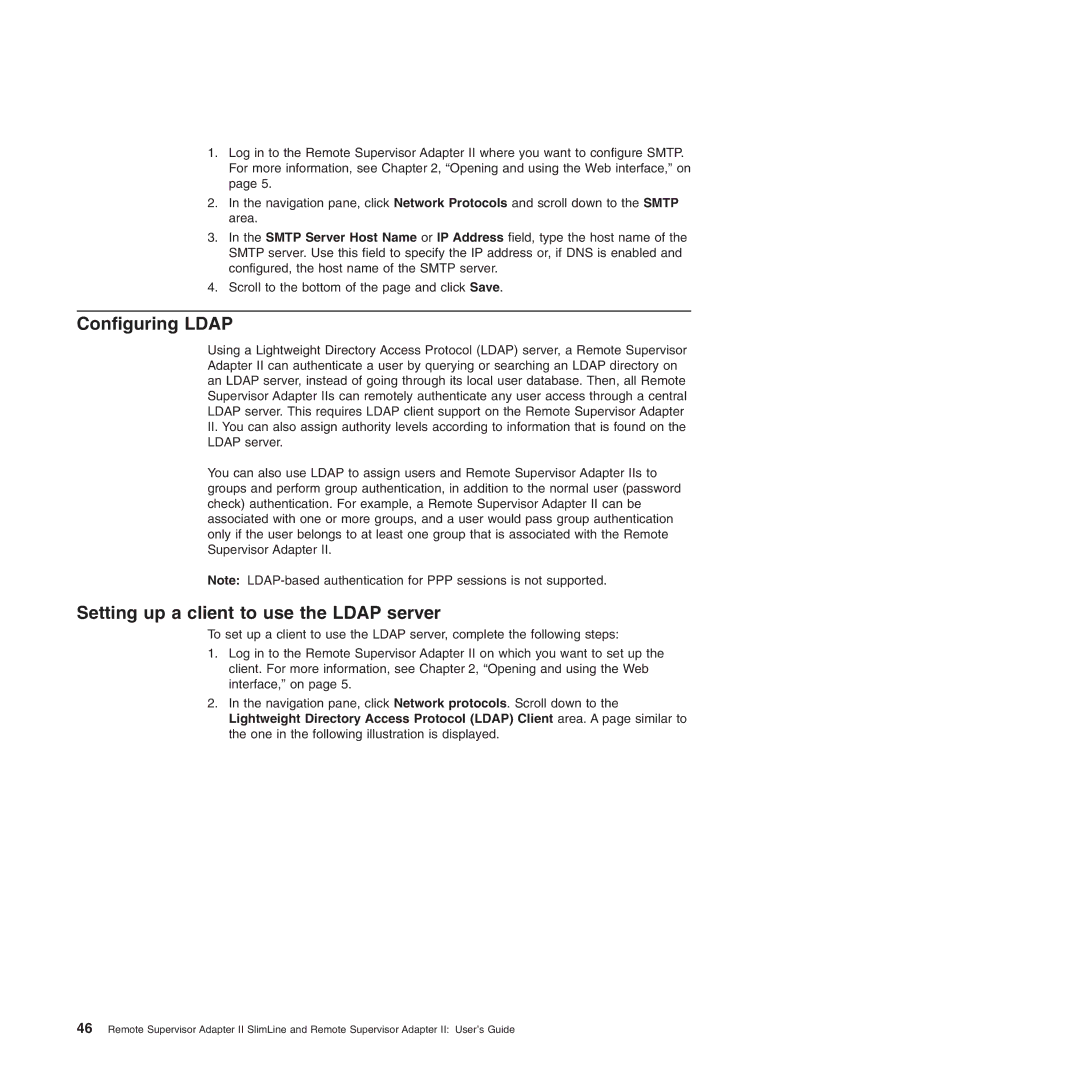1.Log in to the Remote Supervisor Adapter II where you want to configure SMTP. For more information, see Chapter 2, “Opening and using the Web interface,” on page 5.
2.In the navigation pane, click Network Protocols and scroll down to the SMTP area.
3.In the SMTP Server Host Name or IP Address field, type the host name of the SMTP server. Use this field to specify the IP address or, if DNS is enabled and configured, the host name of the SMTP server.
4.Scroll to the bottom of the page and click Save.
Configuring LDAP
Using a Lightweight Directory Access Protocol (LDAP) server, a Remote Supervisor Adapter II can authenticate a user by querying or searching an LDAP directory on an LDAP server, instead of going through its local user database. Then, all Remote Supervisor Adapter IIs can remotely authenticate any user access through a central LDAP server. This requires LDAP client support on the Remote Supervisor Adapter
II.You can also assign authority levels according to information that is found on the LDAP server.
You can also use LDAP to assign users and Remote Supervisor Adapter IIs to groups and perform group authentication, in addition to the normal user (password check) authentication. For example, a Remote Supervisor Adapter II can be associated with one or more groups, and a user would pass group authentication only if the user belongs to at least one group that is associated with the Remote Supervisor Adapter II.
Note:
Setting up a client to use the LDAP server
To set up a client to use the LDAP server, complete the following steps:
1.Log in to the Remote Supervisor Adapter II on which you want to set up the client. For more information, see Chapter 2, “Opening and using the Web interface,” on page 5.
2.In the navigation pane, click Network protocols. Scroll down to the Lightweight Directory Access Protocol (LDAP) Client area. A page similar to the one in the following illustration is displayed.
46 Remote Supervisor Adapter II SlimLine and Remote Supervisor Adapter II: User’s Guide