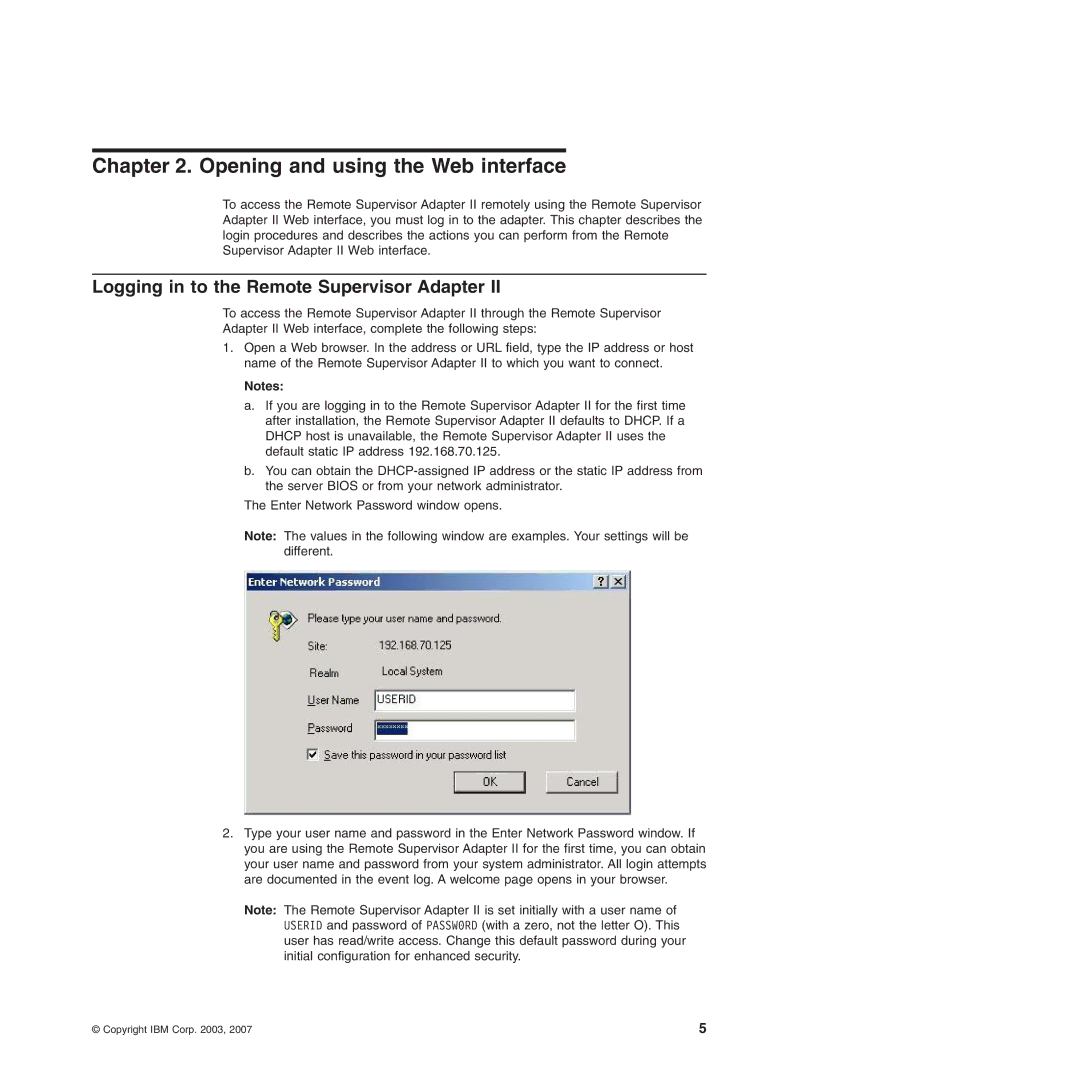Chapter 2. Opening and using the Web interface
To access the Remote Supervisor Adapter II remotely using the Remote Supervisor Adapter II Web interface, you must log in to the adapter. This chapter describes the login procedures and describes the actions you can perform from the Remote Supervisor Adapter II Web interface.
Logging in to the Remote Supervisor Adapter II
To access the Remote Supervisor Adapter II through the Remote Supervisor
Adapter II Web interface, complete the following steps:
1.Open a Web browser. In the address or URL field, type the IP address or host name of the Remote Supervisor Adapter II to which you want to connect.
Notes:
a.If you are logging in to the Remote Supervisor Adapter II for the first time after installation, the Remote Supervisor Adapter II defaults to DHCP. If a DHCP host is unavailable, the Remote Supervisor Adapter II uses the default static IP address 192.168.70.125.
b.You can obtain the
The Enter Network Password window opens.
Note: The values in the following window are examples. Your settings will be different.
2.Type your user name and password in the Enter Network Password window. If you are using the Remote Supervisor Adapter II for the first time, you can obtain your user name and password from your system administrator. All login attempts are documented in the event log. A welcome page opens in your browser.
Note: The Remote Supervisor Adapter II is set initially with a user name of USERID and password of PASSW0RD (with a zero, not the letter O). This user has read/write access. Change this default password during your initial configuration for enhanced security.
© Copyright IBM Corp. 2003, 2007 | 5 |