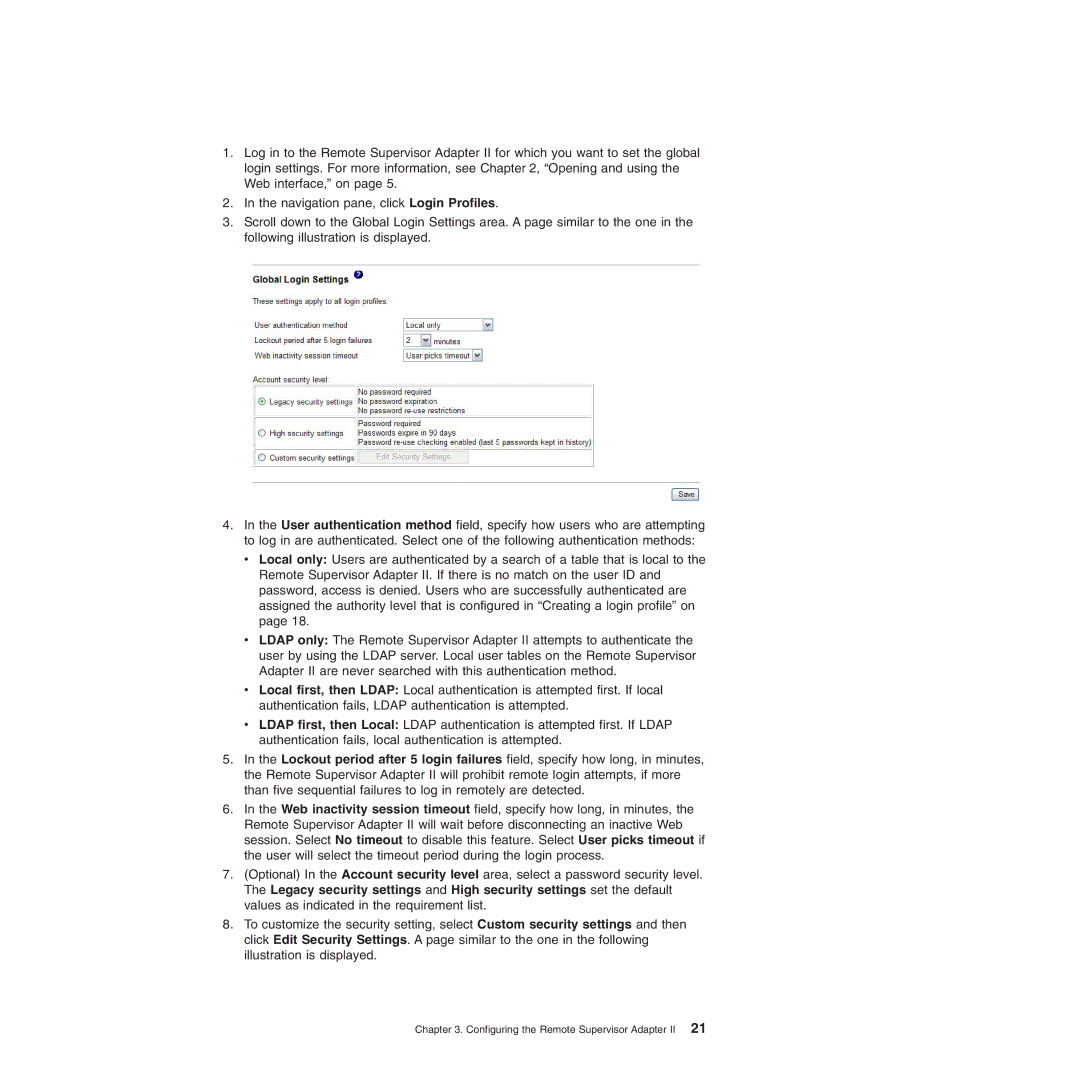1.Log in to the Remote Supervisor Adapter II for which you want to set the global login settings. For more information, see Chapter 2, “Opening and using the Web interface,” on page 5.
2.In the navigation pane, click Login Profiles.
3.Scroll down to the Global Login Settings area. A page similar to the one in the following illustration is displayed.
4.In the User authentication method field, specify how users who are attempting to log in are authenticated. Select one of the following authentication methods: v Local only: Users are authenticated by a search of a table that is local to the
Remote Supervisor Adapter II. If there is no match on the user ID and password, access is denied. Users who are successfully authenticated are assigned the authority level that is configured in “Creating a login profile” on page 18.
vLDAP only: The Remote Supervisor Adapter II attempts to authenticate the user by using the LDAP server. Local user tables on the Remote Supervisor Adapter II are never searched with this authentication method.
vLocal first, then LDAP: Local authentication is attempted first. If local authentication fails, LDAP authentication is attempted.
vLDAP first, then Local: LDAP authentication is attempted first. If LDAP authentication fails, local authentication is attempted.
5.In the Lockout period after 5 login failures field, specify how long, in minutes, the Remote Supervisor Adapter II will prohibit remote login attempts, if more than five sequential failures to log in remotely are detected.
6.In the Web inactivity session timeout field, specify how long, in minutes, the Remote Supervisor Adapter II will wait before disconnecting an inactive Web session. Select No timeout to disable this feature. Select User picks timeout if the user will select the timeout period during the login process.
7.(Optional) In the Account security level area, select a password security level. The Legacy security settings and High security settings set the default values as indicated in the requirement list.
8.To customize the security setting, select Custom security settings and then click Edit Security Settings. A page similar to the one in the following illustration is displayed.