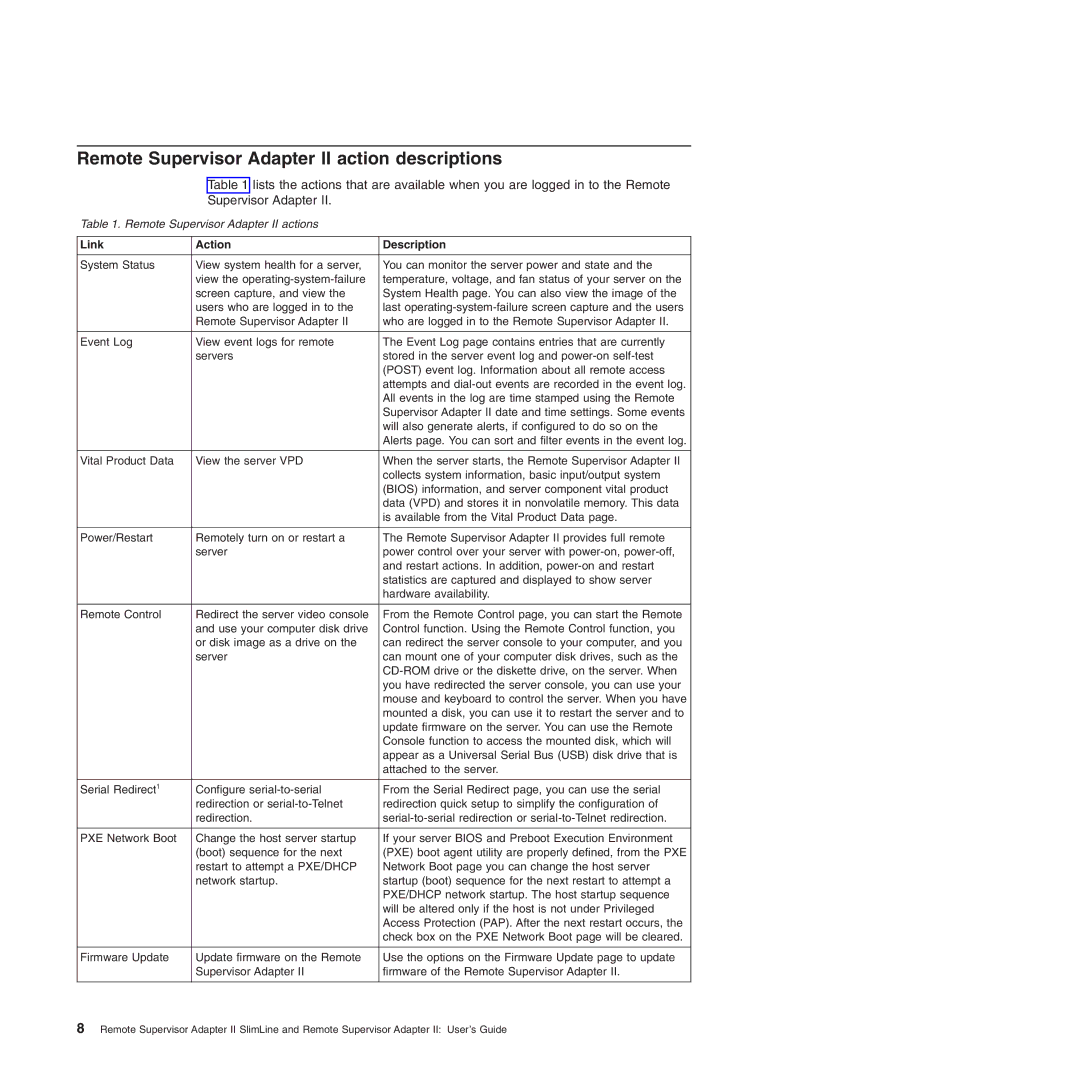Remote Supervisor Adapter II action descriptions
Table 1 lists the actions that are available when you are logged in to the Remote Supervisor Adapter II.
Table 1. Remote Supervisor Adapter II actions
Link | Action | Description |
|
|
|
System Status | View system health for a server, | You can monitor the server power and state and the |
| view the | temperature, voltage, and fan status of your server on the |
| screen capture, and view the | System Health page. You can also view the image of the |
| users who are logged in to the | last |
| Remote Supervisor Adapter II | who are logged in to the Remote Supervisor Adapter II. |
|
|
|
Event Log | View event logs for remote | The Event Log page contains entries that are currently |
| servers | stored in the server event log and |
|
| (POST) event log. Information about all remote access |
|
| attempts and |
|
| All events in the log are time stamped using the Remote |
|
| Supervisor Adapter II date and time settings. Some events |
|
| will also generate alerts, if configured to do so on the |
|
| Alerts page. You can sort and filter events in the event log. |
|
|
|
Vital Product Data | View the server VPD | When the server starts, the Remote Supervisor Adapter II |
|
| collects system information, basic input/output system |
|
| (BIOS) information, and server component vital product |
|
| data (VPD) and stores it in nonvolatile memory. This data |
|
| is available from the Vital Product Data page. |
|
|
|
Power/Restart | Remotely turn on or restart a | The Remote Supervisor Adapter II provides full remote |
| server | power control over your server with |
|
| and restart actions. In addition, |
|
| statistics are captured and displayed to show server |
|
| hardware availability. |
|
|
|
Remote Control | Redirect the server video console | From the Remote Control page, you can start the Remote |
| and use your computer disk drive | Control function. Using the Remote Control function, you |
| or disk image as a drive on the | can redirect the server console to your computer, and you |
| server | can mount one of your computer disk drives, such as the |
|
| |
|
| you have redirected the server console, you can use your |
|
| mouse and keyboard to control the server. When you have |
|
| mounted a disk, you can use it to restart the server and to |
|
| update firmware on the server. You can use the Remote |
|
| Console function to access the mounted disk, which will |
|
| appear as a Universal Serial Bus (USB) disk drive that is |
|
| attached to the server. |
|
|
|
Serial Redirect1 | Configure | From the Serial Redirect page, you can use the serial |
| redirection or | redirection quick setup to simplify the configuration of |
| redirection. | |
|
|
|
PXE Network Boot | Change the host server startup | If your server BIOS and Preboot Execution Environment |
| (boot) sequence for the next | (PXE) boot agent utility are properly defined, from the PXE |
| restart to attempt a PXE/DHCP | Network Boot page you can change the host server |
| network startup. | startup (boot) sequence for the next restart to attempt a |
|
| PXE/DHCP network startup. The host startup sequence |
|
| will be altered only if the host is not under Privileged |
|
| Access Protection (PAP). After the next restart occurs, the |
|
| check box on the PXE Network Boot page will be cleared. |
|
|
|
Firmware Update | Update firmware on the Remote | Use the options on the Firmware Update page to update |
| Supervisor Adapter II | firmware of the Remote Supervisor Adapter II. |
|
|
|
8 Remote Supervisor Adapter II SlimLine and Remote Supervisor Adapter II: User’s Guide