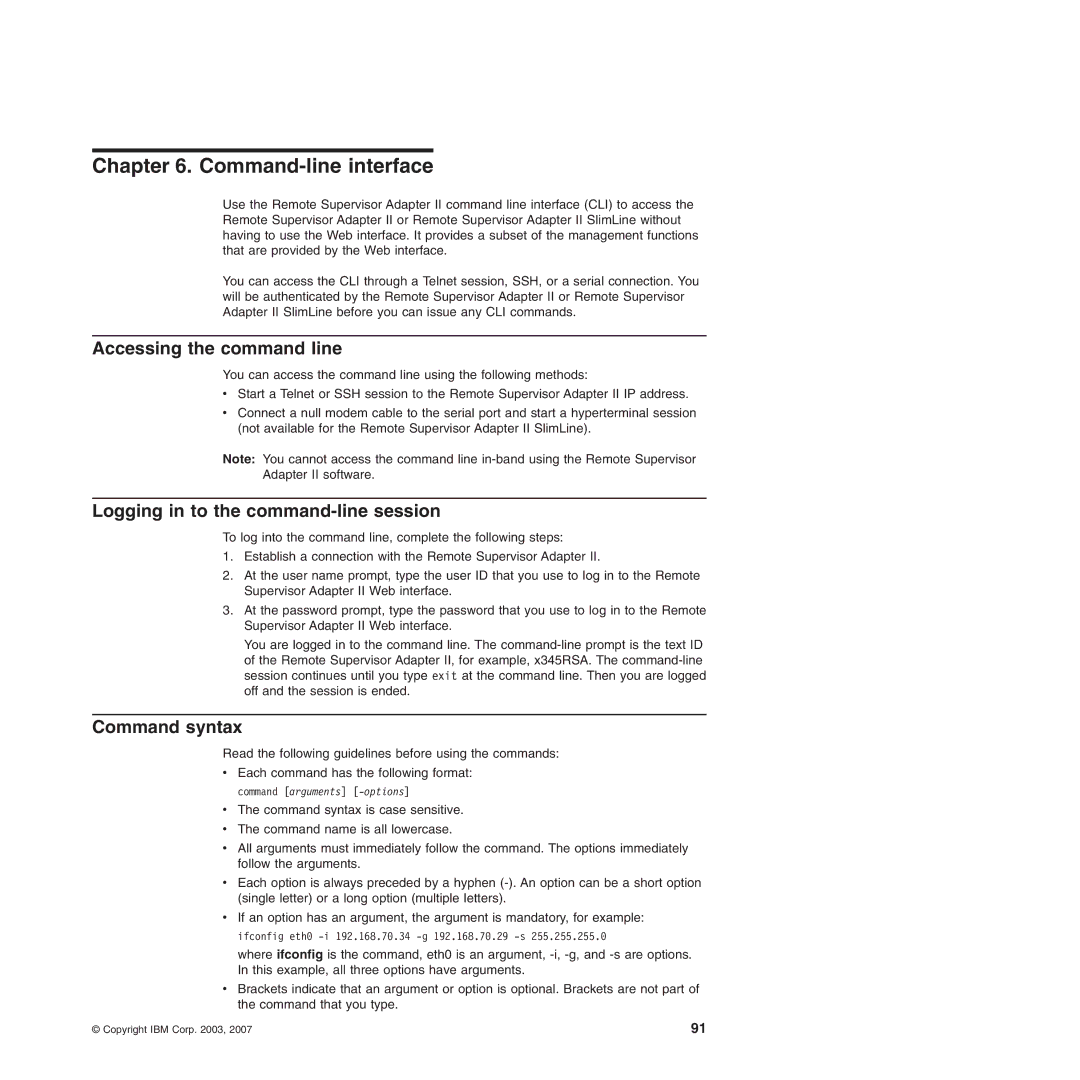Chapter 6. Command-line interface
Use the Remote Supervisor Adapter II command line interface (CLI) to access the Remote Supervisor Adapter II or Remote Supervisor Adapter II SlimLine without having to use the Web interface. It provides a subset of the management functions that are provided by the Web interface.
You can access the CLI through a Telnet session, SSH, or a serial connection. You will be authenticated by the Remote Supervisor Adapter II or Remote Supervisor Adapter II SlimLine before you can issue any CLI commands.
Accessing the command line
You can access the command line using the following methods:
vStart a Telnet or SSH session to the Remote Supervisor Adapter II IP address.
vConnect a null modem cable to the serial port and start a hyperterminal session (not available for the Remote Supervisor Adapter II SlimLine).
Note: You cannot access the command line
Logging in to the command-line session
To log into the command line, complete the following steps:
1.Establish a connection with the Remote Supervisor Adapter II.
2.At the user name prompt, type the user ID that you use to log in to the Remote Supervisor Adapter II Web interface.
3.At the password prompt, type the password that you use to log in to the Remote Supervisor Adapter II Web interface.
You are logged in to the command line. The
Command syntax
Read the following guidelines before using the commands:
vEach command has the following format: command [arguments]
vThe command syntax is case sensitive.
vThe command name is all lowercase.
vAll arguments must immediately follow the command. The options immediately follow the arguments.
vEach option is always preceded by a hyphen
vIf an option has an argument, the argument is mandatory, for example: ifconfig eth0
where ifconfig is the command, eth0 is an argument,
vBrackets indicate that an argument or option is optional. Brackets are not part of the command that you type.
© Copyright IBM Corp. 2003, 2007 | 91 |