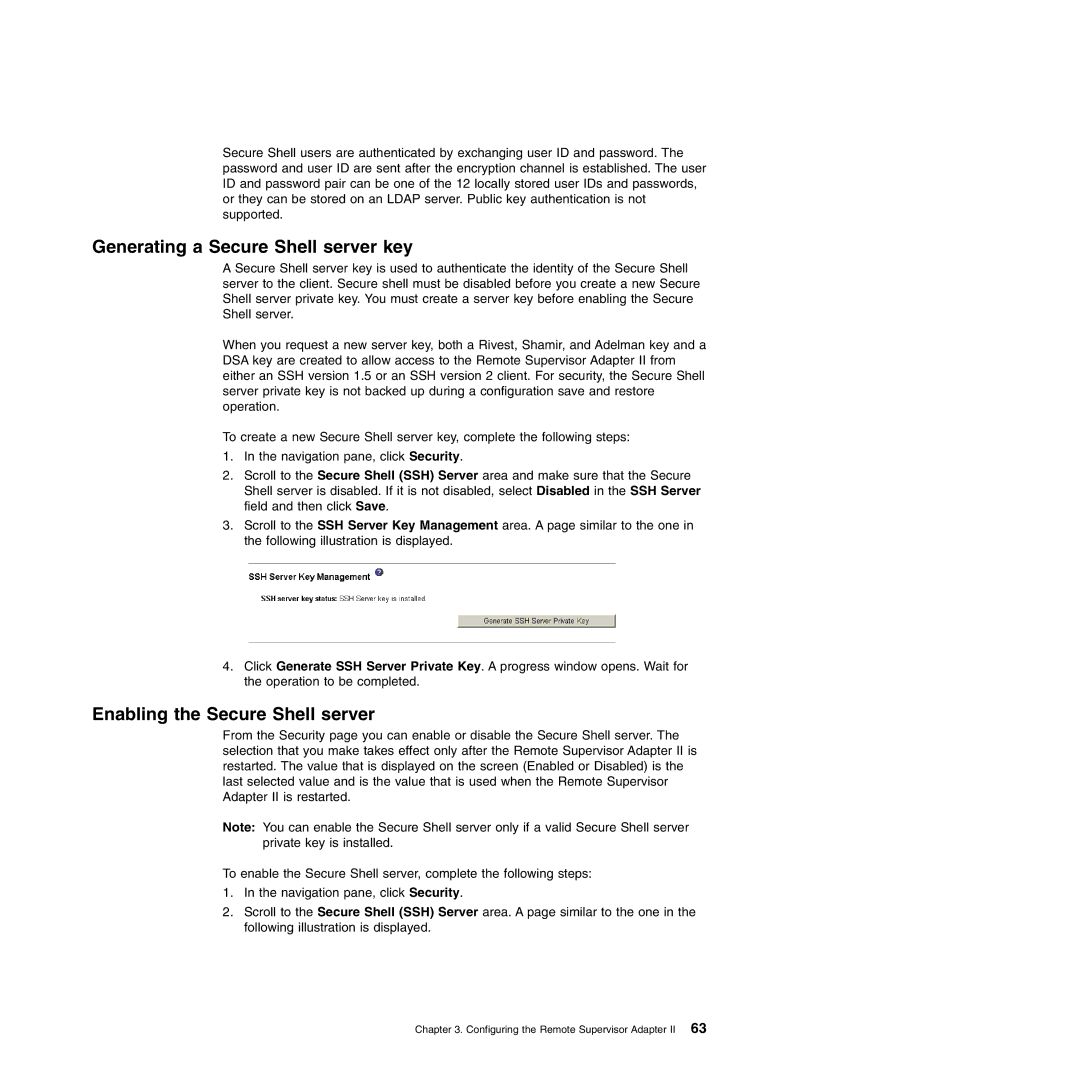Secure Shell users are authenticated by exchanging user ID and password. The password and user ID are sent after the encryption channel is established. The user ID and password pair can be one of the 12 locally stored user IDs and passwords, or they can be stored on an LDAP server. Public key authentication is not supported.
Generating a Secure Shell server key
A Secure Shell server key is used to authenticate the identity of the Secure Shell server to the client. Secure shell must be disabled before you create a new Secure Shell server private key. You must create a server key before enabling the Secure Shell server.
When you request a new server key, both a Rivest, Shamir, and Adelman key and a DSA key are created to allow access to the Remote Supervisor Adapter II from either an SSH version 1.5 or an SSH version 2 client. For security, the Secure Shell server private key is not backed up during a configuration save and restore operation.
To create a new Secure Shell server key, complete the following steps:
1.In the navigation pane, click Security.
2.Scroll to the Secure Shell (SSH) Server area and make sure that the Secure Shell server is disabled. If it is not disabled, select Disabled in the SSH Server field and then click Save.
3.Scroll to the SSH Server Key Management area. A page similar to the one in the following illustration is displayed.
4.Click Generate SSH Server Private Key. A progress window opens. Wait for the operation to be completed.
Enabling the Secure Shell server
From the Security page you can enable or disable the Secure Shell server. The selection that you make takes effect only after the Remote Supervisor Adapter II is restarted. The value that is displayed on the screen (Enabled or Disabled) is the last selected value and is the value that is used when the Remote Supervisor Adapter II is restarted.
Note: You can enable the Secure Shell server only if a valid Secure Shell server private key is installed.
To enable the Secure Shell server, complete the following steps:
1.In the navigation pane, click Security.
2.Scroll to the Secure Shell (SSH) Server area. A page similar to the one in the following illustration is displayed.