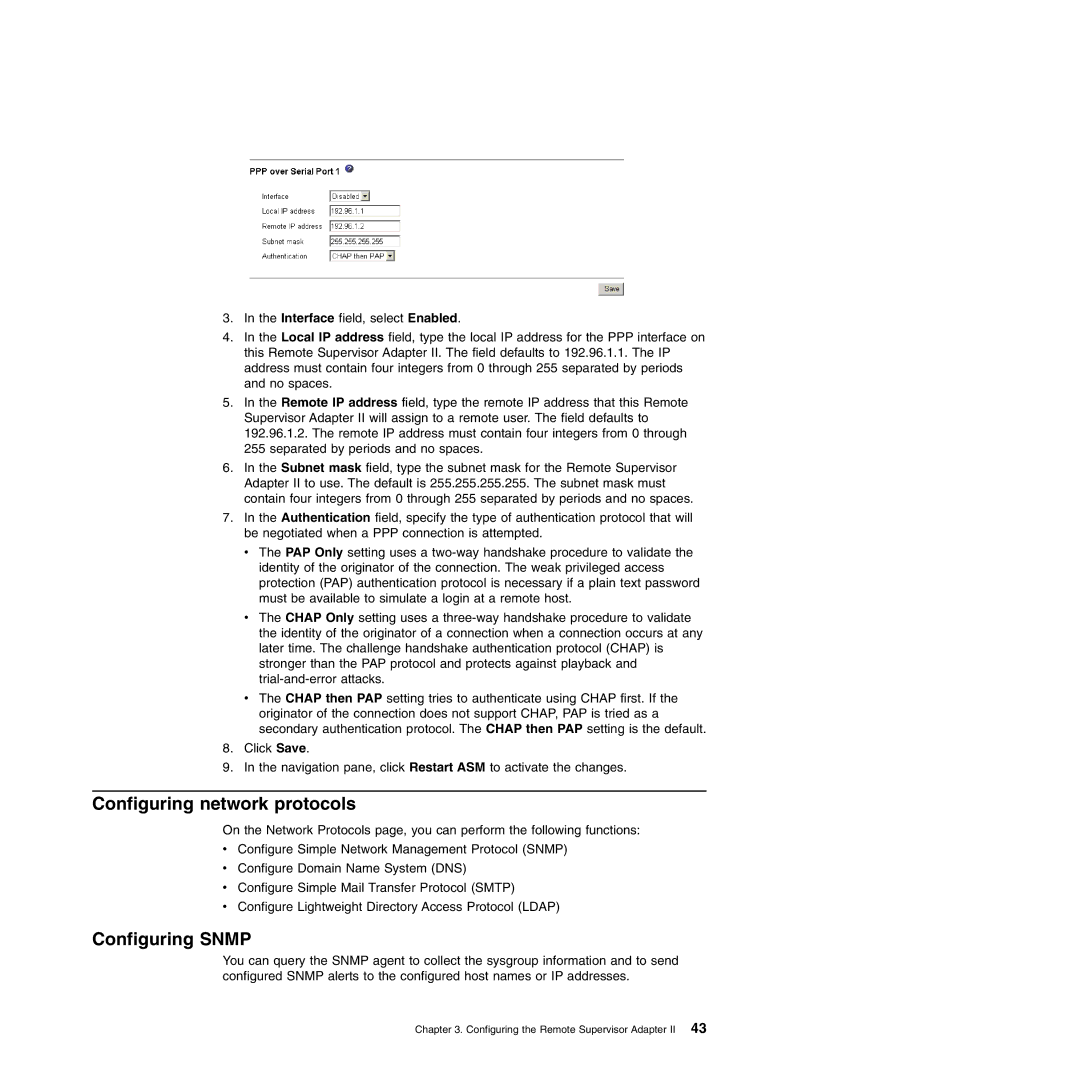3.In the Interface field, select Enabled.
4.In the Local IP address field, type the local IP address for the PPP interface on this Remote Supervisor Adapter II. The field defaults to 192.96.1.1. The IP address must contain four integers from 0 through 255 separated by periods and no spaces.
5.In the Remote IP address field, type the remote IP address that this Remote Supervisor Adapter II will assign to a remote user. The field defaults to 192.96.1.2. The remote IP address must contain four integers from 0 through 255 separated by periods and no spaces.
6.In the Subnet mask field, type the subnet mask for the Remote Supervisor Adapter II to use. The default is 255.255.255.255. The subnet mask must contain four integers from 0 through 255 separated by periods and no spaces.
7.In the Authentication field, specify the type of authentication protocol that will be negotiated when a PPP connection is attempted.
v The PAP Only setting uses a
v The CHAP Only setting uses a
v The CHAP then PAP setting tries to authenticate using CHAP first. If the originator of the connection does not support CHAP, PAP is tried as a secondary authentication protocol. The CHAP then PAP setting is the default.
8.Click Save.
9.In the navigation pane, click Restart ASM to activate the changes.
Configuring network protocols
On the Network Protocols page, you can perform the following functions:
vConfigure Simple Network Management Protocol (SNMP)
vConfigure Domain Name System (DNS)
vConfigure Simple Mail Transfer Protocol (SMTP)
vConfigure Lightweight Directory Access Protocol (LDAP)
Configuring SNMP
You can query the SNMP agent to collect the sysgroup information and to send configured SNMP alerts to the configured host names or IP addresses.