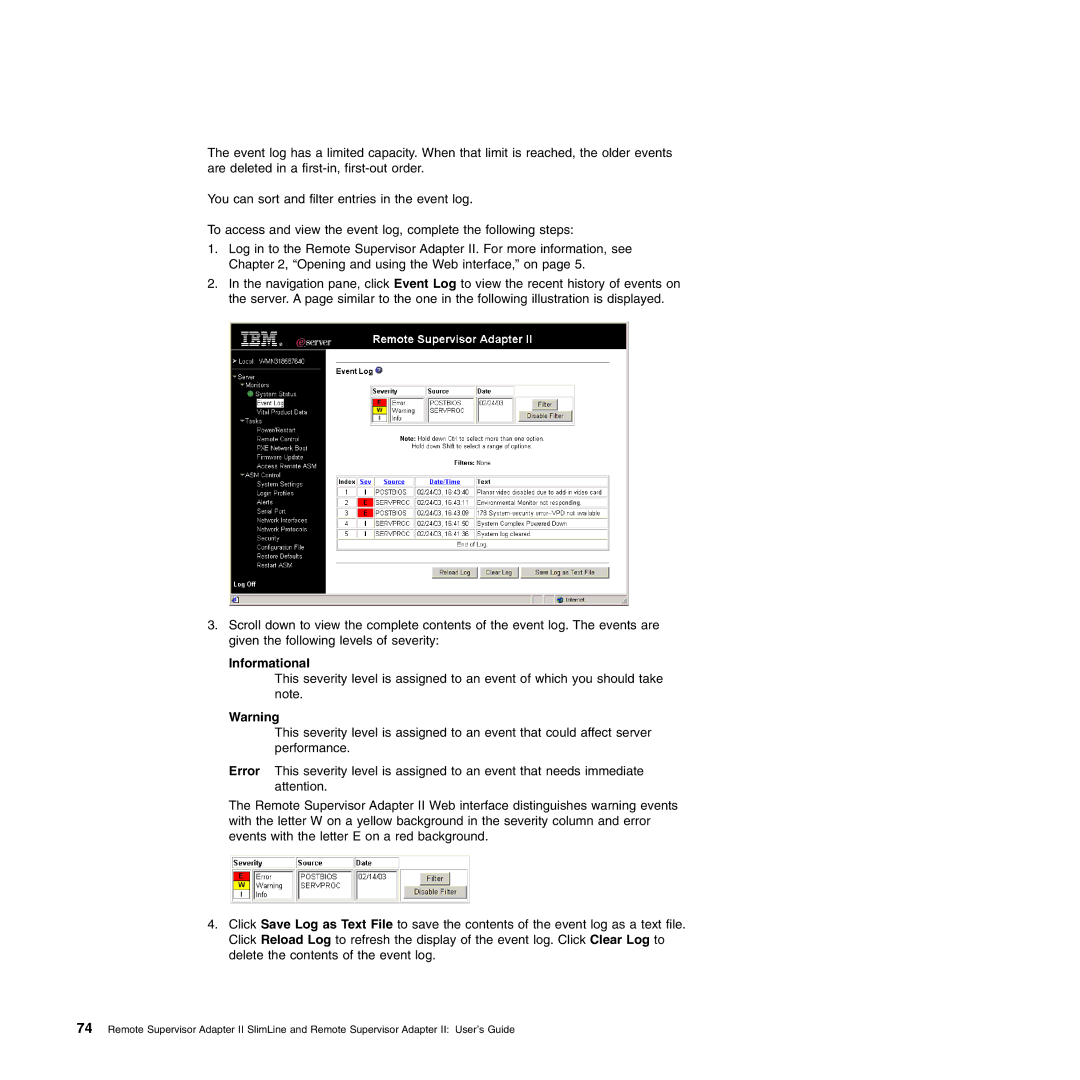The event log has a limited capacity. When that limit is reached, the older events are deleted in a
You can sort and filter entries in the event log.
To access and view the event log, complete the following steps:
1.Log in to the Remote Supervisor Adapter II. For more information, see Chapter 2, “Opening and using the Web interface,” on page 5.
2.In the navigation pane, click Event Log to view the recent history of events on the server. A page similar to the one in the following illustration is displayed.
3.Scroll down to view the complete contents of the event log. The events are given the following levels of severity:
Informational
This severity level is assigned to an event of which you should take note.
Warning
This severity level is assigned to an event that could affect server performance.
Error This severity level is assigned to an event that needs immediate attention.
The Remote Supervisor Adapter II Web interface distinguishes warning events with the letter W on a yellow background in the severity column and error events with the letter E on a red background.
4.Click Save Log as Text File to save the contents of the event log as a text file. Click Reload Log to refresh the display of the event log. Click Clear Log to delete the contents of the event log.
74 Remote Supervisor Adapter II SlimLine and Remote Supervisor Adapter II: User’s Guide