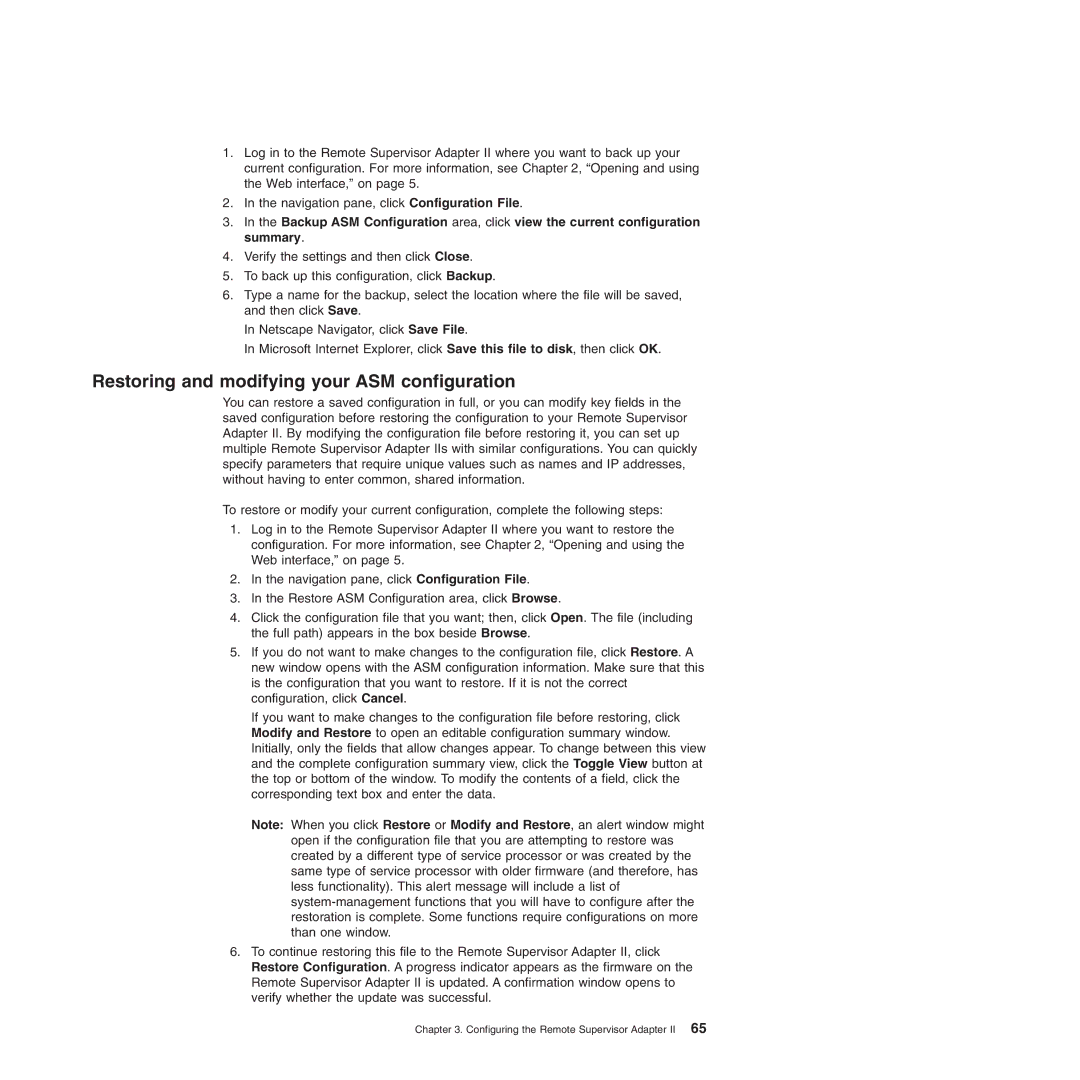1.Log in to the Remote Supervisor Adapter II where you want to back up your current configuration. For more information, see Chapter 2, “Opening and using the Web interface,” on page 5.
2.In the navigation pane, click Configuration File.
3.In the Backup ASM Configuration area, click view the current configuration summary.
4.Verify the settings and then click Close.
5.To back up this configuration, click Backup.
6.Type a name for the backup, select the location where the file will be saved, and then click Save.
In Netscape Navigator, click Save File.
In Microsoft Internet Explorer, click Save this file to disk, then click OK.
Restoring and modifying your ASM configuration
You can restore a saved configuration in full, or you can modify key fields in the saved configuration before restoring the configuration to your Remote Supervisor Adapter II. By modifying the configuration file before restoring it, you can set up multiple Remote Supervisor Adapter IIs with similar configurations. You can quickly specify parameters that require unique values such as names and IP addresses, without having to enter common, shared information.
To restore or modify your current configuration, complete the following steps:
1.Log in to the Remote Supervisor Adapter II where you want to restore the configuration. For more information, see Chapter 2, “Opening and using the Web interface,” on page 5.
2.In the navigation pane, click Configuration File.
3.In the Restore ASM Configuration area, click Browse.
4.Click the configuration file that you want; then, click Open. The file (including the full path) appears in the box beside Browse.
5.If you do not want to make changes to the configuration file, click Restore. A new window opens with the ASM configuration information. Make sure that this is the configuration that you want to restore. If it is not the correct configuration, click Cancel.
If you want to make changes to the configuration file before restoring, click Modify and Restore to open an editable configuration summary window. Initially, only the fields that allow changes appear. To change between this view and the complete configuration summary view, click the Toggle View button at the top or bottom of the window. To modify the contents of a field, click the corresponding text box and enter the data.
Note: When you click Restore or Modify and Restore, an alert window might open if the configuration file that you are attempting to restore was created by a different type of service processor or was created by the same type of service processor with older firmware (and therefore, has less functionality). This alert message will include a list of
6.To continue restoring this file to the Remote Supervisor Adapter II, click Restore Configuration. A progress indicator appears as the firmware on the Remote Supervisor Adapter II is updated. A confirmation window opens to verify whether the update was successful.